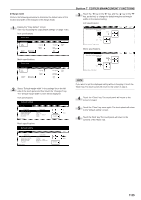Kyocera KM-5530 KM/Ri 4530/5530 Operation Guide Rev 5F - Page 186
Manual exposure adjustment text+photo mode
 |
View all Kyocera KM-5530 manuals
Add to My Manuals
Save this manual to your list of manuals |
Page 186 highlights
Section 7 COPIER MANAGEMENT FUNCTIONS ● Manual exposure adjustment (text+photo mode) Perform the following procedure to adjust the median exposure value when the text+photo mode is selected for the image quality. 1 Display the "Copy default" screen. (See "(5) Accessing the copy default settings" on page 7-38.) Inch specifications Default setting Default setting Copy default Machine default Document Management Language Bypass setting Management BOX Management Print Form End Weekly timer Metric specifications Default setting Default setting Copy default Machine default Document Management Language Bypass setting Management Hard Disk Management Print Form End Week timer 2 Select "Manual exp.adj. (Mixed)" in the settings list on the left side of the touch panel and then touch the "Change #" key. The "Manual exp.adj. (Mixed)" screen will be displayed. Inch specifications Default setting Copy default Default menu Default cassette Drawer for cover paper Default magnification Auto exposure adj.(Auto) Manual exp. adj.(Mixed) Default setting Setting mode 1st paper Bypass Manual Standard Standard Change # Close Up Down Metric specifications Default setting Copy default Default menu Default cassette Cassette for cover paper Default mode Auto exposure adj.(Auto) Manual exp. adj. (Mixed) Default setting Setting mode 1st paper Bypass Manual Standard Standard Change # Close Up Down 3 Touch the "Lighter" key or the "Darker" key, as appropriate, to move the cursor on the exposure scale and adjust the exposure as desired. Inch specifications Manual exp. adj.(Mixed) Adjust copy exposure default setting.(Manual, Text+Photo) Back Close Lighter Darker Default setting - Copy default Metric specifications Manual exp. adj. (Mixed) Adjust default setting of copy exposure(Manual,Text+Photo) Back Close Lighter Darker Default setting - Copy default NOTE If you want to quit the displayed setting without changing it, touch the "Back" key. The touch panel will return to the screen in step 2. 4 Touch the "Close" key. The touch panel will return to the screen in step 2. 5 Touch the "Close" key once again. The touch panel will return to the "Default setting" screen. 6 Touch the "End" key. The touch panel will return to the contents of the "Basic" tab. 7-52