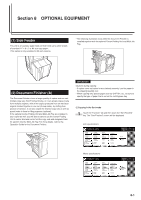Kyocera KM-5530 KM/Ri 4530/5530 Operation Guide Rev 5F - Page 209
Entering characters
 |
View all Kyocera KM-5530 manuals
Add to My Manuals
Save this manual to your list of manuals |
Page 209 highlights
Section 7 COPIER MANAGEMENT FUNCTIONS 9. Entering characters Follow the procedure below when you want to register names for programs, boxes and other stored documents. ● Character input screen Inch specifications 1 2 3 4 5 abcde 8 Metric specifications 1 abcde 8 7 2 6 3 4 5 Illustration No Name of part 1 Entry field 2 "r" and "R" keys 3 "Back" key 4 "Stop" key 5 "Del." key 6 "End" key 7 "Space" key 8 Keyboard 7 6 Function Displays entered information. Moves the cursor to the left and right, respectively. Deletes one character to the left of the cursor each time the key is pressed. Cancels character input and returns to the previous screen. Deletes all of the character to the right of the cursor. Registers the information entered and moves the touch panel back to the most recent screen in the corresponding procedure. Enters a space when pressed. Used to enter characters. Touch the "Shift" key to switch between upper- and lowercase input. * Use the keypad on the copier to enter numerals. 7-75