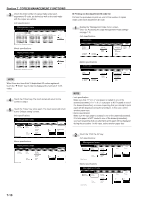Kyocera KM-5530 KM/Ri 4530/5530 Operation Guide Rev 5F - Page 148
Weekly timer
 |
View all Kyocera KM-5530 manuals
Add to My Manuals
Save this manual to your list of manuals |
Page 148 highlights
Section 7 COPIER MANAGEMENT FUNCTIONS 2. Weekly timer Power to the copier can be turned ON and OFF automatically at specified times on each day of the week between Monday and Sunday. Set the copier to be turned ON early so that it is warmed up and ready for the start of work in the morning, and set it to be turned OFF automatically in the evening in case nobody remembers to switch it off manually. NOTES • When the weekly timer is turned ON, do NOT remove the power plug from its power source and be sure to leave the main switch ON ( | ) as well. • In order to have the weekly timer operate properly, make absolutely certain that the settings for the date and time are correct. (1) Settings for the weekly timer Setting ● Programming the weekly timer Description Perform this procedure when you want to register the times at which the copier is to be turned ON and OFF during each day of the week. If you leave the main switch ON ( | ), the copier will be turned ON and OFF automatically at the times scheduled for each individual day. You can also set the timer to leave the copier ON or OFF all day for any day of the week. Reference page 7-15 ● Canceling the timer function temporarily Perform this procedure when the copier is to be out of use for any full day (holiday, etc.) outside of the normal weekly schedule. In this case, it is necessary to cancel the timer function in advance for the day in question. The copier will then remain OFF for that whole day but, on the same day of the following week, the timer will resume turning the copier ON and OFF at the times originally registered. 7-16 ● Turning the weekly timer ON/OFF Perform this procedure when the weekly timer function is not required and you want to turn it OFF. 7-17 (2) Accessing the weekly timer settings Perform the following procedure when you want to access the screens for each of the weekly timer settings. 1 With the content of the "Basic" tab displayed, press the [ ] key. The "Default setting" screen will be displayed. 7-14 2 Touch the "Weekly timer" ["Week timer"] key on the right side of the touch panel. Inch specifications Default setting Default setting Copy default Machine default Document Management Language Bypass setting Management BOX Management Print Form End Weekly timer Metric specifications Default setting Default setting Copy default Machine default Document Management Language Bypass setting Management Hard Disk Management Print Form End Week timer