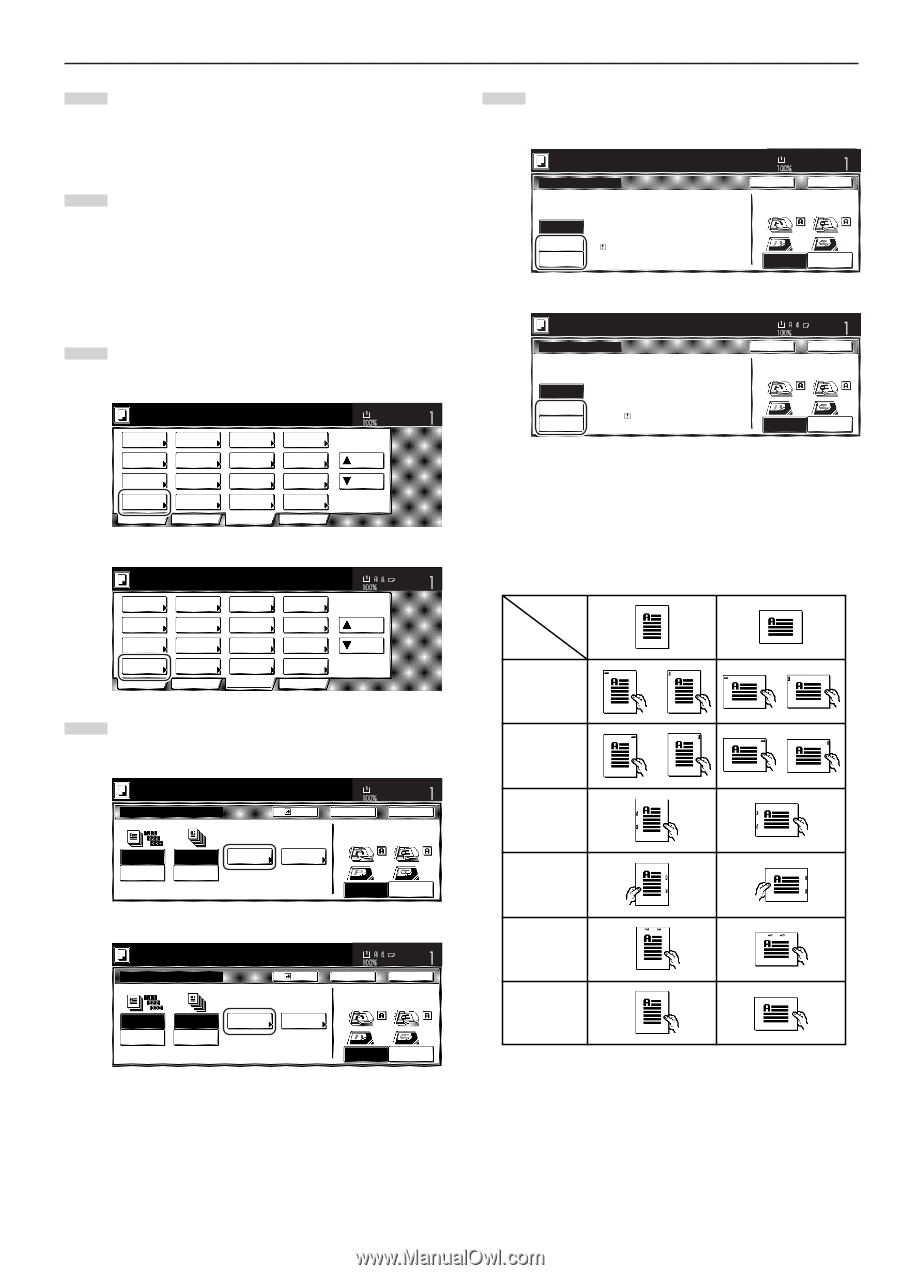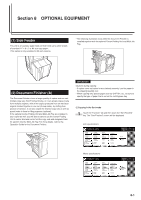Kyocera KM-5530 KM/Ri 4530/5530 Operation Guide Rev 5F - Page 213
Copying in the Sort-Staple mode
 |
View all Kyocera KM-5530 manuals
Add to My Manuals
Save this manual to your list of manuals |
Page 213 highlights
7 Once all of the originals have been completely scanned, touch the "Scanning finished" key. Copying will start and each set of copies made from each original will be stacked separately by shifting their position of ejection. 8 Once copying is completed, removed the finished copy sets from the Finisher. 3 Copying in the Sort-Staple mode 1 Touch the "Function" tab and then touch the "Sort/Finished" key. The "Sort/Finished" screen will be displayed. Inch specifications Ready to copy. Paper size Set 11x81/2" Select paper Exposure mode Orig.image quality Sort/ Finished Basic 2 sided/ Separation Reduce /Enlarge Margin/ Centering Border Erase User choice Select orig. size Auto Selection Page # Cover Mode Function Combine Batch scanning Forms Overlay Booklet Program Up Down Metric specifications Ready to copy. Select paper Exposure mode Image quality Sort/ Finished Basic 2-sided/ Split Reduce/ Enlarge Margin/ Imag. shift Erase Mode User choice Select size orig. Auto selection Page numbering Cover Mode Function Merge copy Large # of originals Form overlay Booklet Program Paper size Set Up Down 2 Touch the "Staple mode" key. The "Staple mode" screen will be displayed. Inch specifications Ready to copy. Paper size Set 11x81/2" Sort/Finished Sort Sorting Staple Sort:OFF Sort:ON None One page per file Staple mode Register Punch Punch mode Back Check direction Check direction of original top side. Close Rear Left top corner Metric specifications Ready to copy. Sort/Finished Sort Group Staple Sort:Off Sort:On None Output each page Staple Mode Paper size Set Register Punch Punch Mode Back Close Check direction Check direction of original. Back Edge Left top corner Section 8 OPTIONAL EQUIPMENT 3 Touch the key that corresponds to the desired number of staples. Inch specifications Ready to copy. Paper size Set 11x81/2" Staple mode Staple None 1 staple 2 staples Limited number of staple pages. The limit is set in setting mode. When selecting staple function the offset can not be combined. Back Check direction Check direction of original top side. Close Rear Left top corner Metric specifications Ready to copy. Paper size Set Staple Mode Staple Back Close Check direction Check direction of original. None 1 staple 2 staples Limited number of pages to be stapled. The limitation depends on setting mode. When selecting staple function the sort function can not be combined. Back Edge Left top corner * The stapling position will be displayed on the image of the finished copies that appears in the touch panel, as shown in the illustration below. Verify the number and position of the staples before copying. When the combination of the selected functions does not allow stapling, the staple marks will appear on the displayed image. Orientation of originals No and position of staples 1 staple Top left stapling 1 staple Top right stapling 2 staples Left side stapling 2 staples Right side stapling 2 staples Top stapling Stapling Not possible 8-3