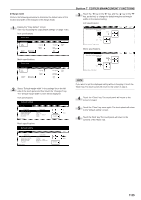Kyocera KM-5530 KM/Ri 4530/5530 Operation Guide Rev 5F - Page 190
Erased border width
 |
View all Kyocera KM-5530 manuals
Add to My Manuals
Save this manual to your list of manuals |
Page 190 highlights
Section 7 COPIER MANAGEMENT FUNCTIONS ● Erased border width Perform the following procedure to determine the default value for the width of the border to be erased in the two border erase modes. 1 Display the "Copy default" screen. (See "(5) Accessing the copy default settings" on page 7-38.) Inch specifications Default setting Default setting Copy default Machine default Document Management Language Bypass setting Management BOX Management Print Form End Weekly timer Metric specifications Default setting Default setting Copy default Machine default Document Management Language Bypass setting Management Hard Disk Management Print Form End Week timer 2 Select "Default erase width" in the settings list on the left side of the touch panel and then touch the "Change #" key. The "Default erase width" screen will be displayed. Inch specifications Default setting Copy default Default menu Manual exp. adj.(Text) Manual exp. adj.(Photo) Default margin width Default erase width Preset limit Default setting Setting mode Standard Standard Left 1/4" 0" Border 1/4" Center 1/4" 999Set Change # Close Up Down Metric specifications Default setting Copy default Default menu Manual exp. adj. (Text) Manual exp. adj. (Photo) Default margin width Default erase width Preset limit Default setting Setting mode Standard Standard Left 6mm 0mm Border 6mm Center 6mm 999 Set Change # Close Up Down 3 Touch the "+" key or the "-" key under the "Border" and "Center" fields to change the displayed widths to those desired. Inch specifications Default erase width Adjust default setting of erase width. (0~3/4) (0~11/2) Border /1 4 " Center /1 4 " + + - - Back Close Default setting - Copy default Metric specifications Default erase width Adjust default setting of erase width. (0~18) (0~36) Border 6 mm Center 12 mm + + - - Back Close Default setting - Copy default NOTE If you want to quit the displayed setting without changing it, touch the "Back" key. The touch panel will return to the screen in step 2. 4 Touch the "Close" key. The touch panel will return to the screen in step 2. 5 Touch the "Close" key once again. The touch panel will return to the "Default setting" screen. 6 Touch the "End" key. The touch panel will return to the contents of the "Basic" tab. 7-56