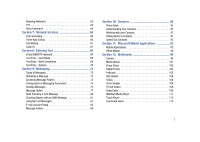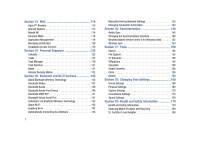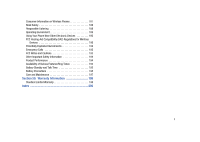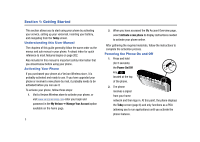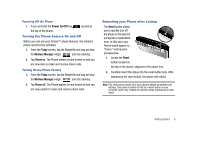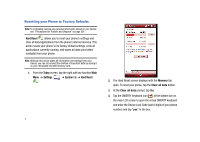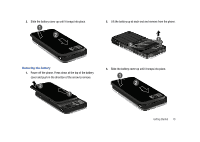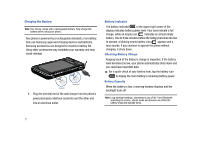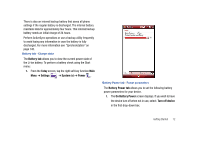Samsung SCH-I910 User Manual (user Manual) (ver.f4) (English) - Page 10
Resetting your Phone to Factory Defaults - omnia applications
 |
UPC - 635753474688
View all Samsung SCH-I910 manuals
Add to My Manuals
Save this manual to your list of manuals |
Page 10 highlights
Resetting your Phone to Factory Defaults Note: To completely remove any personal information stored on your device, see "Precautions for Transfer and Disposal" on page 201. Hard Reset allows you to reset your phone's settings and clear all data/applications from the phone's internal memory. This action resets your phone to its factory default settings, ends all applications currently running, and wipes all data (pics/video/ contacts) from your phone. Note: Although this action wipes all information and settings from your Omnia, you can circumvent the deletion of important data by storing it on your removable microSD memory card. 1. From the Today screen, tap the right soft key function Main Menu ➔ Settings ➔ System tab ➔ Hard Reset . 7 2. The Hard Reset screen displays with the Memory tab open. To reset your phone, tap the Clear all data button. 3. At the Clear all data prompt, tap Yes. 4. Tap the QWERTY keyboard icon at the bottom bar on the main LCD screen to open the virtual QWERTY keyboard and enter the Device Lock Code (last 4-digits of your phone number) and tap "yes" in the box.