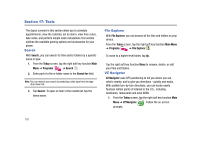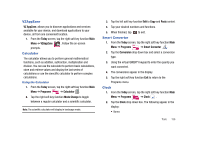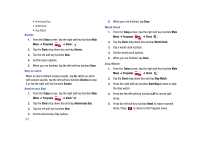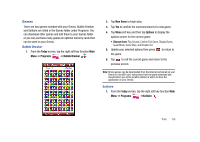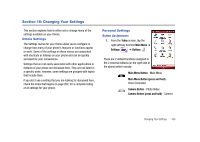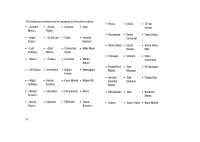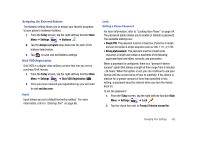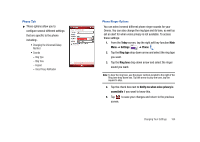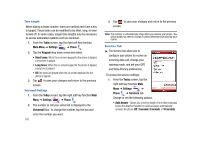Samsung SCH-I910 User Manual (user Manual) (ver.f4) (English) - Page 163
Changing Your Settings, Omnia Settings, Personal Settings, Today, Main Menu, Settings
 |
UPC - 635753474688
View all Samsung SCH-I910 manuals
Add to My Manuals
Save this manual to your list of manuals |
Page 163 highlights
Section 18: Changing Your Settings This section explains how to either set or change many of the settings available on your Omnia. Omnia Settings The Settings menus for your Omnia allow you to configure or change how many of your phone's features or functions appear or work. Some of the settings on these menus are associated with shortcuts or hotkeys on your phone and can be quickly accessed for your convenience. Settings that are not easily associated with other applications or features of your phone are discussed here. They are not listed in a specific order; however, some settings are grouped with topics that include them. If you don't see a setting that you are looking for discussed here, check the Index that begins on page 202, for a complete listing of all settings for your phone. Personal Settings Button Assignments 1. From the Today screen, tap the right soft key function Main Menu ➔ Settings ➔ Buttons . There are 2 default functions assigned to the 2 external buttons (on the right side of the phone) which include: Main Menu Button - Main Menu Main Menu Button (press and hold) Voice Command Camera Button - Photo Slides Camera Button (press and hold) - Camera Changing Your Settings 160