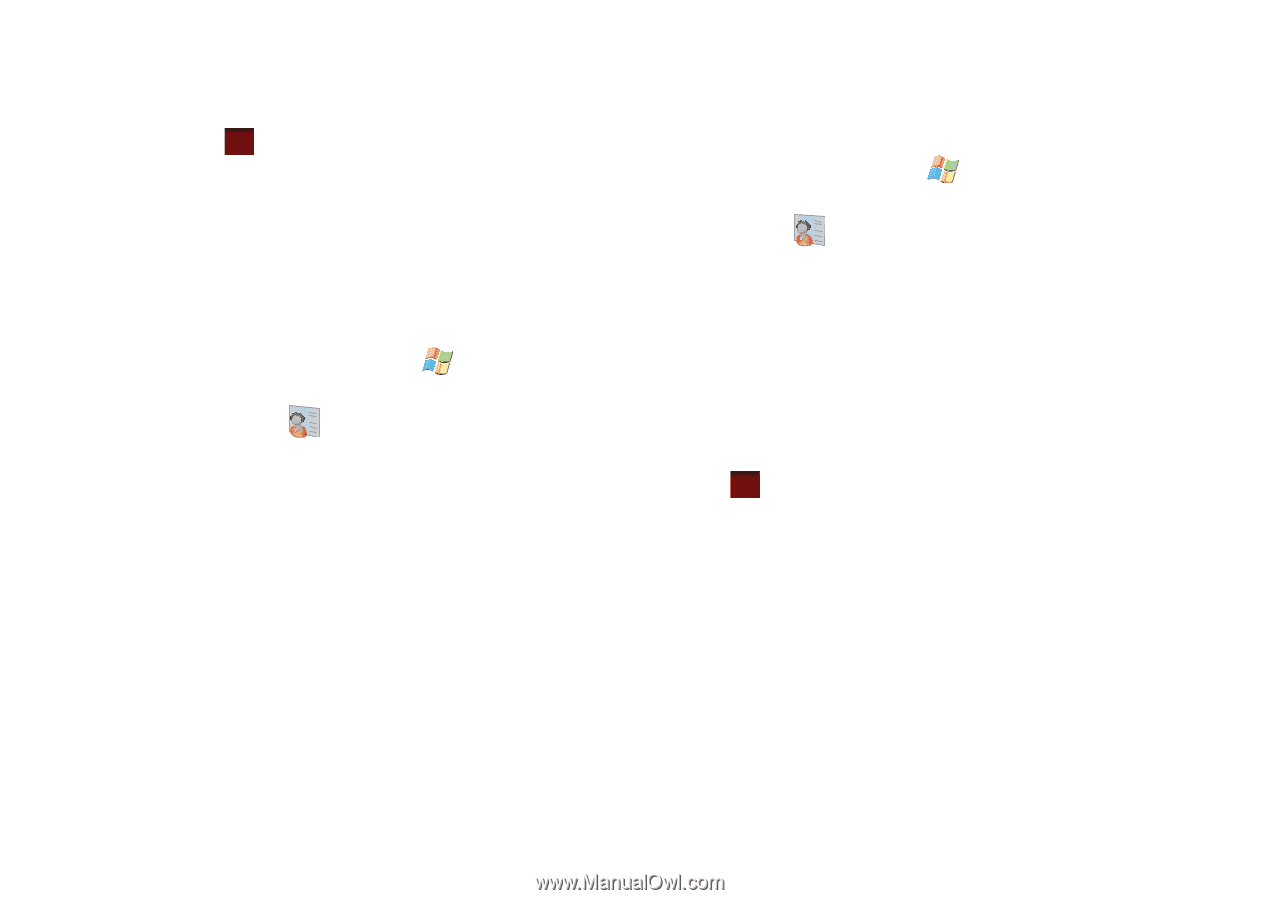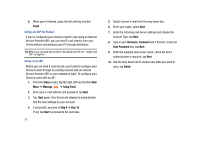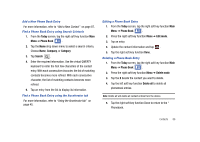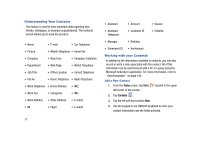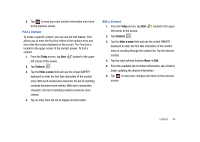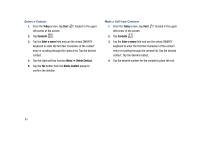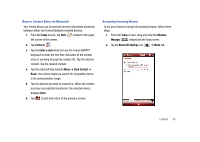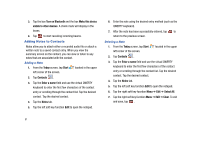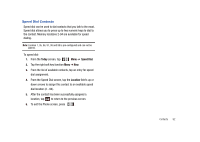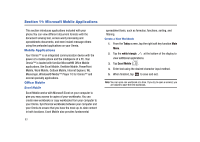Samsung SCH-I910 User Manual (user Manual) (ver.f4) (English) - Page 91
Today, Start, Contacts, Enter a name, Find a Contact
 |
UPC - 635753474688
View all Samsung SCH-I910 manuals
Add to My Manuals
Save this manual to your list of manuals |
Page 91 highlights
5. Tap ok to save your new contact information and return to the previous screen. Find a Contact To locate a specific contact, you can use the find feature. Find allows you to enter the first few letters of the contact entry and then have the results displayed on the screen. The Find box is located in the upper corner of the contact screen. To find a contact: 1. From the Today screen, tap Start located in the upper left corner of the screen. 2. Tap Contacts . 3. Tap the Enter a name field and use the virtual QWERTY keyboard to enter the first few characters of the contact entry. With each consecutive character, the list of matching contacts becomes more refined. With each consecutive character, the list of matching contacts becomes more refined. 4. Tap an entry from the list to display its information. Edit a Contact 1. From the Today screen, tap Start left corner of the screen. located in the upper 2. Tap Contacts . 3. Tap the Enter a name field and use the virtual QWERTY keyboard to enter the first few characters of the contact entry or scrolling through the contact list. Tap the desired contact. 4. Tap the right soft key function Menu ➔ Edit. 5. From the available list of contact information, tap a field to begin updating the desired information. 6. Tap ok to save your changes and return to the previous screen. Contacts 88