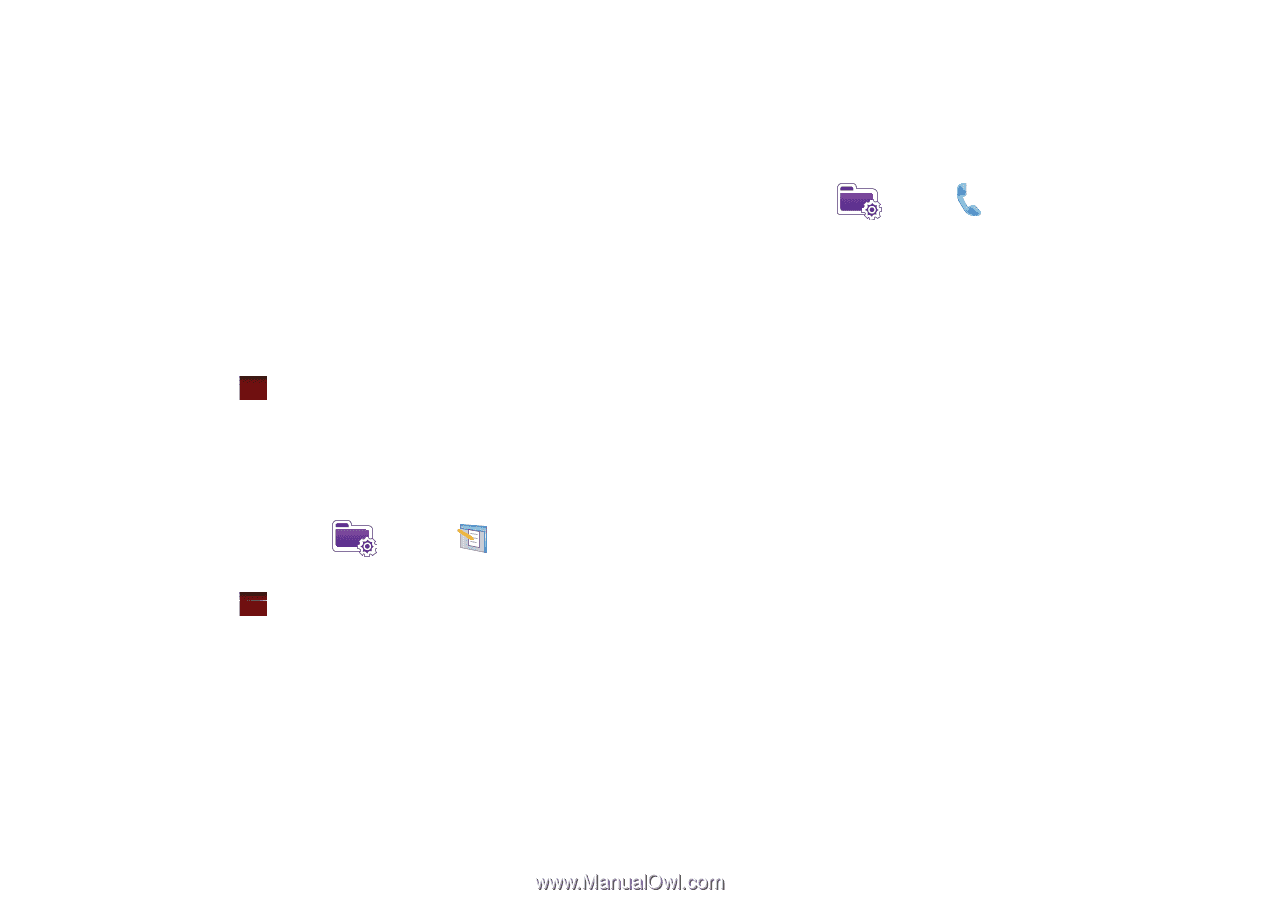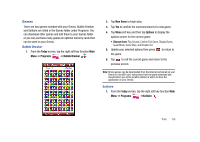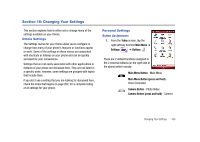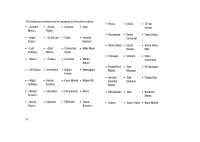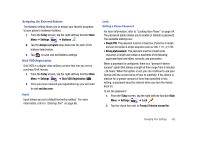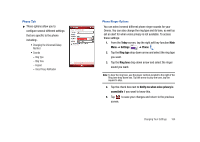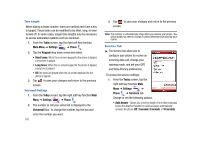Samsung SCH-I910 User Manual (user Manual) (ver.f4) (English) - Page 166
Minutes, Password type, Simple PIN, Strong alphanumeric, Password, Confirm, Today, Settings, Menus
 |
UPC - 635753474688
View all Samsung SCH-I910 manuals
Add to My Manuals
Save this manual to your list of manuals |
Page 166 highlights
3. Tap the Minutes drop down menu and select the amount of unused time required before you are prompted for a password if the phone becomes idle. 4. Tap the Password type box and select either Simple PIN or Strong alphanumeric. 5. Tap the Password box and use either your virtual QWERTY keyboard or keypad to enter the password you want. Reenter the password in the Confirm box. 6. Tap ok , then tap Yes to confirm. Menus Menus allows you to set the items that will appear in the Start menu. 1. From the Today screen, tap the right soft key function Main Menu ➔ Settings ➔ Menus . 2. Tap the item(s) that you want to appear in the Start menu. 3. Tap ok to save and exit Menus settings. Owner Information For more information, refer to "Owner Information" on page 124. Phone 1. From the Today screen, tap the right soft key function Main Menu ➔ Settings ➔ Phone . Phone options are divided into the following tabs: • Phone: Allows you to configure a voicemail phone number. View your existing phone number. Select the desired sounds associated with the phone. Set notification for when Voice privacy is unavailable. • Services: Allows you to set Auto Answer, TTY, Alerts, Emergency Tone, Networks, GPS, Voice Privacy, and Assisted Dialing. Select the GPS setting and your Voice Privacy level. • Security: Allows you to restore the factory default settings for your phone. Set Emergency Call numbers. 163