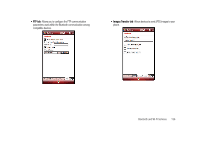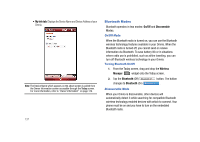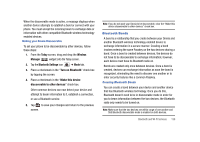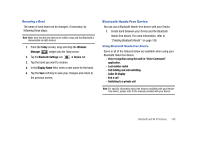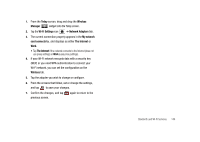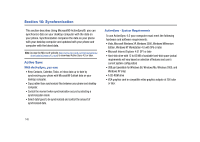Samsung SCH-I910 User Manual (user Manual) (ver.f4) (English) - Page 144
Bluetooth OBEX FTP, Bluetooth Virtual Serial Port, Bluetooth OBEX FTP Server Setting - omnia case
 |
UPC - 635753474688
View all Samsung SCH-I910 manuals
Add to My Manuals
Save this manual to your list of manuals |
Page 144 highlights
Bluetooth OBEX FTP You can use the OBEX FTP provided with your Omnia to exchange data with other devices with Bluetooth wireless technology as the transport layer. The OBEX FTP has a server component. To use your Omnia as Bluetooth OBEX FTP server, set your Omnia as discoverable, so the OBEX FTP client will search for and automatically establish an OBEX FTP connection. Bluetooth OBEX FTP Server Setting If a PC attempts an OBEX FTP connection with your Omnia, Bluetooth bonding is usually required. The default shared folder of your Omnia OBEX FTP server is "\My Documents"; however, you can adjust the OBEX FTP server settings, such as authentication, shared folder, and writing permission, in OBEX FTP tab under Bluetooth settings. Exchanging Files via OBEX FTP Server When a client device attempts to download or upload files from your Omnia OBEX FTP server, a dialog box displays either, "Do you want to send?" or "Do you want to receive?" confirmation message, depending on the related task. In either case, tap "Yes" to confirm that you want to upload or download the file from your server. Bluetooth Virtual Serial Port There are many Bluetooth wireless technology devices that support the Bluetooth serial profile, such as GPS. You can use the Omnia Bluetooth virtual serial port to make Bluetooth serial connection with such devices. Setting Bluetooth Virtual Serial Port 1. Create a Bluetooth bond between your Omnia and the device you want to use. For information on creating a bond, see "Bluetooth Bonds" on page 138. 2. After establishing a bond with the device, tap New Outgoing Port on the COM Ports tab under Bluetooth settings. 3. Select the device and tap the right soft key function Next. 4. Select the port, and tap the right soft key function Finish. Connecting a Virtual Serial Port Device The port you selected above can now be used in other applications available on your Omnia. For example, you can choose the port for communication when using a Bluetooth GPS application. 141