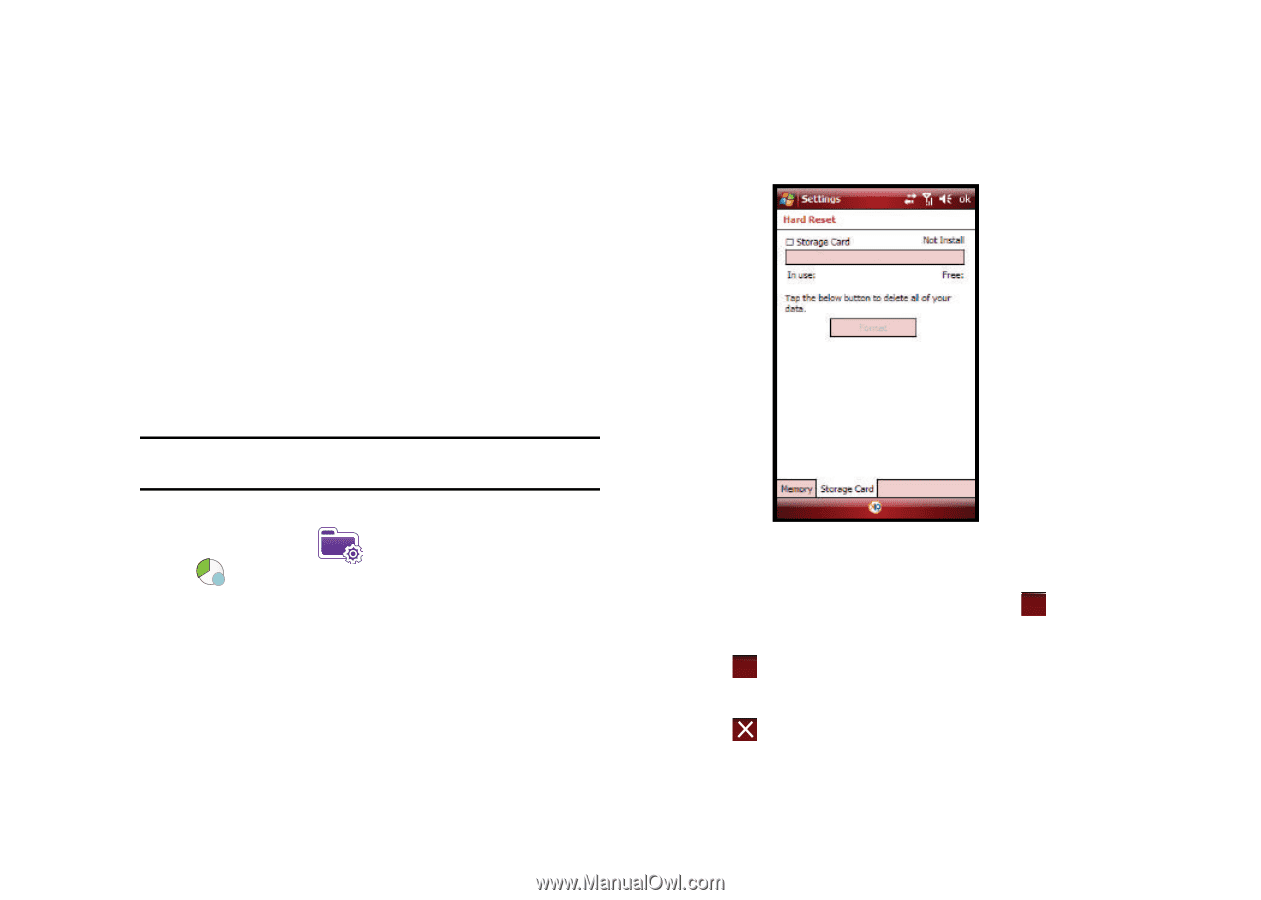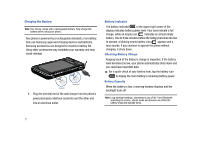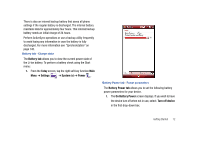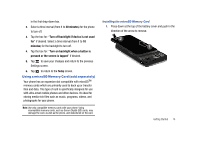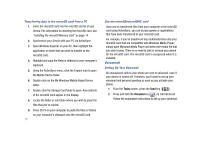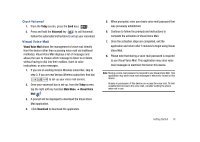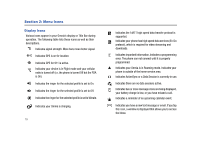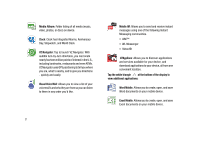Samsung SCH-I910 User Manual (user Manual) (ver.f4) (English) - Page 19
Reformatting the microSD Memory Card - hard reset
 |
UPC - 635753474688
View all Samsung SCH-I910 manuals
Add to My Manuals
Save this manual to your list of manuals |
Page 19 highlights
Removing the microSD Memory Card 1. Power off the phone. Remove the battery cover (see "Installing the microSD Memory Card" on page 14. Firmly push in the microSD card and release so that it becomes disengaged from the slot. The card should pop out from the slot. 2. Carefully grab the card and pull it out of the slot. Reformatting the microSD Memory Card You can reformat your MicroSD memory card at the Storage Card tab in Hard Reset menu. Note: Reformatting your microSD memory card will delete all data stored on the card. 1. From the Today screen, tap the right soft key function Main Menu ➔ Settings ➔ System tab ➔ Hard Reset . 2. The Hard Reset screen displays with the Memory tab open. Tap the Storage Card tab. 3. To format your microSD card, tap the Format button. At the Reset prompt, tap Yes. The format will complete and the Format Success prompt will display. Tap ok at the prompt. 4. Tap ok to save your changes and return to the previous screen. 5. Tap to return to the Today screen. Getting Started 16