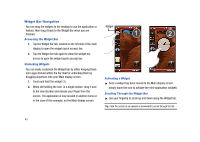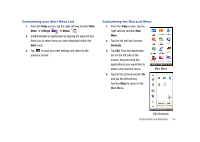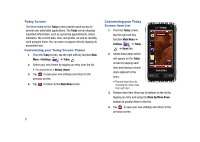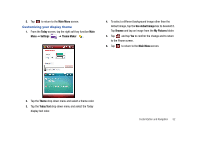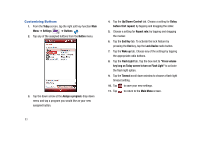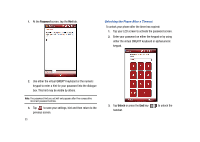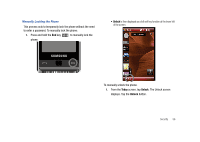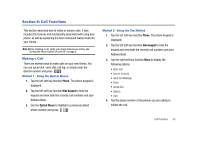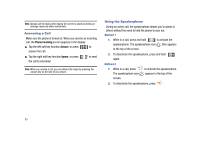Samsung SCH-I910 User Manual (user Manual) (ver.f4) (English) - Page 57
Security, Locking Your Phone, Today, Settings, Prompt if device unused for, Minutes
 |
UPC - 635753474688
View all Samsung SCH-I910 manuals
Add to My Manuals
Save this manual to your list of manuals |
Page 57 highlights
Section 5: Security Locking Your Phone When you lock your phone, it requires a password to return to normal operation. When a password is set up, the phone can be locked immediately or configured to lock when the screen blanks out. Setting Up a Lock 1. From the Today screen, tap the right soft key function Main Menu ➔ Settings ➔ Lock . 2. Tap the check box next to Prompt if device unused for. 3. Tap the Minutes drop down menu and select the amount of unused time required before you are prompted for a password if the phone becomes idle. 4. Tap the Password type box and select one of the following options: • Simple PIN: This password must be at least four characters in length and can not contain a simple sequence such as: 000, 1111, or 1234. • Strong alphanumeric: This password must be at least seven characters in length and contain at least three of the following: uppercase/lowercase letters, numerals, and punctuation. 5. Tap the Password box and use either the alphanumeric keypad or the virtual QWERTY keyboard to enter your password. Re-enter the password in the Confirm box. 6. Tap ok , then tap Yes to confirm. Setting Up a Password Hint Another way to make sure you don't accidentally forget your password is to use the Hint feature. Security 54