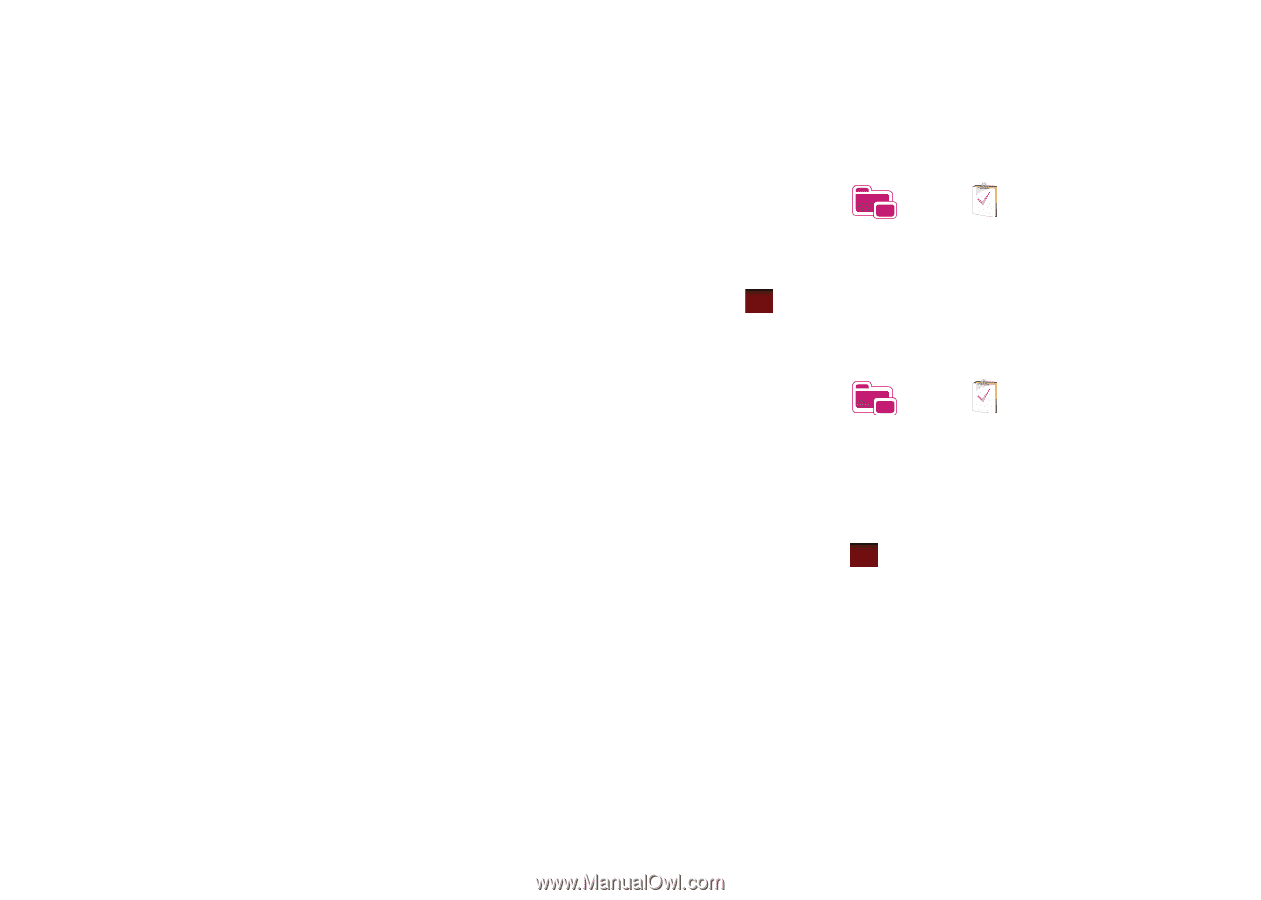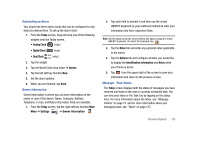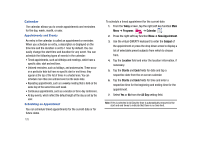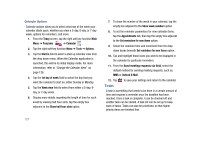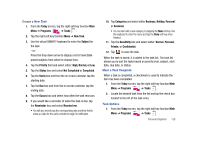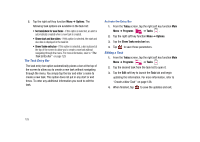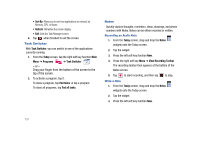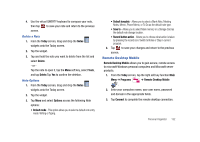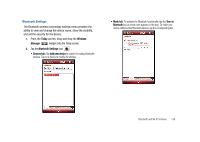Samsung SCH-I910 User Manual (user Manual) (ver.f4) (English) - Page 132
Options, Set reminders for new items, Show start and due dates, Show Tasks entry bar, Today, Programs
 |
UPC - 635753474688
View all Samsung SCH-I910 manuals
Add to My Manuals
Save this manual to your list of manuals |
Page 132 highlights
2. Tap the right soft key function Menu ➔ Options. The following task options are available in the task list: • Set reminders for new items - If this option is selected, an alert is automatically created when a new task is created. • Show start and due dates - If this option is selected, the start and due date is displayed in the task list. • Show Tasks entry bar - If this option is selected, a bar is placed at the top of the screen to allow you to create a new task without navigating through the menu. For more information, refer to "The Task Entry Bar" on page 129. The Task Entry Bar The task entry bar option automatically places a bar at the top of the screen to allow you to create a new task without navigating through the menu. You simply tap the bar and enter a name to create a new task. This option does not put in any start or end times. To enter any additional information you need to edit the task. Activate the Entry Bar 1. From the Today screen, tap the right soft key function Main Menu ➔ Programs ➔ Tasks . 2. Tap the right soft key function Menu ➔ Options. 3. Tap the Show Tasks entry bar box. 4. Tap ok to save these parameters. Editing a Task 1. From the Today screen, tap the right soft key function Main Menu ➔ Programs ➔ Tasks . 2. Tap the desired task from the task list to open it. 3. Tap the Edit soft key to launch the Task tab and begin updating the information. For more information, refer to "Create a New Task" on page 128. 4. When finished, tap ok to save the updates and exit. 129