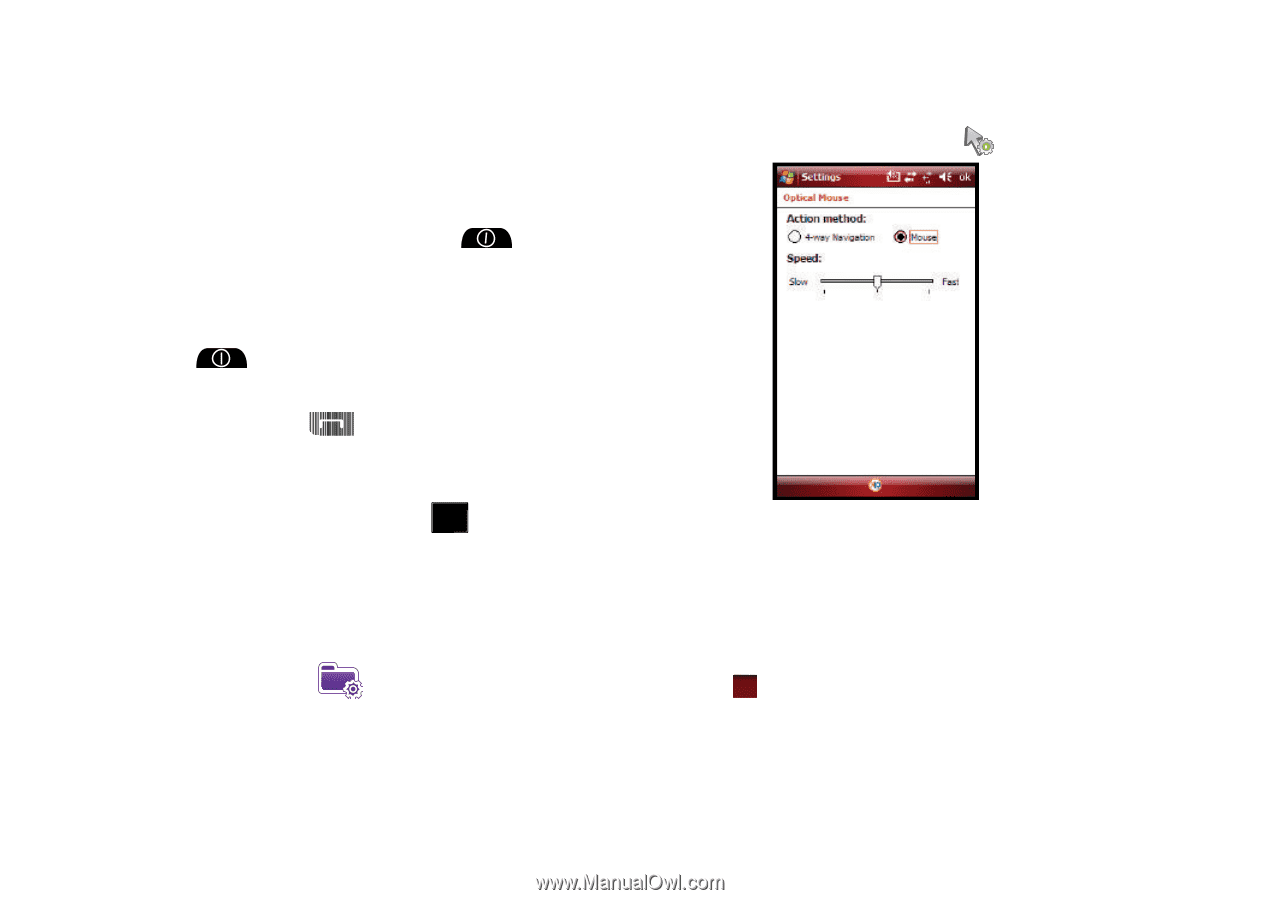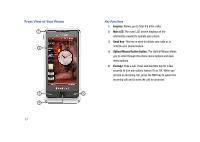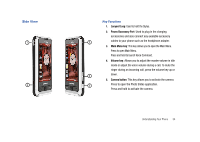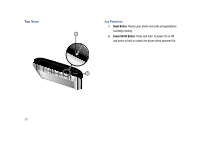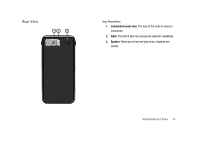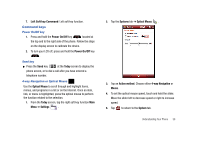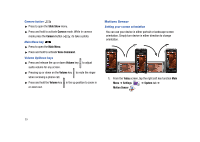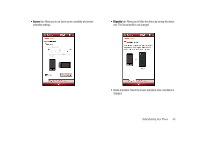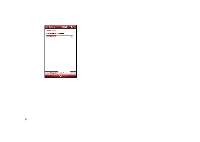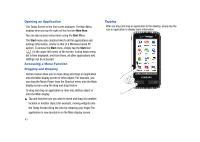Samsung SCH-I910 User Manual (user Manual) (ver.f4) (English) - Page 41
Command keys
 |
UPC - 635753474688
View all Samsung SCH-I910 manuals
Add to My Manuals
Save this manual to your list of manuals |
Page 41 highlights
7. Left Soft key Command: Left soft key function. Command keys Power On/Off key 1. Press and hold the Power On/Off key located at the top and to the right side of the phone. Follow the steps on the display screen to calibrate the device. 2. To turn your LCD off, press and hold the Power On/Off key . Send key ᮣ Press the Send key at the Today screen to display the phone screen, or to dial a call after you have entered a telephone number. 4-way Navigation or Optical Mouse Use the Optical Mouse to scroll through and highlight items, menus, and programs in a list or on the Internet. Once an item, link, or menu is highlighted, press the optical mouse to perform the function related to the selection. 1. From the Today screen, tap the right soft key function Main Menu ➔ Settings . 2. Tap the Systems tab ➔ Optical Mouse . 3. Tap an Action method. Choose either 4-way Navigation or Mouse. 4. To set the optical mouse speed, touch and hold the slider. Move the slider left to decrease speed or right to increase speed. 5. Tap ok to return to the System tab. Understanding Your Phone 38