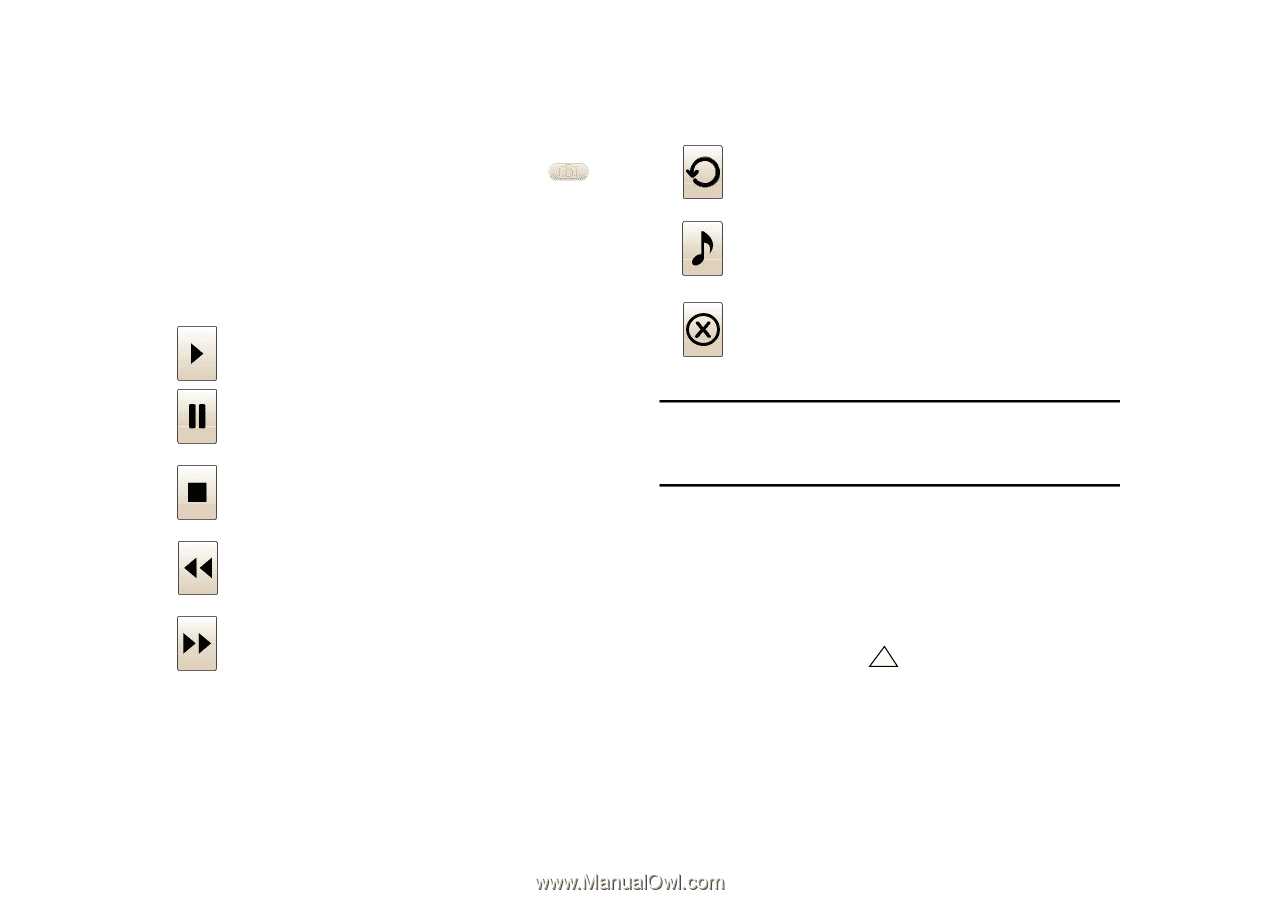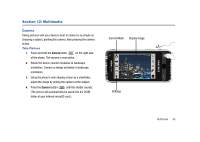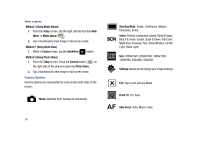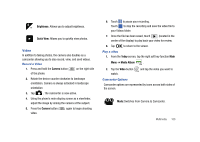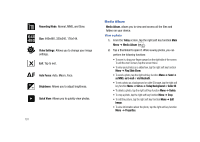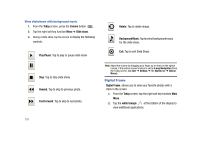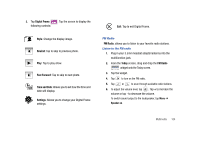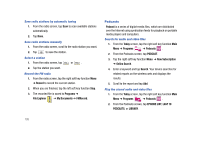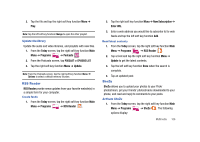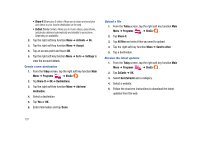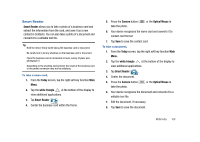Samsung SCH-I910 User Manual (user Manual) (ver.f4) (English) - Page 106
Digital Frame
 |
UPC - 635753474688
View all Samsung SCH-I910 manuals
Add to My Manuals
Save this manual to your list of manuals |
Page 106 highlights
View slideshows with background music 1. From the Today screen, press the Camera button . 2. Tap the right soft key function Menu ➔ Slide show. 3. During a slide show, tap the screen to display the following controls: Play/Pause: Tap to play or pause slide show Stop: Tap to stop slide show. Rewind: Tap to skip to previous photo. Fast Forward: Tap to skip to next photo. Rotate: Tap to rotate image. Background Music: Tap to select background music 5 for the slide show. Exit: Tap to exit Slide Show. Note: Adjust the volume by dragging your finger up or down on the optical mouse, if the optical mouse function is set to 4-way Navigation (from the Today screen, tap Start ➔ Settings ➔ the System tab ➔ Optical Mouse). Digital Frame Digital Frame, allows you to view your favorite photos with a clock in the screen. 1. From the Today screen, tap the right soft key function Main Menu. 2. Tap the white triangle at the bottom of the display to view additional applications. 103