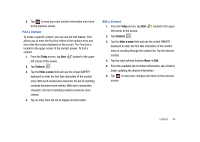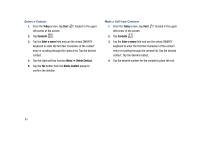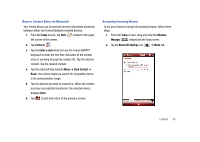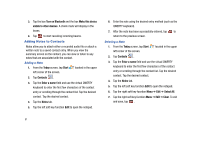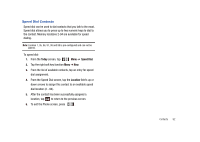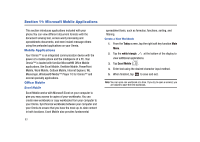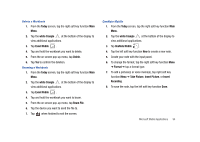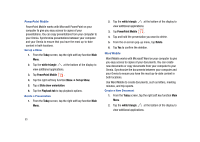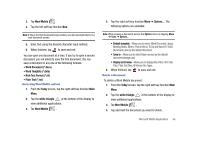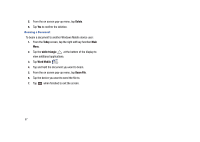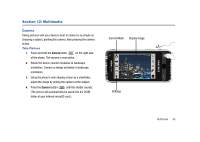Samsung SCH-I910 User Manual (user Manual) (ver.f4) (English) - Page 96
Microsoft Mobile Applications, Mobile Applications, Office Mobile, Today, white triangle
 |
UPC - 635753474688
View all Samsung SCH-I910 manuals
Add to My Manuals
Save this manual to your list of manuals |
Page 96 highlights
Section 11: Microsoft Mobile Applications This section introduces applications included with your phone.You can view different document formats with the document viewing tool, access word processing and spreadsheets documents, and even instant message others using the preloaded applications on your Omnia. Mobile Applications Your Omnia™ is an integrated communication device with the power of a mobile phone and the intelligence of a PC. Your Omnia™ is loaded with familiar Microsoft® Office Mobile applications, like Excel Mobile, OneNote Mobile, PowerPoint Mobile, Word Mobile, Outlook Mobile, Internet Explorer, WL Messenger, Windows® Media™ Player 10 for Omnia™ and several specialty applications. Office Mobile Excel Mobile Excel Mobile works with Microsoft Excel on your computer to give you easy access to copies of your workbooks. You can create new workbooks or copy workbooks from your computer to your Omnia. Synchronize workbooks between your computer and your Omnia to ensure that you have the most up-to-date content in both locations. Excel Mobile also provides fundamental 93 spreadsheet tools, such as formulas, functions, sorting, and filtering. Create a New Workbook 1. From the Today screen, tap the right soft key function Main Menu. 2. Tap the white triangle at the bottom of the display to view additional applications. 3. Tap Excel Mobile . 4. Enter text using the desired character input method. 5. When finished, tap ok to save and exit. Note: You can open one workbook at a time. If you try to open a second, you are asked to save the first workbook.