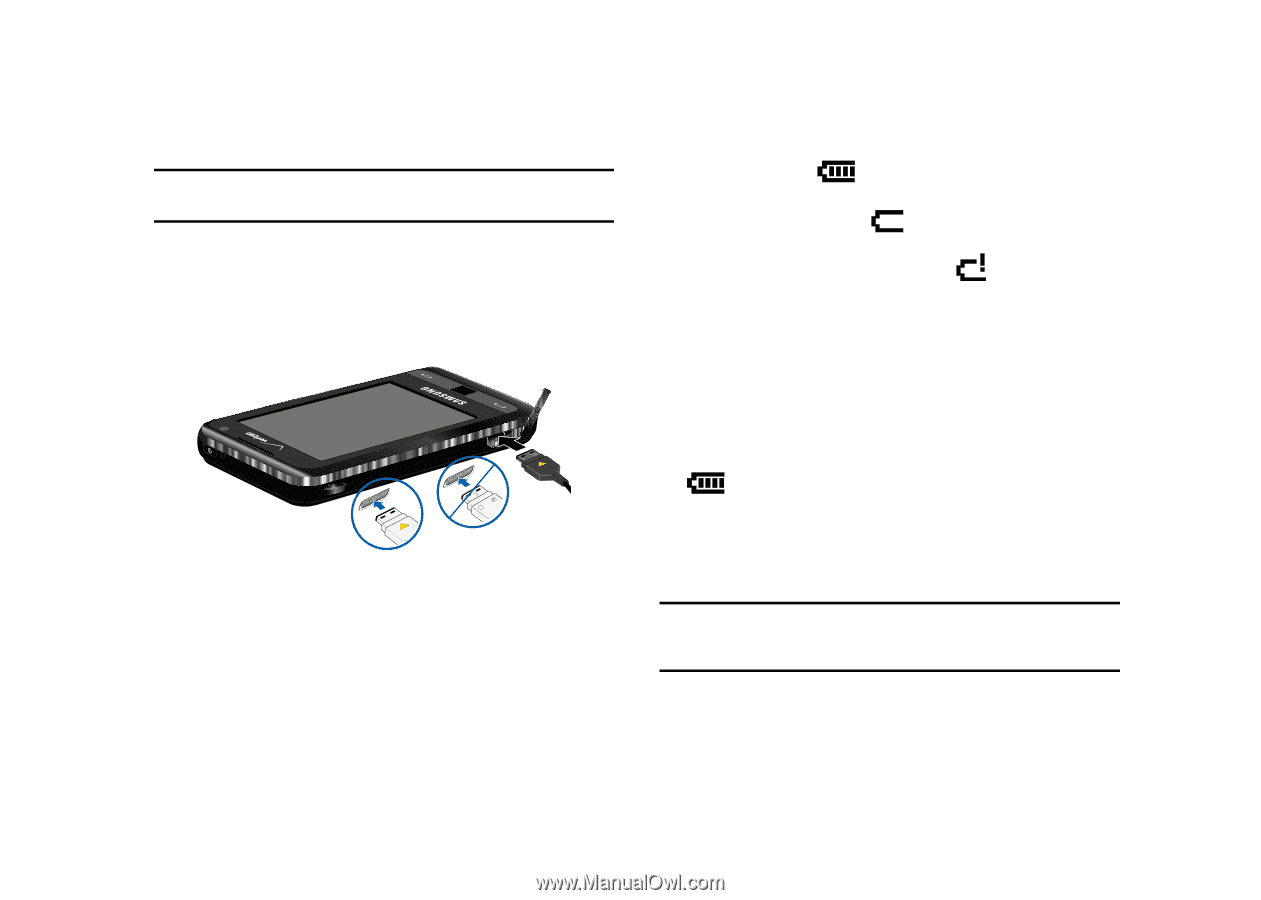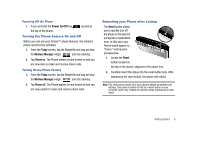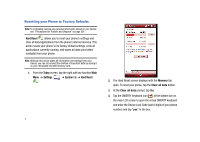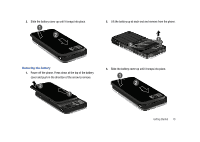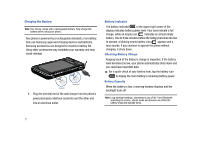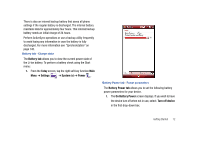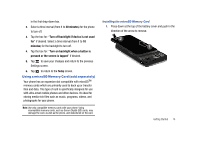Samsung SCH-I910 User Manual (user Manual) (ver.f4) (English) - Page 14
Charging the Battery, Battery Indicator, Checking Battery Charge, appears and - charger
 |
UPC - 635753474688
View all Samsung SCH-I910 manuals
Add to My Manuals
Save this manual to your list of manuals |
Page 14 highlights
Charging the Battery Note: Your Omnia comes with a rechargeable battery. Fully charge this battery before using your phone. Your phone is powered by a rechargeable standard Li-ion battery. Only use Samsung-approved charging devices and batteries. Samsung accessories are designed to maximize battery life. Using other accessories may invalidate your warranty and may cause damage. + Correct Incorrect 1. Plug the terminal end of the wall charger into the phone's power/accessory interface connector and the other end into an electrical outlet. Battery Indicator The battery indicator in the upper-right corner of the display indicates battery power level. Four bars indicate a full charge, while an empty icon indicates an almost empty battery. Two to three minutes before the battery becomes too low to operate, a blinking empty battery icon appears and a tone sounds. If you continue to operate the phone without charging, it shuts down. Checking Battery Charge Keeping track of the battery's charge is important. If the battery level becomes too low, your phone automatically shuts down and you could lose important data. ᮣ For a quick check of your battery level, tap the battery icon to display the main battery's remaining battery power. Battery Capacity When the battery is low, a warning window displays and the backlight turns off. Note: Long backlight settings, simultaneous use of Wi-Fi and Bluetooth, searching for service, vibrate mode and browser use affect the battery's talk and standby times. 11