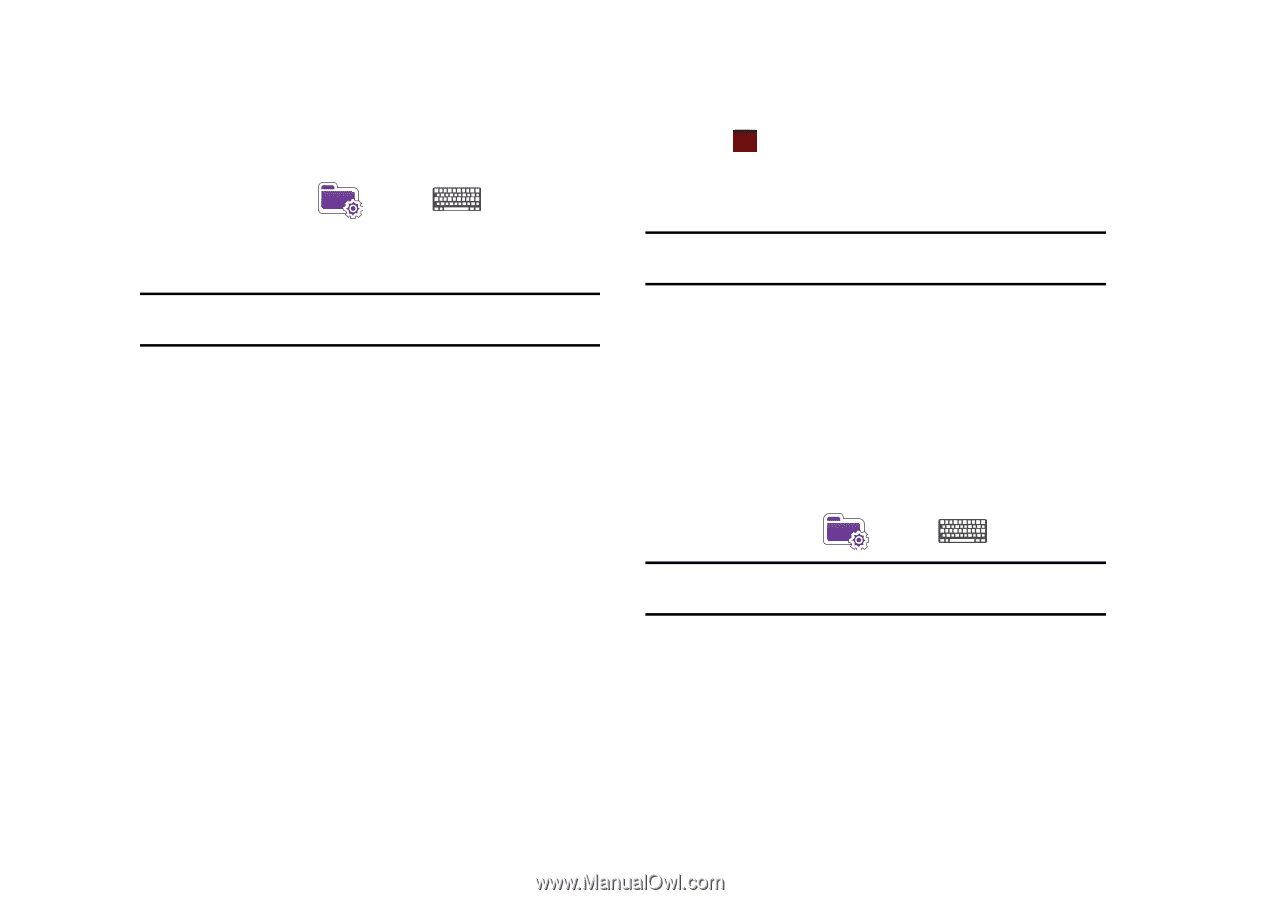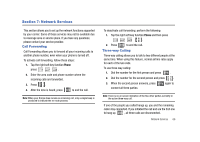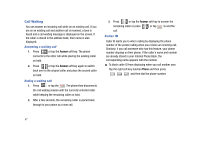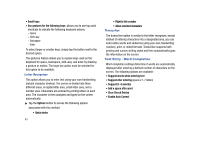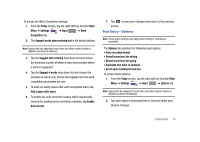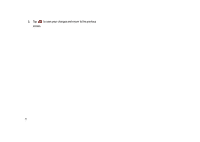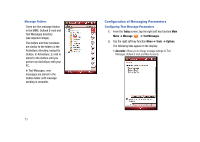Samsung SCH-I910 User Manual (user Manual) (ver.f4) (English) - Page 73
Text Entry - Options
 |
UPC - 635753474688
View all Samsung SCH-I910 manuals
Add to My Manuals
Save this manual to your list of manuals |
Page 73 highlights
To access the Word Completion settings: 1. From the Today screen, tap the right soft key function Main Menu ➔ Settings ➔ Input ➔ Word Completion tab. 2. The Suggest words when entering text is the default setting. Note: Tapping the box adjacent to each item can either enable (check) or disable (uncheck) the features. 3. Tap the Suggest after entering drop down list and choose the minimum number of letters a word must contain before a word is suggested. 4. Tap the Suggest # words drop down list and choose the numbers of words your Omnia will suggest once the word completion parameters are met. 5. To enter an empty space after each recognized word, tap Add a space after word. 6. To enable the auto correction feature which dynamically corrects for spelling errors and other mistakes, tap Enable Auto Correct. 7. Tap ok to save your changes and return to the previous screen. Text Entry - Options Note: These option settings only apply when writing or recording is supported. The Options tab provides the following input options: • Voice recording format • Default zoom level for writing • Default zoom level for typing • Capitalize first letter of sentence • Scroll upon reaching the last line To access these options: 1. From the Today screen, tap the right soft key function Main Menu ➔ Settings ➔ Input ➔ Options tab. Note: Tapping the box adjacent to each item can either enable (check) or disable (uncheck) the features. 2. Tap each option's associated box or field and make your desired changes. Entering Text 70