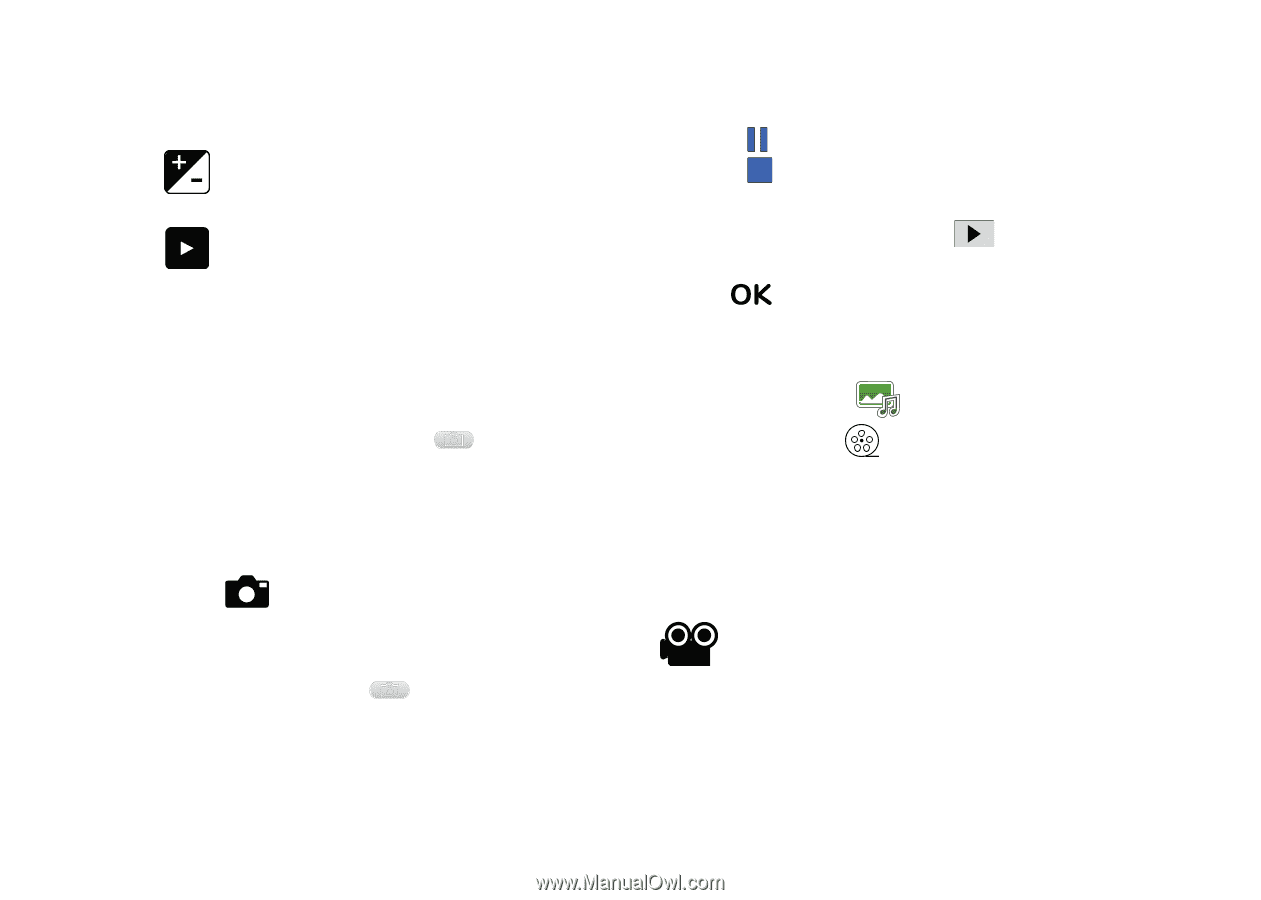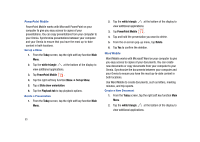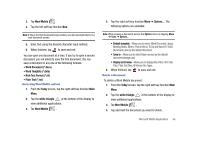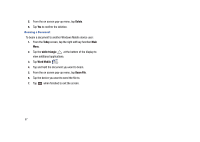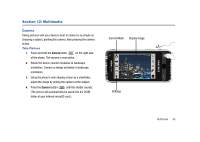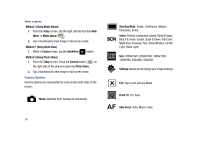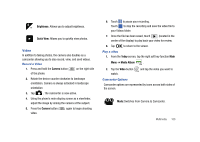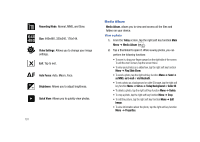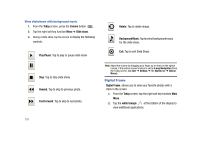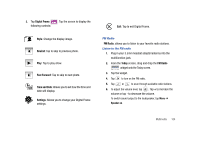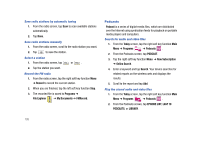Samsung SCH-I910 User Manual (user Manual) (ver.f4) (English) - Page 103
Camera, Today, Media Album, Video, Brightness, Quick View, Record a Video, Play a video - reviews
 |
UPC - 635753474688
View all Samsung SCH-I910 manuals
Add to My Manuals
Save this manual to your list of manuals |
Page 103 highlights
Brightness: Allows you to adjust brightness. Quick View: Allows you to quickly view photos. Video In addition to taking photos, the camera also doubles as a camcorder allowing you to also record, view, and send videos. Record a Video 1. Press and hold the Camera button on the right side of the phone. 2. Rotate the device counter clockwise to landscape orientation. Camera is always activated in landscape orientation 3. Tap . The camcorder is now active. 4. Using the phone's main display screen as a viewfinder, adjust the image by aiming the camera at the subject. 5. Press the Camera button video. again to begin shooting 6. Touch to pause your recording. Touch to stop the recording and save the video file to your Videos folder. 7. Once the file has been saved, touch (located in the center of the display) to play back your video for review. 8. Tap to return to the viewer. Play a video 1. From the Today screen, tap the right soft key function Main Menu ➔ Media Album . 2. Tap the Video button watch. and tap the video you want to Camcorder Options Camcorder options are represented by icons across both sides of the screen. Mode: Switches from Camera to Camcorder. Multimedia 100