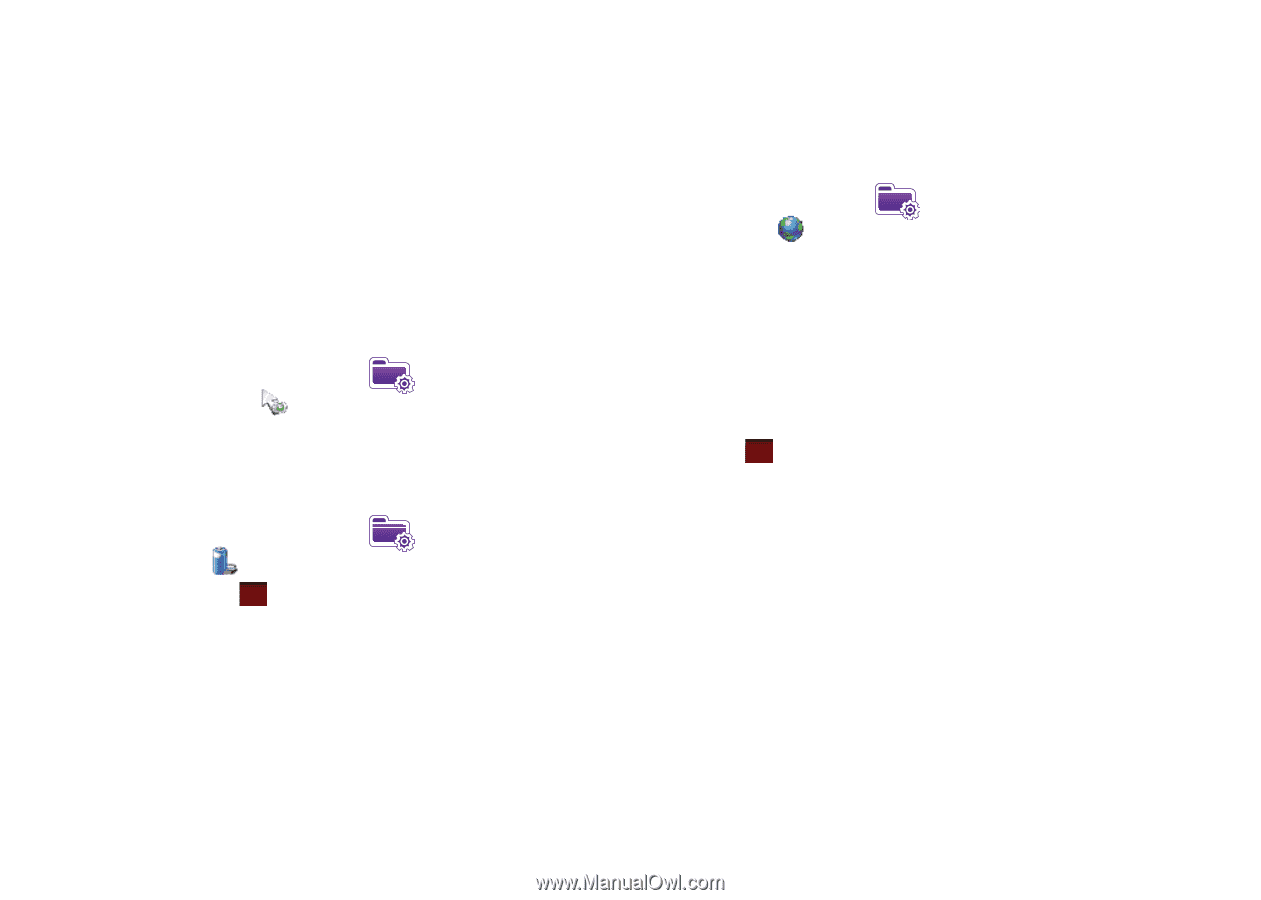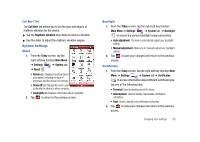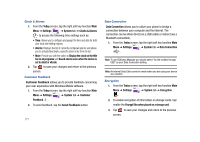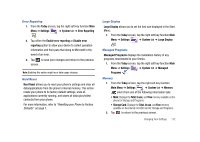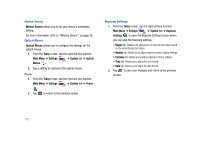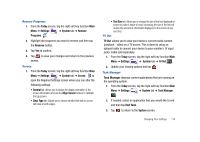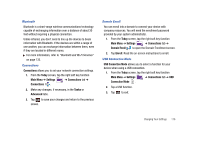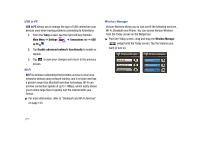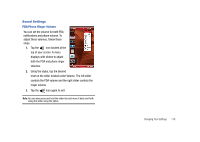Samsung SCH-I910 User Manual (user Manual) (ver.f4) (English) - Page 176
Motion Sensor, Optical Mouse, Today, Main Menu, Settings, System, Optical, Mouse, Power, Regional
 |
UPC - 635753474688
View all Samsung SCH-I910 manuals
Add to My Manuals
Save this manual to your list of manuals |
Page 176 highlights
Motion Sensor Motion Sensor allows you to set your device's orientation setting. For more information, refer to "Motions Sensor" on page 39. Optical Mouse Optical Mouse allows you to configure the settings for the optical mouse. 1. From the Today screen, tap the right soft key function Main Menu ➔ Settings ➔ System tab ➔ Optical Mouse . 2. Tap a setting to customize the optical mouse. Power 1. From the Today screen, tap the right soft key function Main Menu ➔ Settings ➔ System tab ➔ Power . 2. Tap ok to return to the previous screen. Regional Settings 1. From the Today screen, tap the right soft key function Main Menu ➔ Settings ➔ System tab ➔ Regional Settings to open the Regional Settings screen where you can alter the following settings: • Region tab: Displays the appearance of regional information based on the currently selected region. • Number tab: Allows you to adjust regional numeric display settings. • Currency tab: Allows you to adjust regional currency settings. • Time tab: Allows you to adjust the time format. • Date tab: Allows you to adjust the date format. 2. Tap ok to save your changes and return to the previous screen. 173