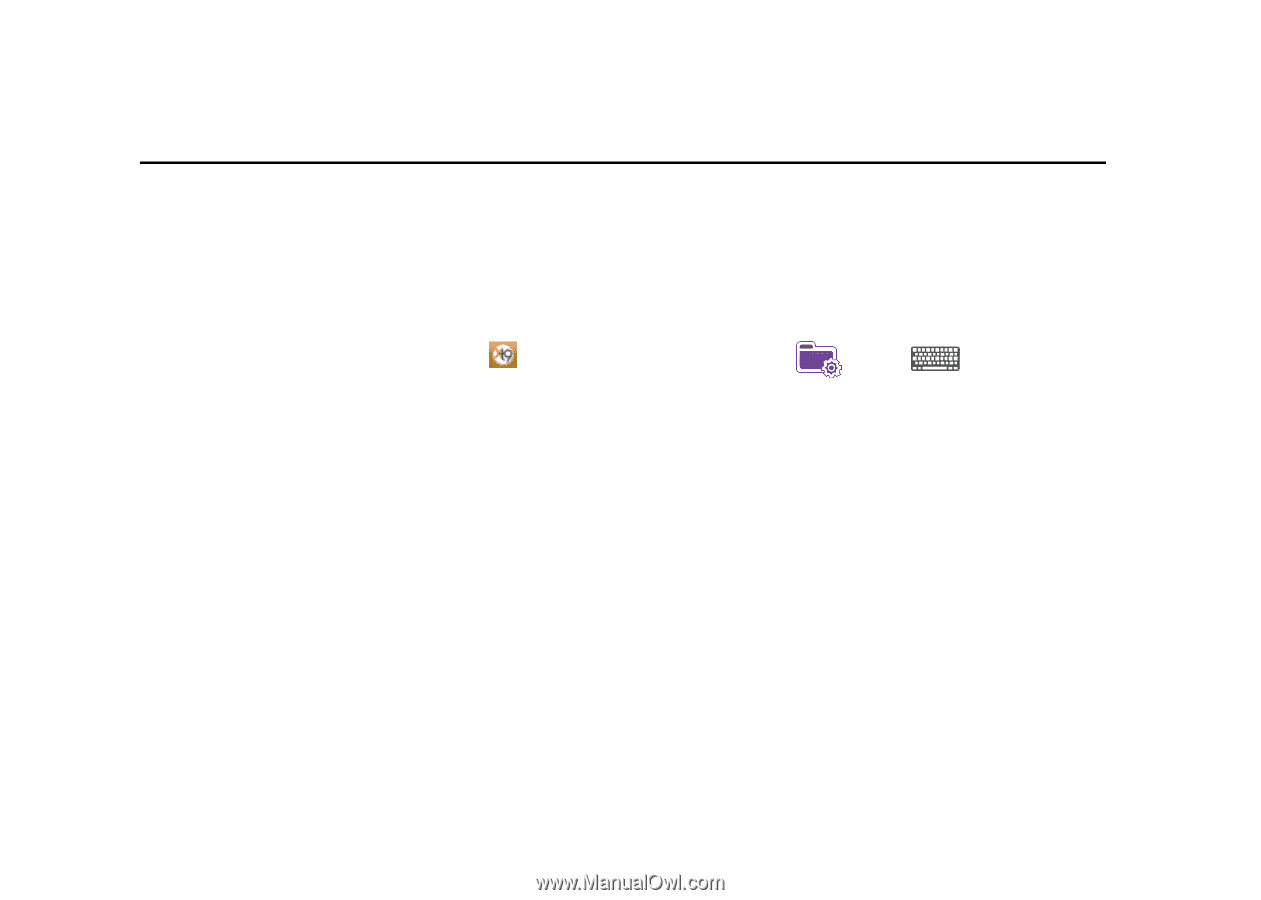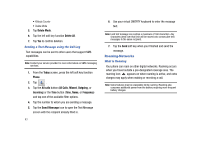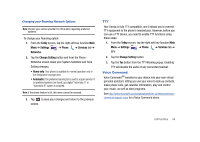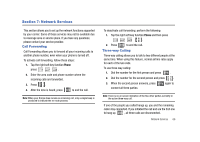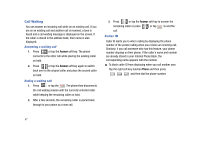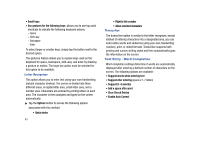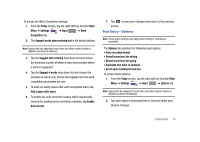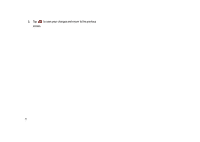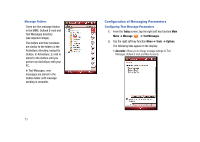Samsung SCH-I910 User Manual (user Manual) (ver.f4) (English) - Page 71
Entering Text, Virtual QWERTY keyboard, Text Entry - Input Mode, Block Recognizer, keyboard - omnia qwerty
 |
UPC - 635753474688
View all Samsung SCH-I910 manuals
Add to My Manuals
Save this manual to your list of manuals |
Page 71 highlights
Section 8: Entering Text This section outlines how to select the desired text input mode when entering characters into your Omnia. This section also describes the predictive text entry system that reduces the amount of key strokes associated with entering text. Virtual QWERTY keyboard Your Omnia has a virtual QWERTY keyboard. You can access this keyboard by tapping the QWERTY keyboard icon located at the bottom of the display, when certain menus are accessed. Using this keypad, you can type letters, punctuation, numbers, and other special characters into text entry fields or other applications available on your Omnia. Text Entry - Input Mode There are four different character input methods available: • Block Recognizer • keyboard • Letter Recognizer • Samsung keyboard • Samsung keypad • Samsung Phonepad • Transcriber Each of these methods allow you to input alphanumeric characters and symbols into your Omnia. In addition to these input methods, there are other options such as Word Completion associated with the input selected. To access the Input settings: ᮣ From the Today screen, tap the right soft key function Main Menu ➔ Settings ➔ Input . Block Recognizer This input method uses the traditional writing area box split in the middle. This method allows you to enter characters using single strokes. The left side is used to write letters and the right side is for number entry. Symbols and common functions are located in other smaller boxes located to the right of the writing box area. There are no options associated with this type of input method. Keyboard This input method displays an on-screen keyboard that can be used to input characters by tapping the screen using the stylus. The keyboard entry method has the following options: • Large keys Entering Text 68