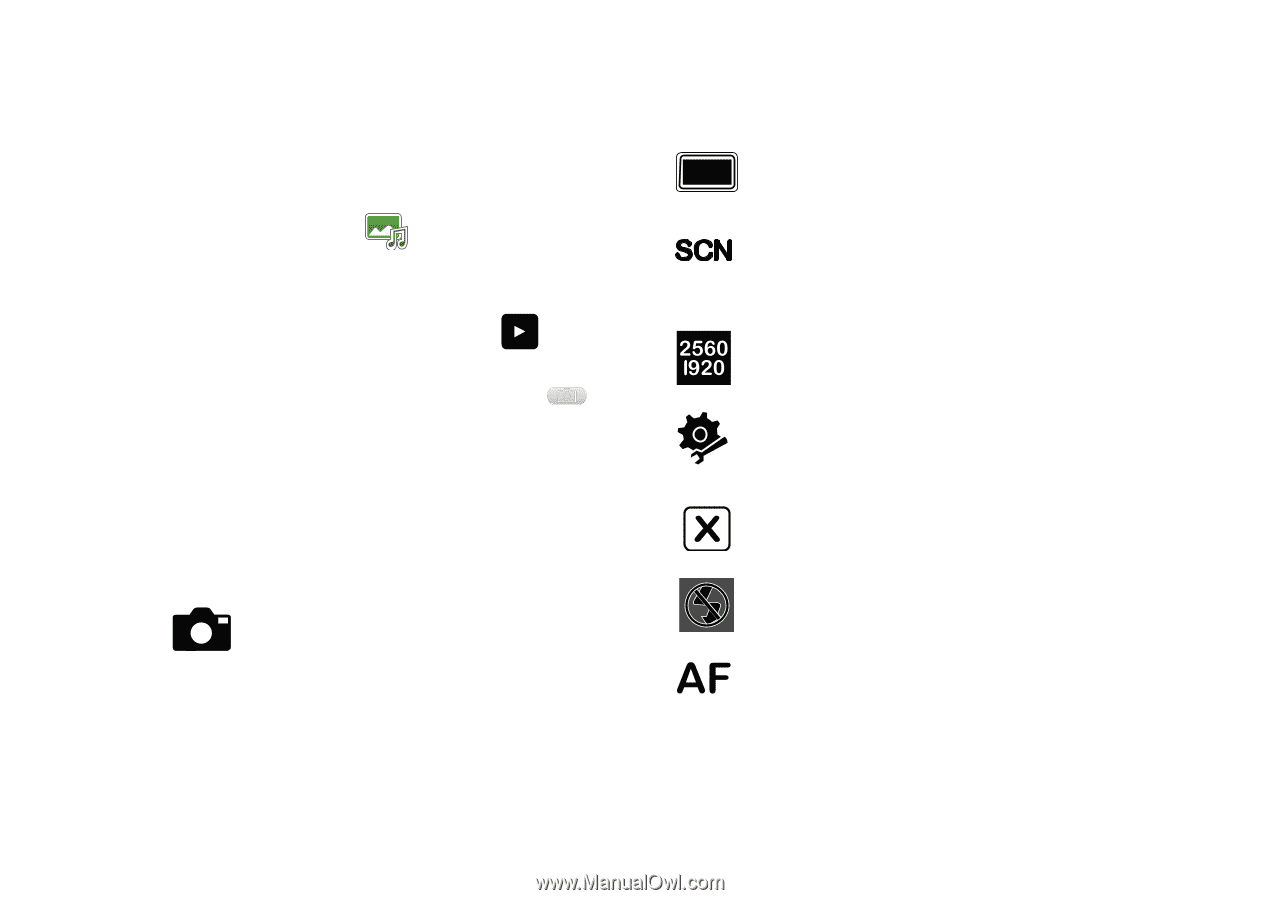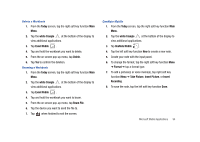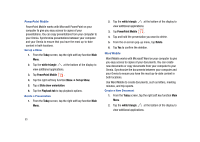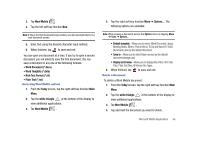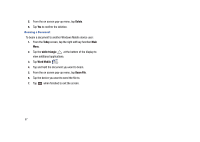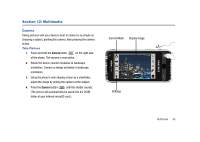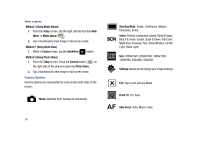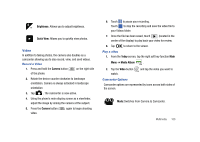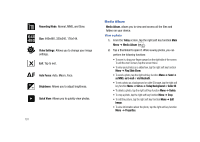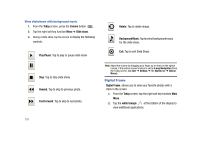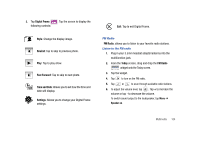Samsung SCH-I910 User Manual (user Manual) (ver.f4) (English) - Page 102
Method 3 Using Photo Slides, Method 1 Using Media Album
 |
UPC - 635753474688
View all Samsung SCH-I910 manuals
Add to My Manuals
Save this manual to your list of manuals |
Page 102 highlights
View a photo Method 1 (Using Media Album) 1. From the Today screen, tap the right soft key function Main Menu ➔ Media Album . 2. Tap a thumbnail to view image in full screen mode. Method 2 (Using Quick View) 1. While in Camera mode, tap the QuickView button. Method 3 (Using Photo Slides) 1. From the Today screen, Press the Camera button on the right side of the phone to open the Photo Slides. 2. Tap a thumbnail to view image in full screen mode. Camera Options Camera options are represented by icons across both sides of the screen. Mode: Switches from Camera to Camcorder. 99 Shooting Mode: Single, Continuous, Mosaic, Panorama, Smile. Scene: Portrait, Landscape, Sports, Party & Indoor, Beach & Snow, Sunset, Dusk & Dawn, Fall Color, Night Shot, Firework, Text, Show Window, Candle Light, Black Light. Size: 2560x1920, 2048x1536, 1600x1200, 1280x960, 640x480, 320x240. Settings: Allows you to change your image settings. Exit: Tap to exit Camera Mode. Flash:Off, On, Auto. Auto Focus: Auto, Macro, Face.