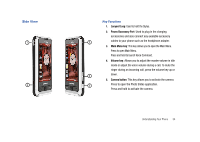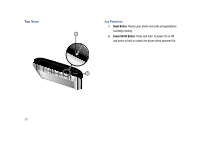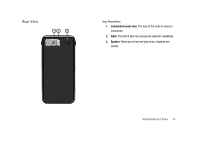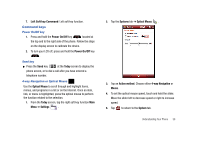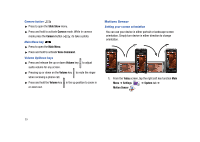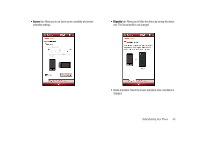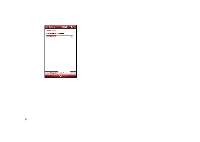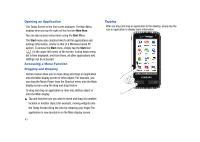Samsung SCH-I910 User Manual (user Manual) (ver.f4) (English) - Page 42
Motions Sensor
 |
UPC - 635753474688
View all Samsung SCH-I910 manuals
Add to My Manuals
Save this manual to your list of manuals |
Page 42 highlights
Camera button ᮣ Press to open the Slide Show menu. ᮣ Press and hold to activate Camera mode. While in camera mode press the Camera button ( ) to take a photo. Main Menu key ᮣ Press to open the Main Menu. ᮣ Press and hold to activate Voice Command. Volume Up/Down keys ᮣ Press and release the up or down Volume key audio volume for any screen. to adjust ᮣ Pressing up or down on the Volume key to mute the ringer when recieving a phone call. ᮣ Press and hold the Volume key in the up position to zoom in or zoom out. Motions Sensor Setting your screen orientation You can use your device in either portrait or landscape screen orientation. Simply turn device in either direction to change orientation. 1. From the Today screen, tap the right soft key function Main Menu ➔ Settings ➔ System tab ➔ Motion Sensor . 39