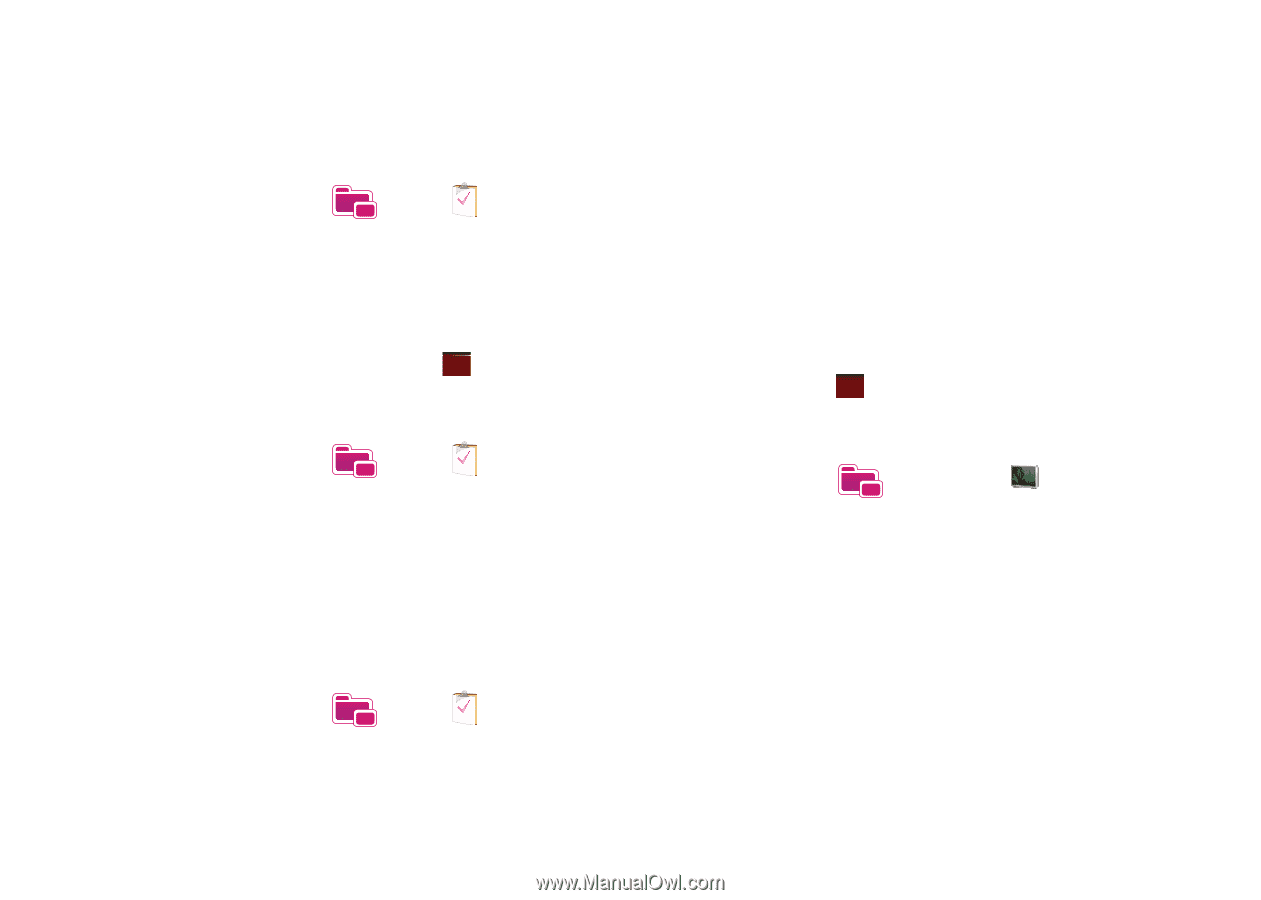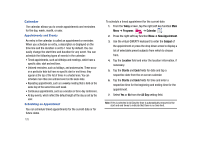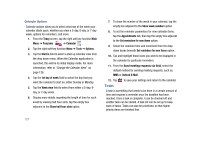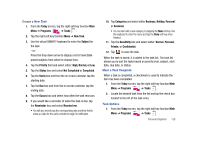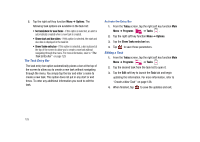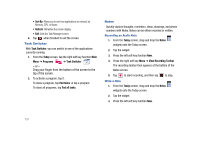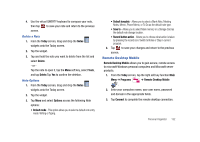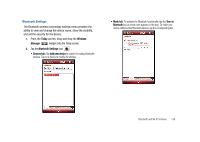Samsung SCH-I910 User Manual (user Manual) (ver.f4) (English) - Page 133
Task Manager
 |
UPC - 635753474688
View all Samsung SCH-I910 manuals
Add to My Manuals
Save this manual to your list of manuals |
Page 133 highlights
Adding a Note to a Task 1. From the Today screen, tap the right soft key function Main Menu ➔ Programs ➔ Tasks . 2. Tap the desired task from the task list to open it. 3. Tap the Edit soft key to launch the Task tab. 4. Tap the Notes tab and use the virtual QWERTY keyboard (or desired method) to enter text. 5. When finished adding the note, tap ok to save and exit. Deleting a Task 1. From the Today screen, tap the right soft key function Main Menu ➔ Programs ➔ Tasks . 2. Tap and hold the desired task from the list and select Delete Task. - or Tap the Menu soft key and select Delete Task. 3. Tap Yes to confirm the deletion of the selected task. Beaming a Task 1. From the Today screen, tap the right soft key function Main Menu ➔ Programs ➔ Tasks . 2. Tap and hold the desired task from the list and select BeamTask. - or Tap the Menu soft key and select Beam Task. 3. From the list of detected devices tap the Tap to send field to begin the beaming/upload process. 4. When the task is successfully transferred, Done appears in the display. 5. When finished, tap ok to exit. Task Manager 1. From the Today screen, tap the right soft key function Main Menu ➔ Programs ➔ Task Manager . 2. To end a task, tap the task and tap the left soft key function End Task. 3. Press the right soft key function Menu for the following options: • Switch To: Switches to and displays the selected application. • End All Task: Ends all the tasks that are running. • View: Allows you to view Applications or Processes. Personal Organizer 130