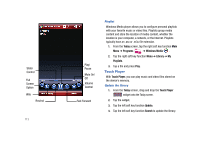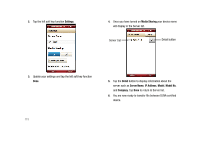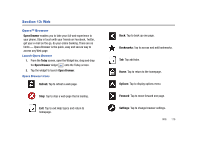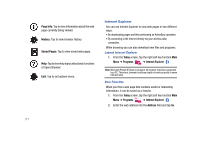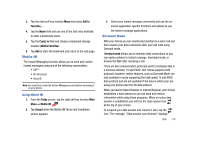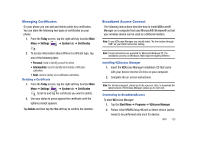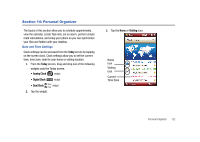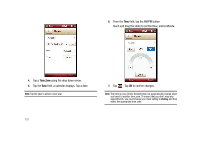Samsung SCH-I910 User Manual (user Manual) (ver.f4) (English) - Page 121
Mobile IM, Dormant Mode
 |
UPC - 635753474688
View all Samsung SCH-I910 manuals
Add to My Manuals
Save this manual to your list of manuals |
Page 121 highlights
3. Tap the right soft key function Menu and select Add to Favorites.... 4. Tap the Name field and use one of the text entry methods to enter a bookmark name. 5. Tap the Create in field and choose a bookmark storage location (Mobile Favorites). 6. Tap Add to store the bookmark and return to the web page. Mobile IM The Instant Messaging function allows you to send and receive instant messages using one of the following communities: • AIM™ • WL Messenger • Yahoo!® Note: You must first create the Instant Message account before accessing it on your phone. Using Mobile IM 1. From the Today screen, tap the right soft key function Main Menu ➔ Mobile IM . 2. Tap Accept when the Mobile IM Terms and Conditions screen appears. 3. Select your instant message community and use the onscreen application specific functions and options to use the instant message applications. Dormant Mode With your Omnia you can seamlessly transition to a voice call and then resume your data connection after your call ends using Dormant mode. Dormant mode allows you to maintain data connections so you can easily continue to instant message, download email, or browse the Web after receiving a call. There are two communication protocols used to exchange data in a wireless network, 1X and EVDO. Your Omnia supports both protocols; however, certain features, such as Dormant Mode, are only available in areas supporting the high-speed 1x and EVDO data protocol and are not available if the area in which your are using your phone uses the 2G data protocol. When you launch Opera Browser or Internet Explorer, your Omnia establishes a data session so you can send and receive information while using these programs. When an active data session is established, you will see the data session icon at the top of your screen. To suspend your data session and resume it later, tap the icon. The message, "Data session now dormant" displays. Web 118