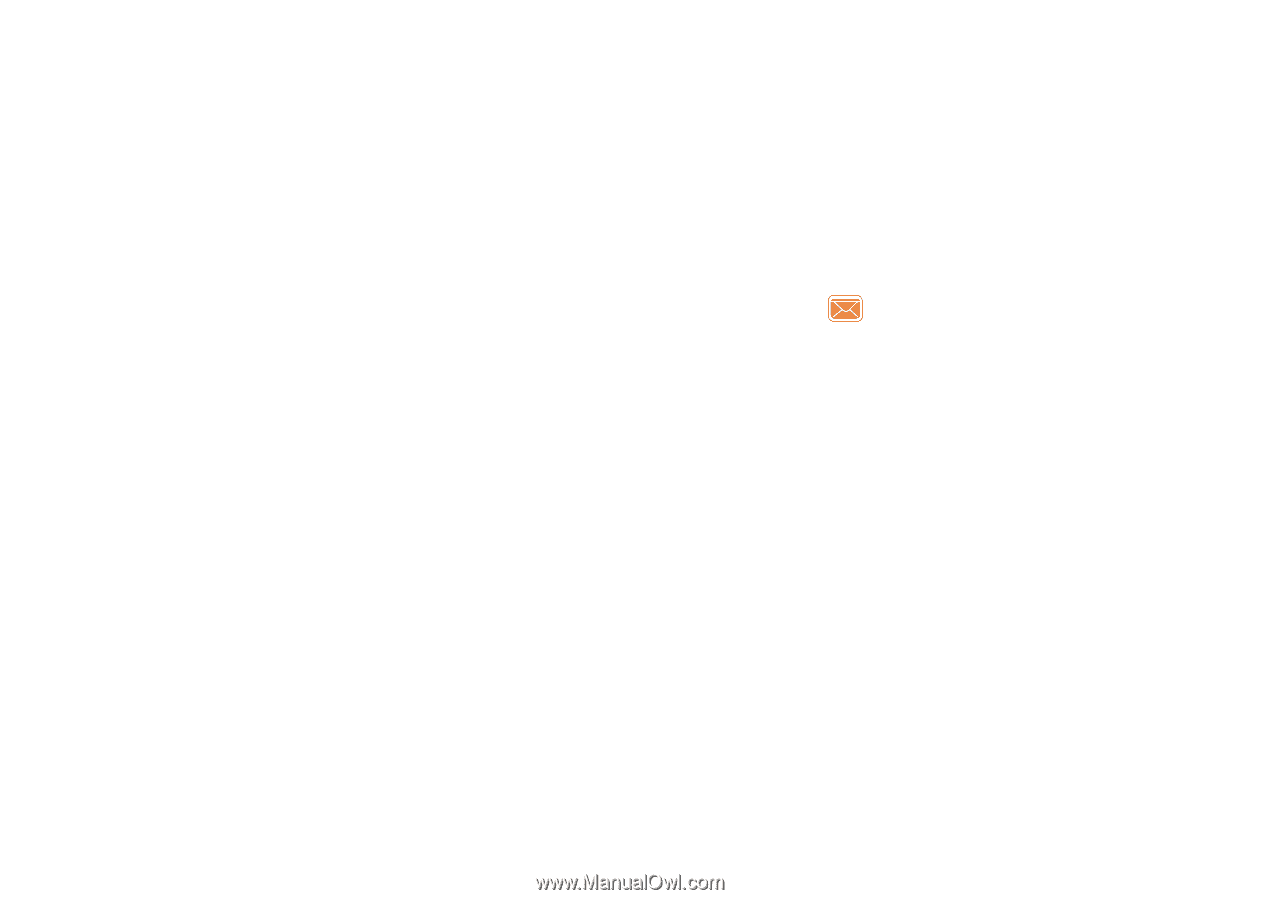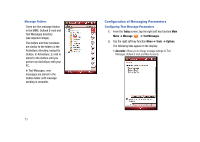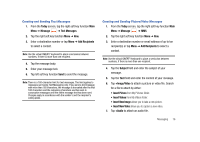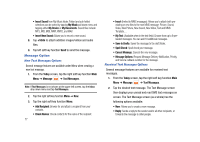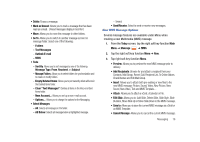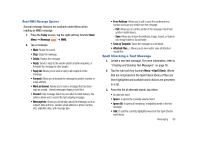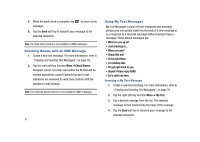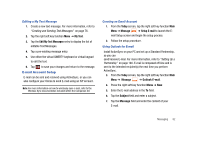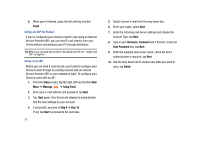Samsung SCH-I910 User Manual (user Manual) (ver.f4) (English) - Page 81
Mark as Unread, Go To, Select Messages, Today, Message, Add Recipients, Edit Slide, Save
 |
UPC - 635753474688
View all Samsung SCH-I910 manuals
Add to My Manuals
Save this manual to your list of manuals |
Page 81 highlights
• Delete: Erases a message. • Mark as Unread: Allows you to mark a message that has been read as unread. Unread messages display in bold font. • Move: Allows you to move the message to other folders. • Go To: Allows you to switch to another message account or message folder. Select one of the following: - Folders - Text Messages - Outlook E-mail - MMS • Tools - Sort By: Allows you to sort messages by one of the following: Message Type, From, Received, or Subject. - Manage Folders: Allows you to select folders for synchronization and to create or modify folders. - Empty Deleted Items: Allows you to permanently delete all items in the Deleted Items folder. - Clear "Text Messages": Deletes all items in the Inbox and Sent Items folder. - New Account...: Allows you set-up a new e-mail account. - Options...: Allows you to change the options for the Messaging. • Select Messages - All: Selects all messages in the folder. - All Below: Selects all message below a highlighted message. - Several • Send/Receive: Select to send or receive new messages. New MMS Message Options Several message features are available under Menu when creating a new Multimedia (MMS) message. 1. From the Today screen, tap the right soft key function Main Menu ➔ Message ➔ MMS. 2. Tap the right soft key function Menu ➔ New. 3. Tap right soft key function Menu. • Preview: Allows you to preview the new MMS message prior to delivery. • Add Recipients: Browse for and attach a recipient from your Contacts, Mail Group, Recent Call, Recipient List, To Online Album, Check Names and Edit Mail Group. • Insert: Allows you to attach both pre-existing or new files to the new MMS message: Picture, Sound, Video, New Picture, New Sound, New Video, Text and MMS Template.... • Attach: Allows you to attach a vCard, vCalendar or File. • Edit Slide: Allows you to: Add Slide, Delete Slide, Slide Style, Slide Duration, Move Slide Up or Move Slide Down in the MMS message. • Save to: Allows you to save the current MMS message as a Draft or an MMS Template. • Cancel Message: Allows you to cancel the current MMS message. Messaging 78