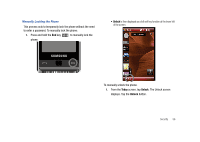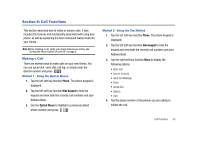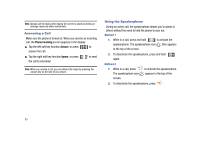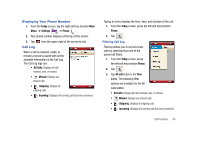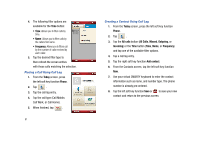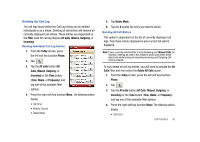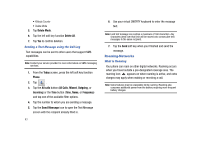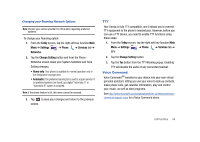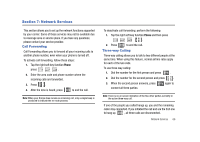Samsung SCH-I910 User Manual (user Manual) (ver.f4) (English) - Page 64
Today, Phone, All calls, Missed, Outgoing, Incoming, Frequency, Add contact, Call Work, or Call Home.
 |
UPC - 635753474688
View all Samsung SCH-I910 manuals
Add to My Manuals
Save this manual to your list of manuals |
Page 64 highlights
4. The following filter options are available for the Time button: • Time: Allows you to filter calls by time. • Name: Allows you to filter calls by the callers first name. • Frequency: Allows you to filters call by the number of calls received by each caller. 5. Tap the desired filter type to then refresh the screen entries with those calls matching the selection. Placing a Call Using Call Log 1. From the Today screen, press the left soft key function Phone. 2. Tap . 3. Tap the call log entry. 4. Tap the call type (Call Mobile, Call Work, or Call Home). 5. When finished, tap . 61 Creating a Contact Using Call Log 1. From the Today screen, press the left soft key function Phone. 2. Tap . 3. Tap the All calls button (All Calls, Missed, Outgoing, or Incoming) or the Time button (Time, Name, or Frequency) and tap one of the available filter options. 4. Tap a call log entry. 5. Tap the right soft key function Add contact. 6. From the Contacts screen, tap the left soft key function New. 7. Use your virtual QWERTY keyboard to enter the contact information such as name, and number type. The phone number is already pre-entered. 8. Tap the left soft key function Save or ok to save your new contact and return to the previous screen.