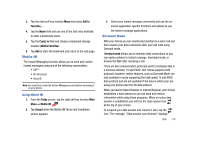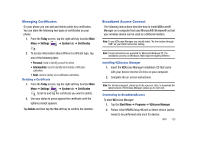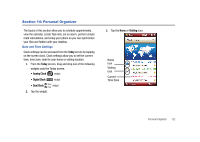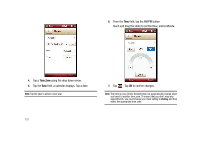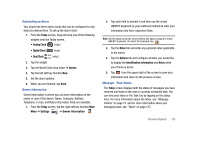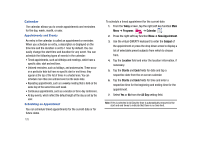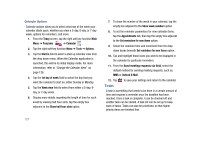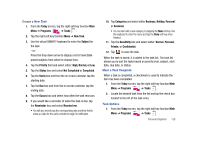Samsung SCH-I910 User Manual (user Manual) (ver.f4) (English) - Page 126
Time Zone, field, tap the AM/PM button
 |
UPC - 635753474688
View all Samsung SCH-I910 manuals
Add to My Manuals
Save this manual to your list of manuals |
Page 126 highlights
6. From the Time field, tap the AM/PM button touch and drag the slider to set the Hour, and/or Minute. 4. Tap a Time Zone using the drop down arrow. 5. Tap the Date field, a calendar displays. Tap a date. Note: Tap the year to select a new year. 123 7. Tap ok . Tap OK to confirm changes. Note: The time on your Omnia handset does not automatically change when you travel to another time zone. To ensure that you don't miss any appointments, you must change your clock setting to Visiting and then select the appropriate time zone.
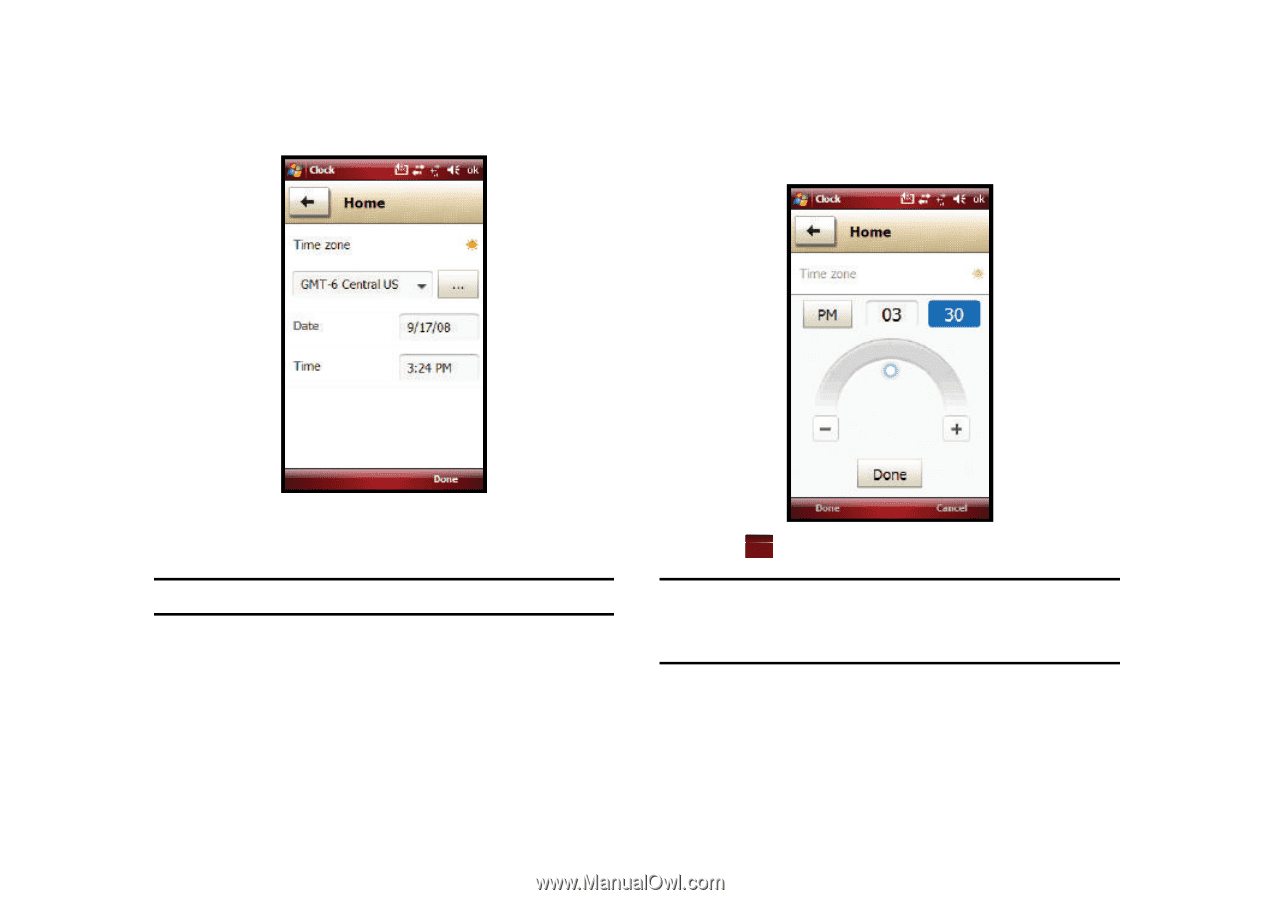
123
4.
Tap a
Time Zone
using the drop down arrow.
5.
Tap the
Date
field, a calendar displays. Tap a date.
Note:
Tap the year to select a new year.
6.
From the
Time
field, tap the AM/PM button
touch and drag the slider to set the Hour, and/or Minute.
7.
Tap
. Tap
OK
to confirm changes.
Note:
The time on your Omnia handset does not automatically change when
you travel to another time zone. To ensure that you don’t miss any
appointments, you must change your clock setting to
Visiting
and then
select the appropriate time zone.
ok