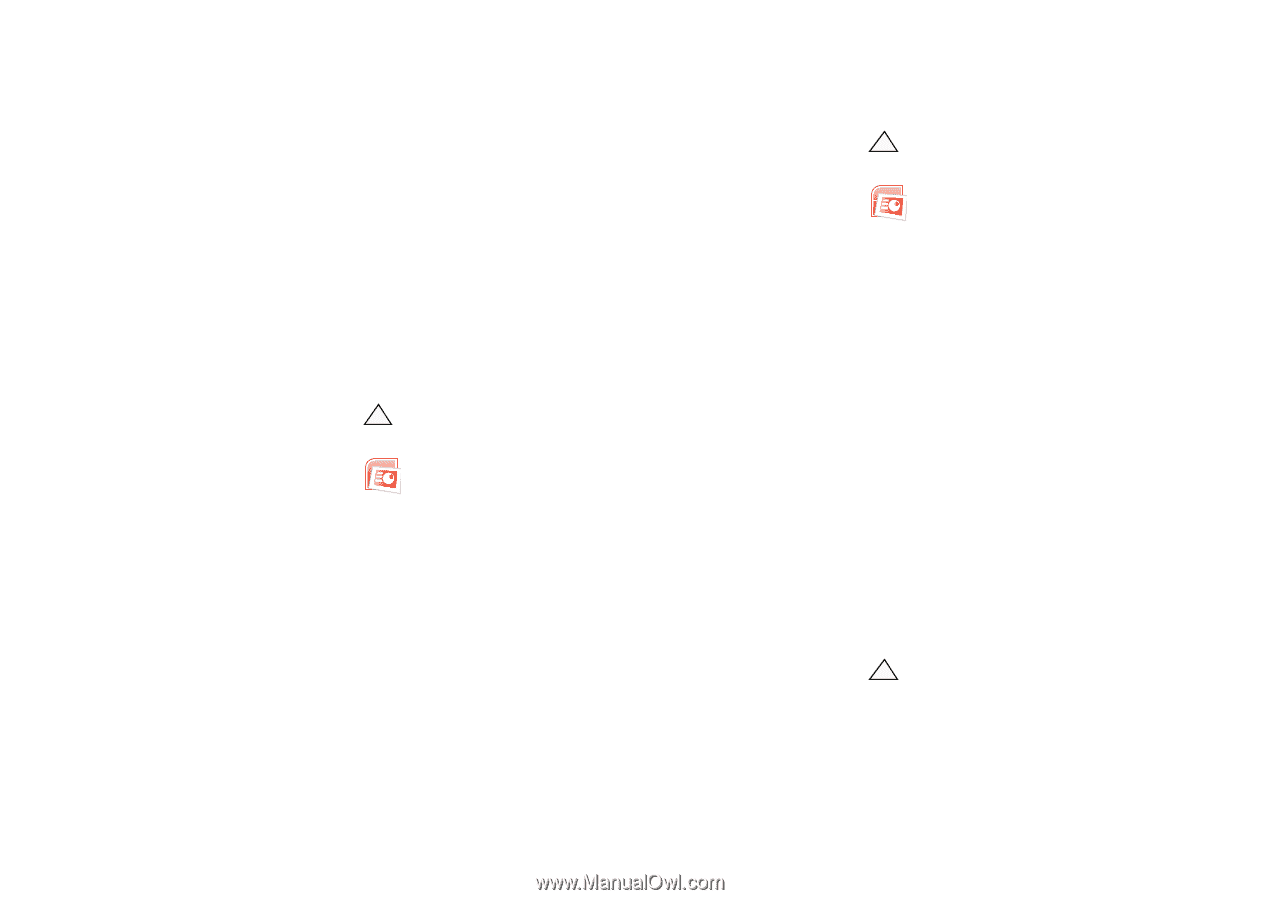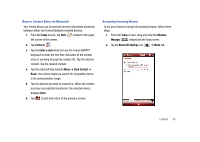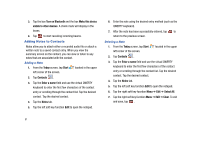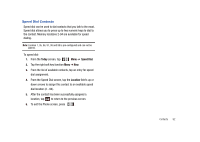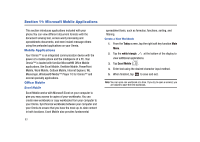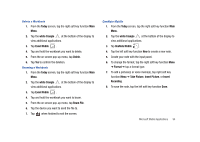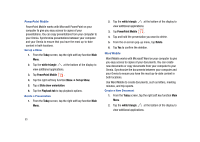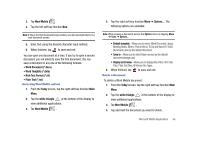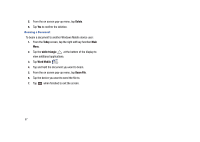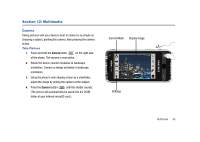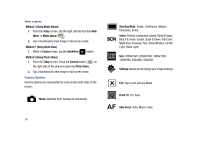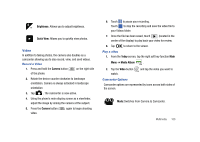Samsung SCH-I910 User Manual (user Manual) (ver.f4) (English) - Page 98
Today, white triangle, PowerPoint Mobile, Set up Show, Slide show oreientation, Playback tab, Delete
 |
UPC - 635753474688
View all Samsung SCH-I910 manuals
Add to My Manuals
Save this manual to your list of manuals |
Page 98 highlights
PowerPoint Mobile PowerPoint Mobile works with Microsoft PowerPoint on your computer to give you easy access to copies of your presentations. You can copy presentations from your computer to your Omnia. Synchronize presentations between your computer and your Omnia to ensure that you have the most up-to-date content in both locations. Set up a Show 1. From the Today screen, tap the right soft key function Main Menu. 2. Tap the white triangle at the bottom of the display to view additional applications. 3. Tap PowerPoint Mobile . 4. Tap the right soft key function Menu ➔ Set up Show. 5. Tap a Slide show oreientation. 6. Tap the Playback tab to tap playback options. Delete a Presentation 1. From the Today screen, tap the right soft key function Main Menu. 2. Tap the white triangle at the bottom of the display to view additional applications. 3. Tap PowerPoint Mobile . 4. Tap and hold the presentation you want to delete. 5. From the on screen pop-up menu, tap Delete. 6. Tap Yes to confirm the deletion. Word Mobile Word Mobile works with Microsoft Word on your computer to give you easy access to copies of your documents. You can create new documents or copy documents from your computer to your Omnia. Synchronize the documents between your computer and your Omnia to ensure you have the most up-to-date content in both locations. Use Word Mobile to create documents, such as letters, meeting minutes, and trip reports. Create a New Document 1. From the Today screen, tap the right soft key function Main Menu. 2. Tap the white triangle at the bottom of the display to view additional applications. 95