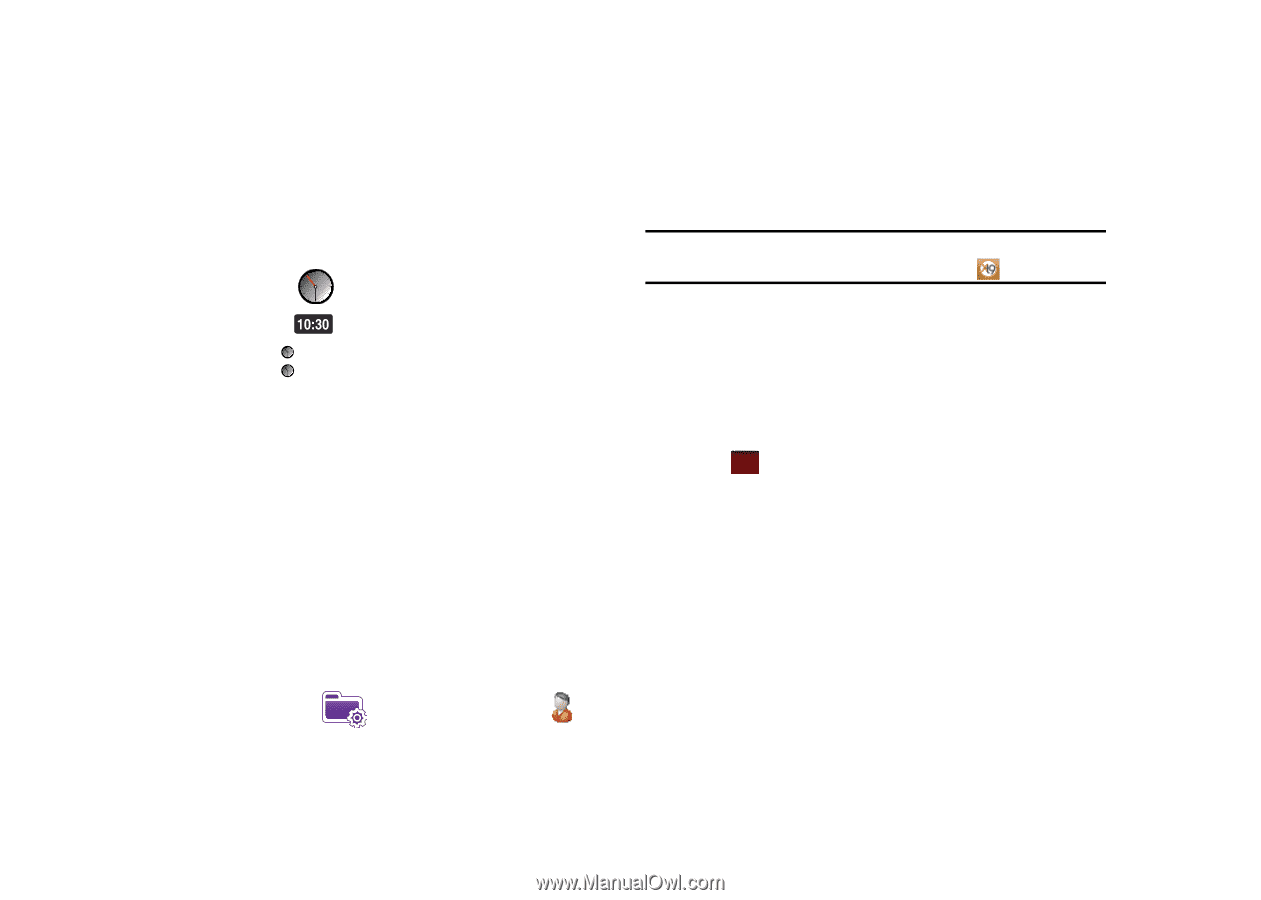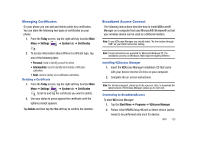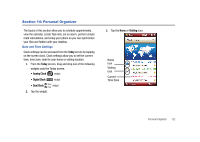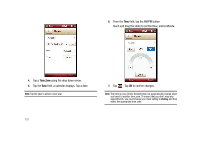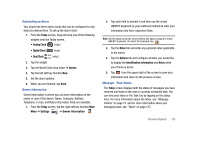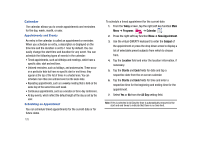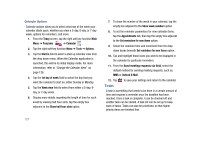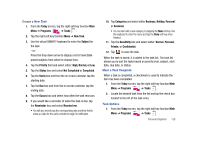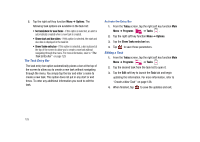Samsung SCH-I910 User Manual (user Manual) (ver.f4) (English) - Page 127
Today, Analog Clock, Digital Clock, Dual Clock, Alarms, Settings, Owner Information, Notes, Options
 |
UPC - 635753474688
View all Samsung SCH-I910 manuals
Add to My Manuals
Save this manual to your list of manuals |
Page 127 highlights
Scheduling an Alarm Your phone has three alarm clocks that can be configured to ring daily at a desired time. To set up the alarm clock: 1. From the Today screen, drag and drop one of the following widgets onto the Today screen. • Analog Clock widget • Digital Clock widget • Dual Clock Seoul Paris widget 2. Tap the widget. 3. Tap the World Clock drop down ➔ Alarms 4. Tap the left soft key function New. 5. Set the alarm options. 6. When you are finished, tap Done. Owner Information Owner Information is where you can store information on the owner or user of the device. Name, Company, Address, Telephone, E-mail, and Notes information fields are available. 1. From the Today screen, tap the right soft key function Main Menu ➔ Settings ➔ Owner Information . 2. Tap each field to activate it and then use the virtual QWERTY keyboard (or your preferred method) to enter your information into their respective fields. Note: Use the stylus to tap the correct letters and spaces using the virtual QWERTY keyboard. (To select the keyboard, tap . 3. Tap the Notes tab and enter any personal notes applicable to the owner. 4. Tap the Options tab and configure whether you would like to display the Identification information and Notes while your Omnia is active. 5. Tap ok from the upper right of the screen to save your information and return to the previous screen. Message - Task Status The Today screen displays both the status of messages you have received and those of the next or currently scheduled task. You can view your Inbox or the Task List by tapping on the status lines. For more information about the Inbox, see "Message Folders" on page 73. and for more information about your managing tasks, see "Tasks" on page 127.. Personal Organizer 124