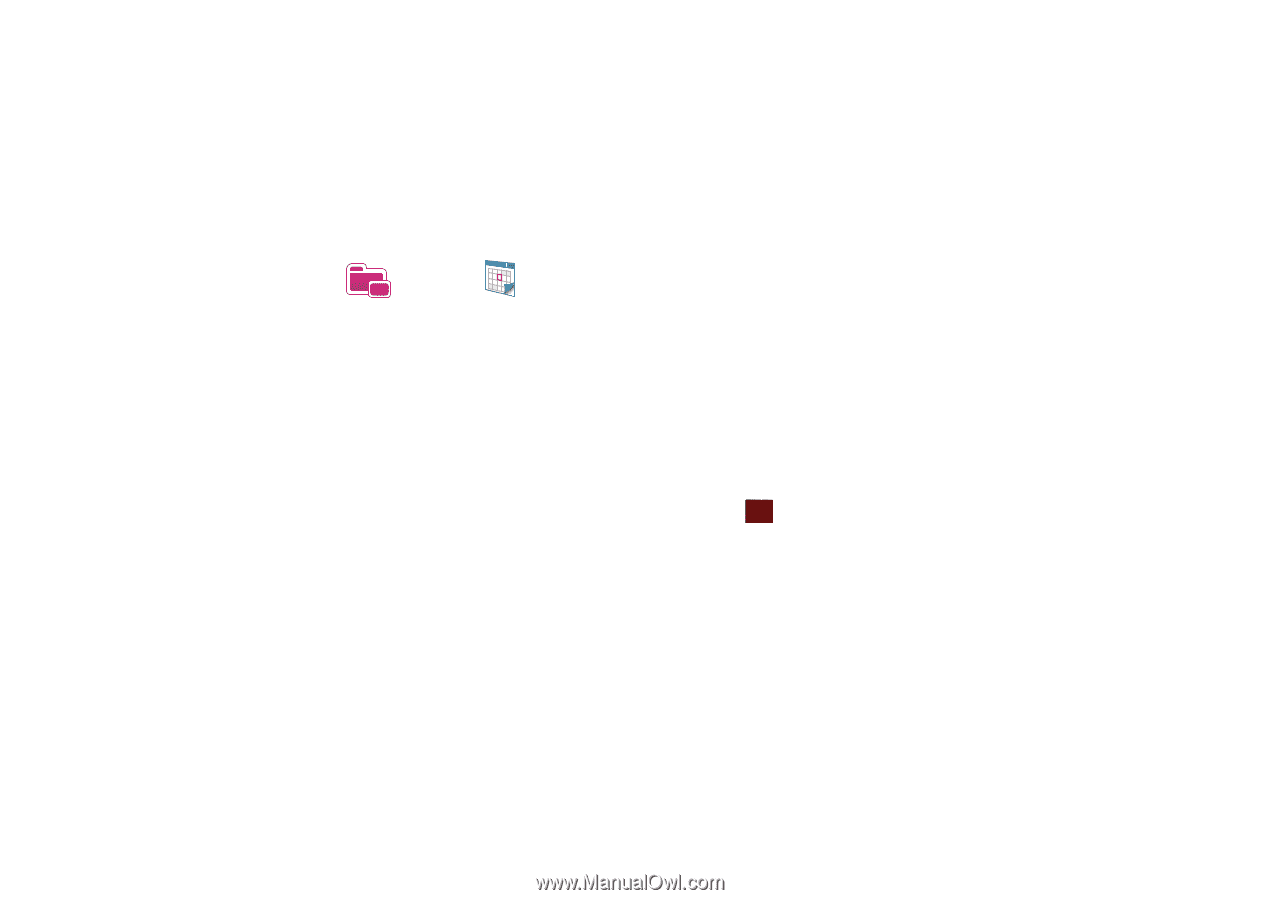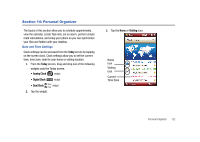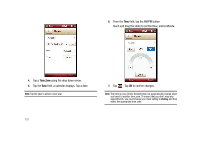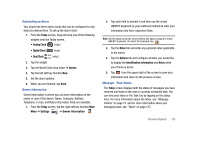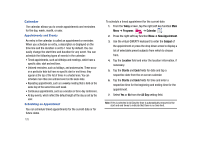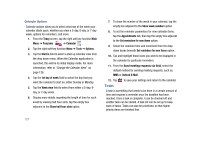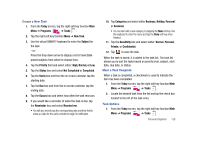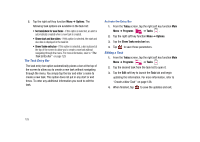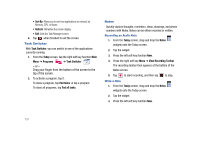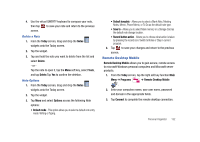Samsung SCH-I910 User Manual (user Manual) (ver.f4) (English) - Page 130
Tasks, Show week numbers
 |
UPC - 635753474688
View all Samsung SCH-I910 manuals
Add to My Manuals
Save this manual to your list of manuals |
Page 130 highlights
Calendar Options Calendar options allow you to select what day of the week your calendar starts upon, whether you view a 5-day, 6-day, or 7-day week, options for reminders, and more. 1. From the Today screen, tap the right soft key function Main Menu ➔ Programs ➔ Calendar . 2. Tap the right soft key function Menu ➔ Tools ➔ Options. 3. Tap the Start in field to select a start up calendar view from the drop down menu. When the Calendar application is launched, this will be its initial display mode. For more information, refer to "Change the Calendar View" on page 126. 4. Tap the 1st day of week field to select the day that you want the calendar to start on, either Sunday or Monday. 5. Tap the Week view field to select from either a 5-day, 6day, or 7-day week. 6. Display more details regarding the length of time for each event by viewing half hour slots, tap the empty box adjacent to the Show half hour slots option. 7. To show the number of the week in your calendar, tap the empty box adjacent to the Show week numbers option. 8. To set the reminder parameters for new calendar items, tap the Appointments tab, then tap the empty box adjacent to the Set reminders for new items option. 9. Select the reminder time and increment from the drop down boxes beneath Set reminders for new items option. 10. Tap and highlight those icons you wish to be displayed in the calendar for particular reminders. 11. From the Send meeting requests via field, select the default method for sending meeting requests, such as: MMS or Outlook E-Mail. 12. Tap ok to save your settings and return to the calendar. Tasks A task is something that needs to be done in a certain amount of time and requires a reminder once the deadline has been reached. Once a task is complete, it can be checked off and another task can be started. A task list can be set up to keep track of tasks. Tasks can also be prioritized, so that higher priority items are finished first. 127