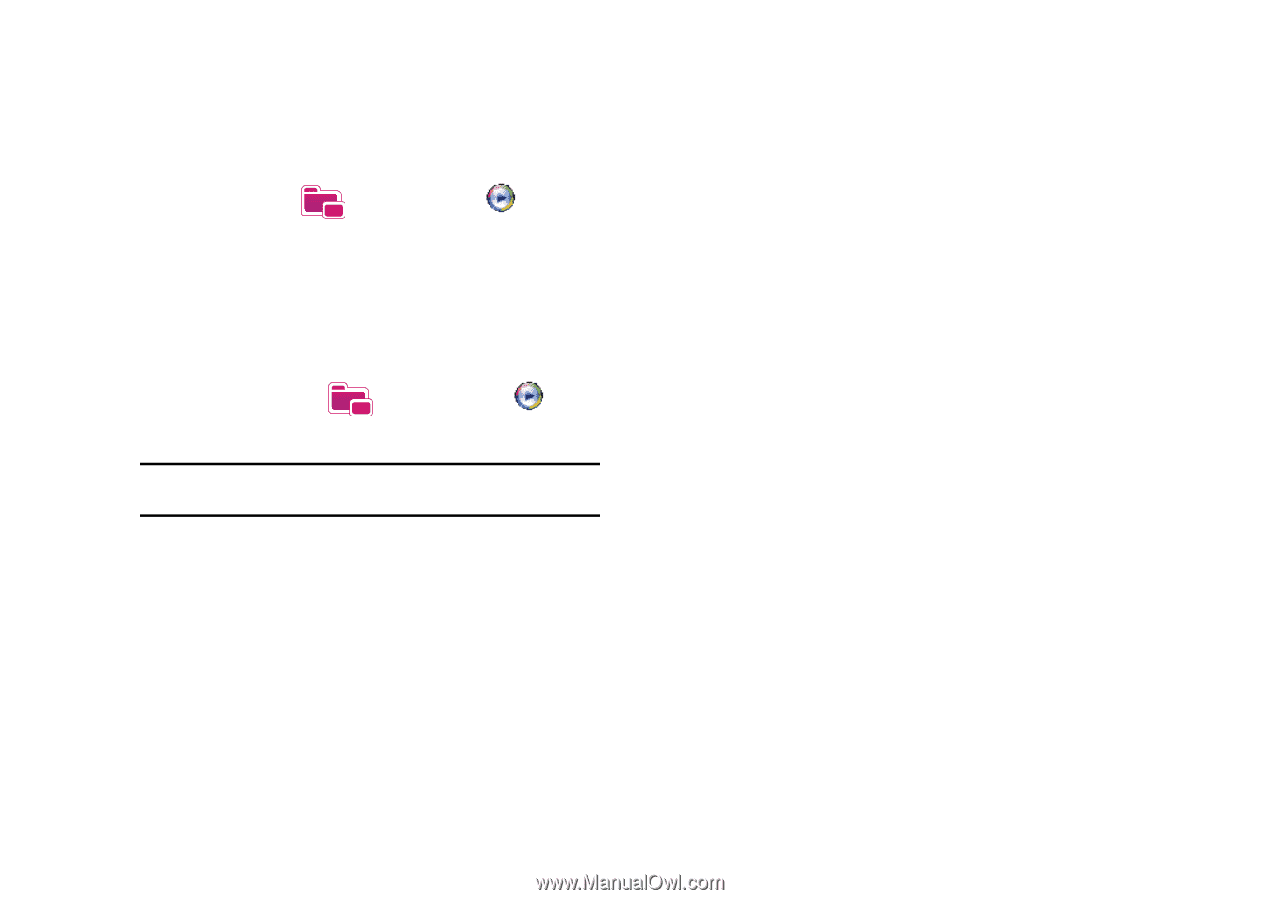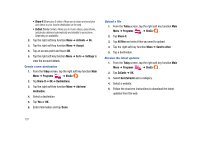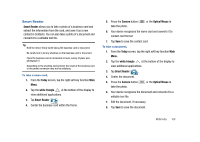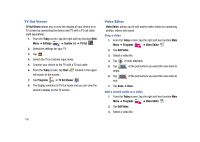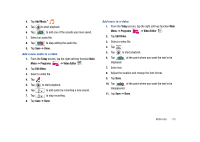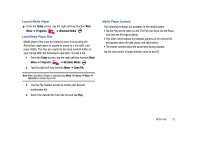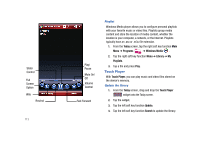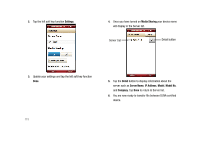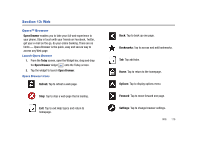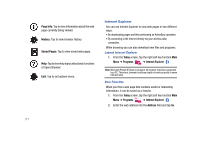Samsung SCH-I910 User Manual (user Manual) (ver.f4) (English) - Page 115
Today, Programs, Windows Media, Open File, Launch Media Player, Load Media Player files
 |
UPC - 635753474688
View all Samsung SCH-I910 manuals
Add to My Manuals
Save this manual to your list of manuals |
Page 115 highlights
Launch Media Player ᮣ From the Today screen, tap the right soft key function Main Menu ➔ Programs ➔ Windows Media . Load Media Player files Media player files must be copied to your Omnia using the ActiveSync application or copied or saved to a microSD card (max 16GB). The files are copied to the local content folder on your Omnia after the ActiveSync operation. To load a file: 1. From the Today screen, tap the right soft key function Main Menu ➔ Programs ➔ Windows Media . 2. Tap the right soft key function Menu ➔ Open File. Note: When the Media Player is displayed tap Menu ➔ Library ➔ Menu ➔ Open File to access Open File. 3. Use the File System screen to locate your desired multimedia file. 4. Select the desired file from the list and tap Play. Media Player Controls The following settings are available in the media player: • Tap the Play icon to listen to a file. The Play icon turns into the Pause icon once the file begins playing. • This slider control adjusts the playback progress of the selected file and appears above the play, pause, and skip buttons. • The volume controls adjust the sound level during playback. Tap the mute control to toggle between mute on and off. Multimedia 112