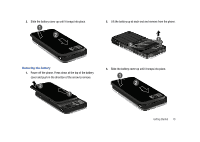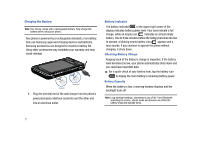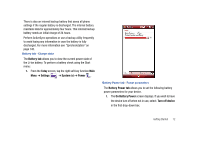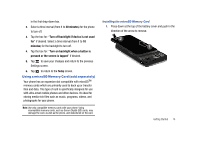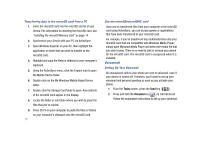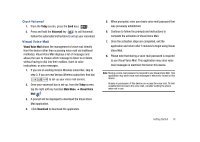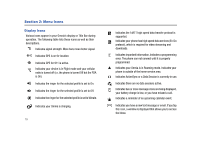Samsung SCH-I910 User Manual (user Manual) (ver.f4) (English) - Page 17
Using a microSD Memory Card (sold separately)
 |
UPC - 635753474688
View all Samsung SCH-I910 manuals
Add to My Manuals
Save this manual to your list of manuals |
Page 17 highlights
in the first drop-down box. 2. Select a time interval (from 1 to 30 minutes) for the phone to turn off. 3. Tap the box for: "Turn off backlight if device is not used for" if desired. Select a time interval (from 1 to 10 minutes) for the backlight to turn off. 4. Tap the box for: "Turn on backlight when a button is pressed or the screen is tapped" if desired. 5. Tap ok to save your changes and return to the previous Settings screen. 6. Tap to return to the Today screen. Using a microSD Memory Card (sold separately) Your phone has an expansion slot compatible with microSDTM memory cards which are primarily used to back up or transfer files and data. This type of card is specifically designed for use with ultra-small mobile phones and other devices. It's ideal for storing media-rich files such as music, programs, videos, and photographs for your phone. Note: Use only compatible memory cards with your phone. Using incompatible memory cards, such as Secure Digital (SD) cards, may damage the card, as well as the phone, and data stored on the card. Installing the microSD Memory Card 1. Press down at the top of the battery cover and push in the direction of the arrow to remove. Getting Started 14