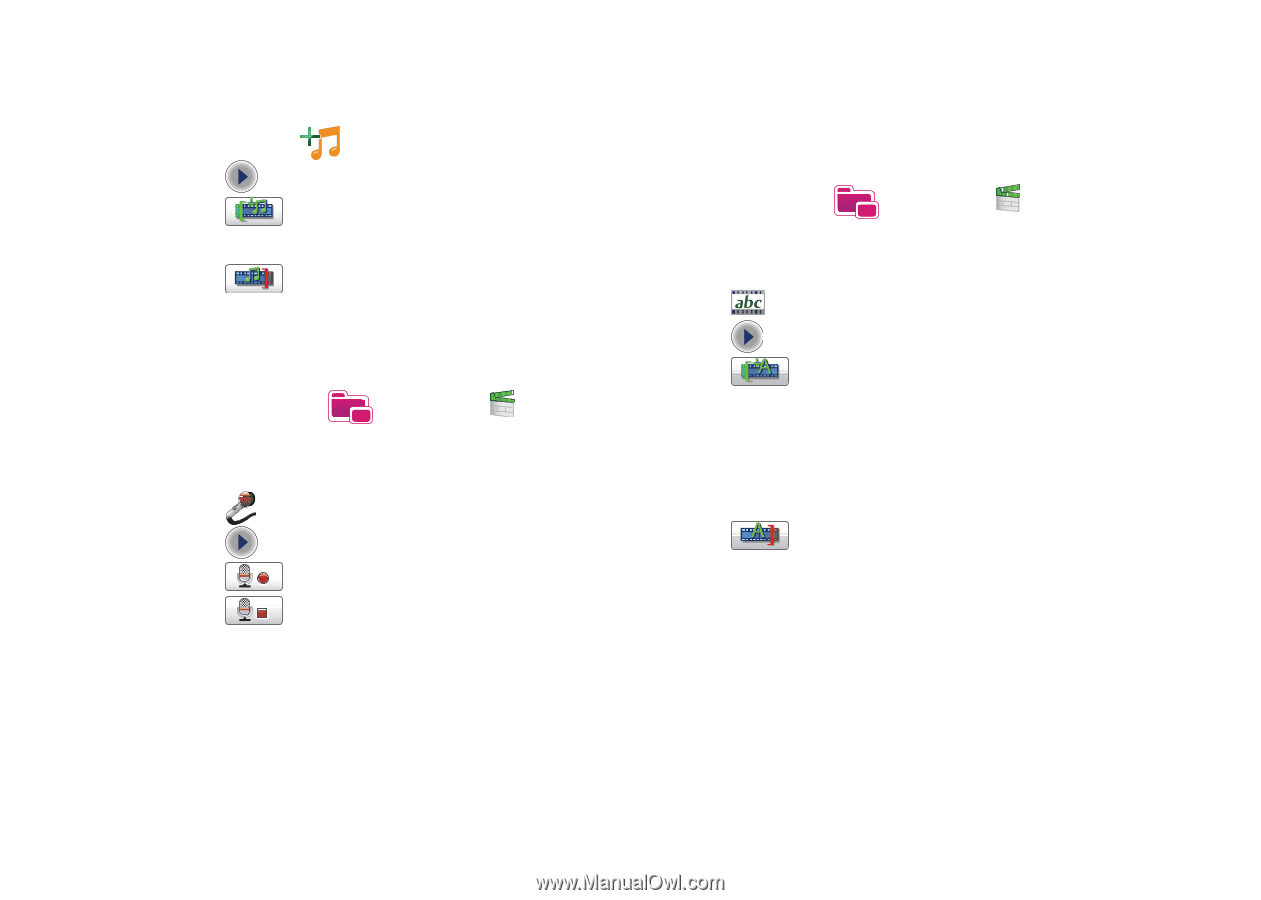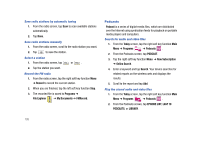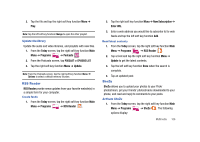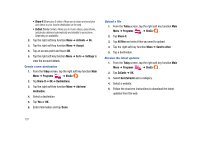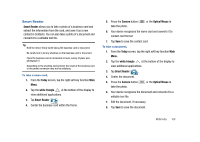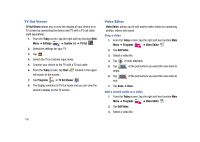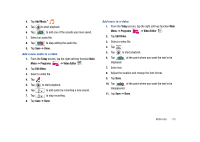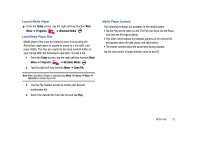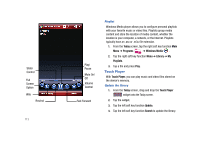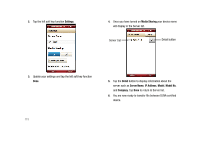Samsung SCH-I910 User Manual (user Manual) (ver.f4) (English) - Page 113
Add Music, Today, Programs, Video Editor, Edit Video, to stop recording.
 |
UPC - 635753474688
View all Samsung SCH-I910 manuals
Add to My Manuals
Save this manual to your list of manuals |
Page 113 highlights
4. Tap Add Music . 5. Tap to start playback. 6. Tap to add one of the sounds you have saved. 7. Select an audio file. 8. Tap to stop adding the audio file. 9. Tap Save ➔ Done. Add a new audio to a video 1. From the Today screen, tap the right soft key function Main Menu ➔ Programs ➔ Video Editor . 2. Tap Edit Video. 3. Select a video file. 4. Tap . 5. Tap to start playback. 6. Tap to add audio by recording a new sound. 7. Tap to stop recording. 8. Tap Save ➔ Done. Add texts to a video 1. From the Today screen, tap the right soft key function Main Menu ➔ Programs ➔ Video Editor . 2. Tap Edit Video. 3. Select a video file. 4. Tap . 5. Tap to start playback. 6. Tap at the point where you want the text to be displayed. 7. Enter text. 8. Adjust the location and change the font format. 9. Tap Done. 10. Tap at the point where you want the text to be disappeared. 11. Tap Save ➔ Done. Multimedia 110