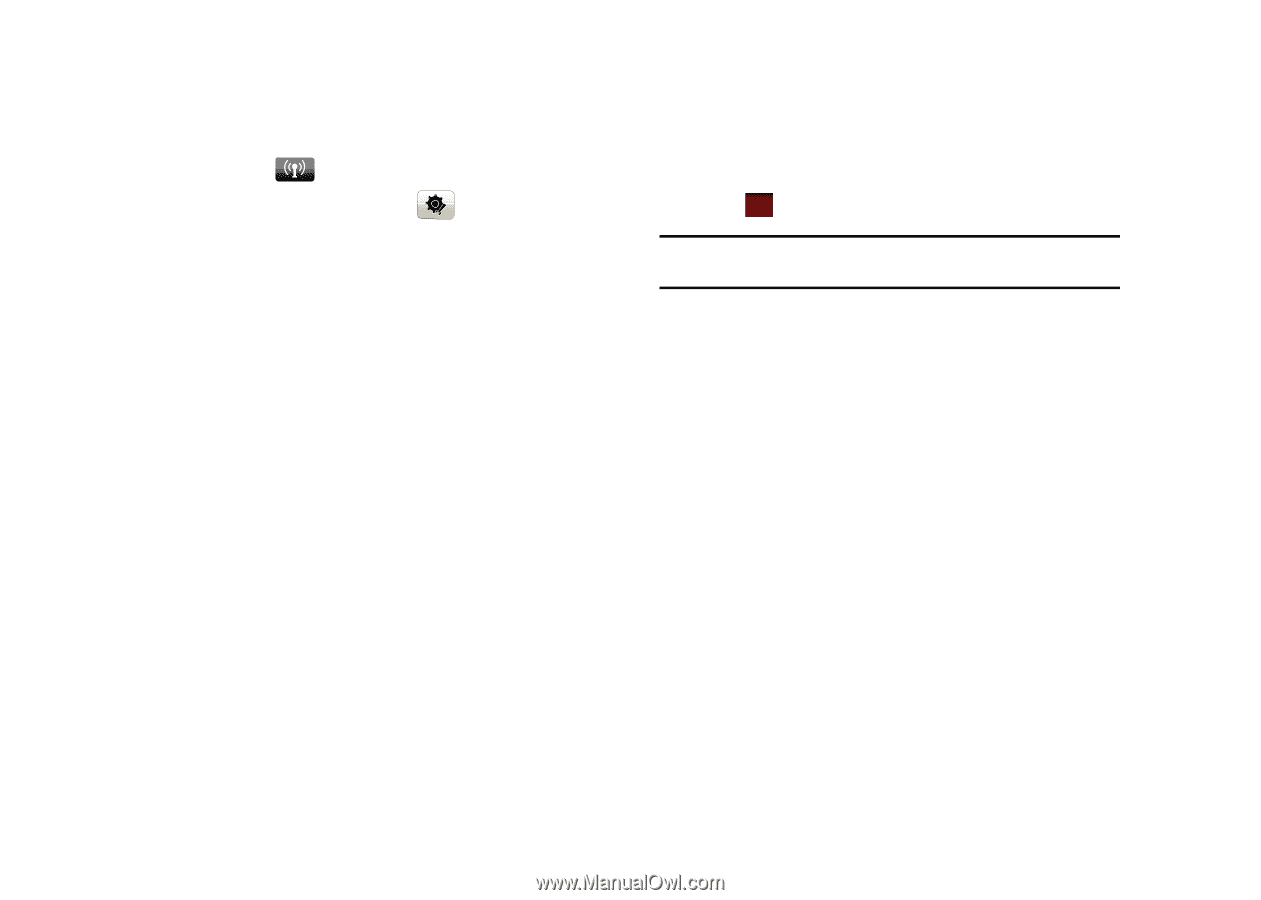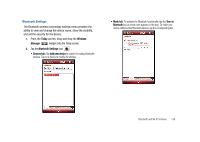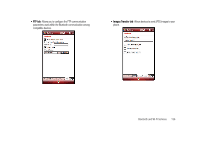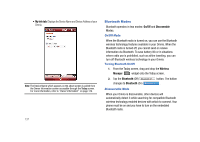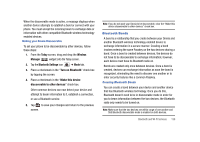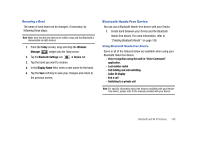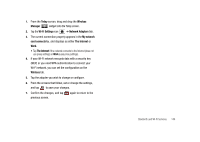Samsung SCH-I910 User Manual (user Manual) (ver.f4) (English) - Page 142
Today, Wireless, Manager, Bluetooth Settings, Device, Add new device, Display Name, Device Name
 |
UPC - 635753474688
View all Samsung SCH-I910 manuals
Add to My Manuals
Save this manual to your list of manuals |
Page 142 highlights
1. From the Today screen, drag and drop the Wireless Manager widget onto the Today screen. 2. Tap the Bluetooth Settings icon ➔ Device tab. Prepare your external Bluetooth device for communication and detection. 3. Tap Add new device from the on screen list. Your phone will then display a list of discovered Bluetooth devices which have been detected within its communication range. 4. Tap to select the device you wish to pair with and tap the right soft key function Next. 5. Enter the numeric passcode and tap the right soft key function Next. You are then notified the pairing is in progress. 6. Tap the left soft key function Done. 7. To give the connected device a specific name, simply tap the device from the device list and use either your virtual QWERTY keyboard to enter a new Display Name for the external Bluetooth device and tap the desired services available to that same device. 8. Tap the right soft key function Save to complete the process. 9. Tap ok to return to the previous screen. Note: Smart pairing mode allows you to easily make a connection with your hands-free or stereo headset. Accepting a Bond To accept an incoming bond, follow these steps: 1. Make sure that Bluetooth is turned on and the device is discoverable. 2. When prompted to bond with the another device, tap the Yes soft key. 3. Enter the numeric passcode/passkey and press the Next soft key. You are then notified the pairing is in progress. 4. Use either your virtual QWERTY keyboard or keypad to enter a new Device Name for the external Bluetooth device and tap the desired services available to that same device. 5. Tap the Finish soft key to complete the process. 139