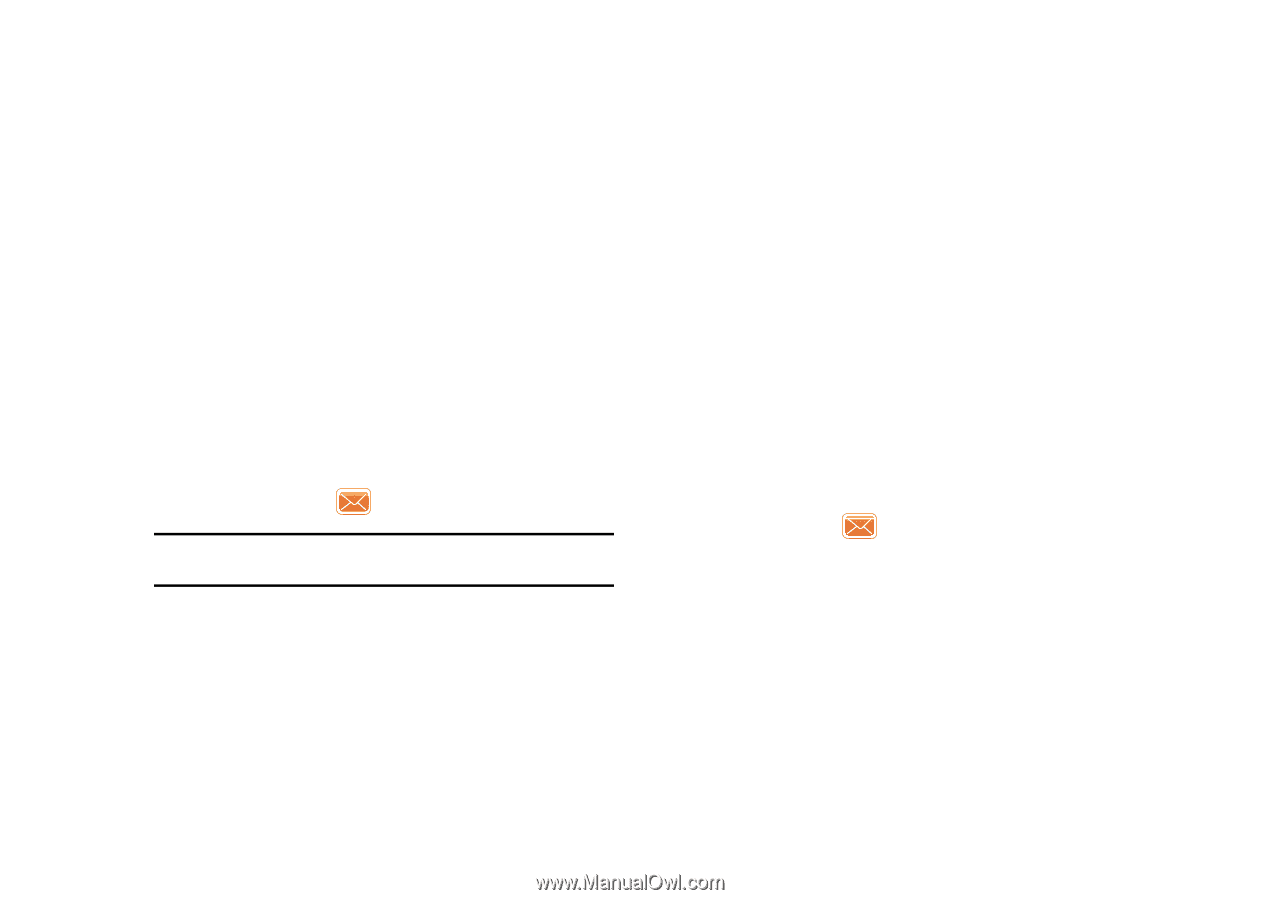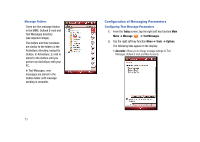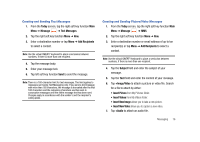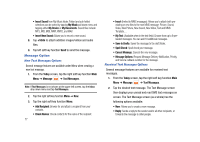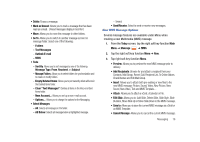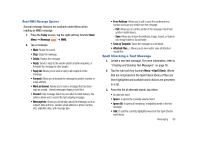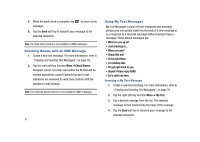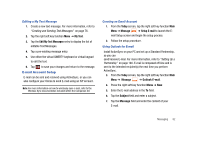Samsung SCH-I910 User Manual (user Manual) (ver.f4) (English) - Page 80
Message Option, Save to Drafts
 |
UPC - 635753474688
View all Samsung SCH-I910 manuals
Add to My Manuals
Save this manual to your list of manuals |
Page 80 highlights
• Insert Sound from My Music folder. Folder (and sub-folder) selections can be sorted by tapping My Music pull down menu and tapping either My Device or My Documents. Sound files include: MP3, MID, MIDI, MMF, XMFO, and WAV. • Insert New Sound: Allows you to record a new sound. 8. Tap +Slide to attach addition images/videos and audio files. 9. Tap left soft key function Send to send the message. Message Option New Text Messages Options Several message features are available under Menu when creating a new text message. 1. From the Today screen, tap the right soft key function Main Menu ➔ Message ➔ Text Messages. Note: If Text Messages is not shown at the upper left screen, tap the Inbox drop down menu and tap Text Messages. 2. Tap the right soft key function Menu ➔ New. 3. Tap the right soft key function Menu. • Add Recipient: Browse for and attach a recipient from your contacts. • Check Names: Check contacts for the name of the recipient. 77 • Insert (limited to MMS messages): Allows you to attach both preexisting or new files to the new MMS message: Picture, Sound, Video, New Picture, New Sound, New Video, Text and MMS Template.... • My Text: (Available when in the text field.) Choose from up to 9 preloaded messages. You can add 10 additional messages. • Save to Drafts: Saves the message to the draft folder. • Spell Check: Spell check your message. • Cancel Message: Cancels the new message. • Message Options: Request Message Delivery Notification, Priority, and Send a callback number for the message. Received Text Messages Options Several message features are available for received text messages. 1. From the Today screen, tap the right soft key function Main Menu ➔ Message ➔ Text Messages. 2. Tap the desired text message. The Text Message screen then displays your unread and read SMS text messages on screen. The Text Message screen (as a whole) has the following options available: • New: Allows you to create a new message. • Reply: Sends a reply to the sender and/or all other recipients, or forwards the message to other people.