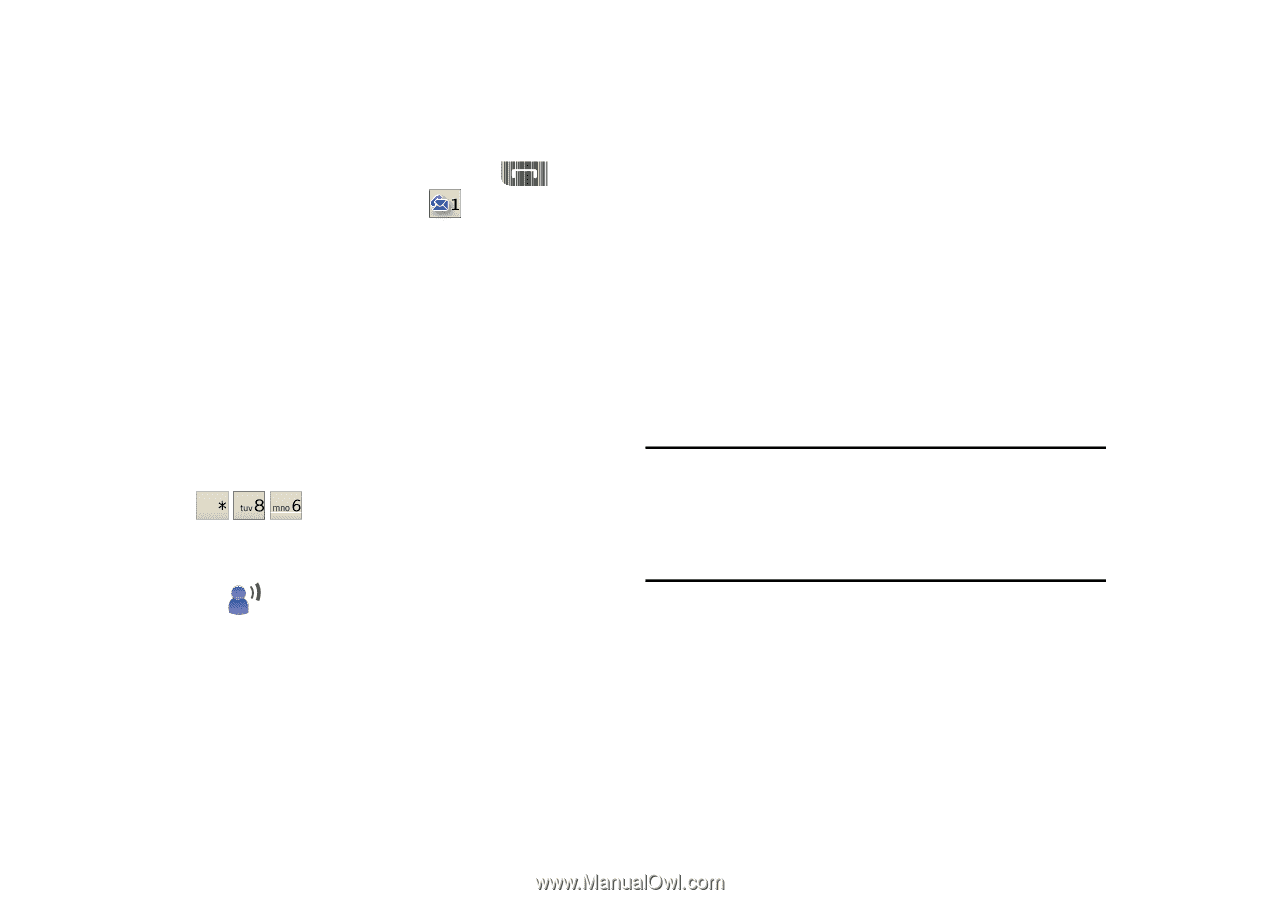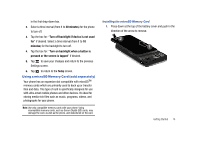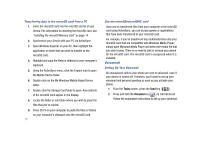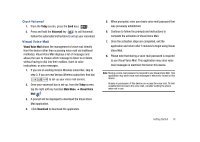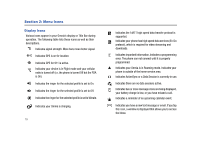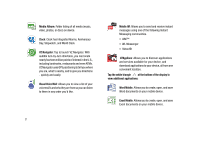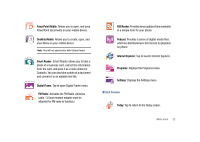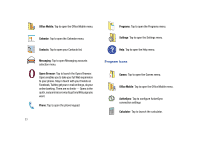Samsung SCH-I910 User Manual (user Manual) (ver.f4) (English) - Page 21
Visual Voice Mail - verizon
 |
UPC - 635753474688
View all Samsung SCH-I910 manuals
Add to My Manuals
Save this manual to your list of manuals |
Page 21 highlights
Check Voicemail 1. From the Today screen, press the Send key ( ). 2. Press and hold the Voicemail key ( ) to call Voicemail. Follow the automated instructions to set up your voicemail. Visual Voice Mail Visual Voice Mail allows the management of voice mail directly from the device rather than accessing voice mail via traditional method(s). Visual Voice Mail displays a list of messages and allows the user to choose which message to listen to or delete, without having to dial into their mailbox, listen to voice instructions, or prior messages. 1. If you are an existing Verizon Wireless subscriber, skip to step 3. If you are new Verizon Wireless subscriber, first dial to set-up your voice mail service. 2. Once your voicemail box is set-up, from the Today screen, tap the right soft key function Main Menu ➔ Visual Voice Mail . 3. A prompt will be displayed to download the Visual Voice Mail application. 4. Click Download to download the application. 5. When prompted, enter your basic voice mail password that was previously established. 6. Continue to follow the prompts and instructions to complete the activation of Visual Voice Mail. 7. Once the activation steps are completed, exit the application and return after 5 minutes to begin using Visual Voice Mail. 8. Please note that storing a voice mail password is required to use Visual Voice Mail. This application may store voice mail messages in electronic format on this device. Note: Storing a voice mail password is required to use Visual Voice Mail. This application may store voice mail messages in electronic format on this device. Anyone in possession of this device can access the voice mail. To limit unauthorized access to the voice mail, consider locking the phone when not in use. Getting Started 18