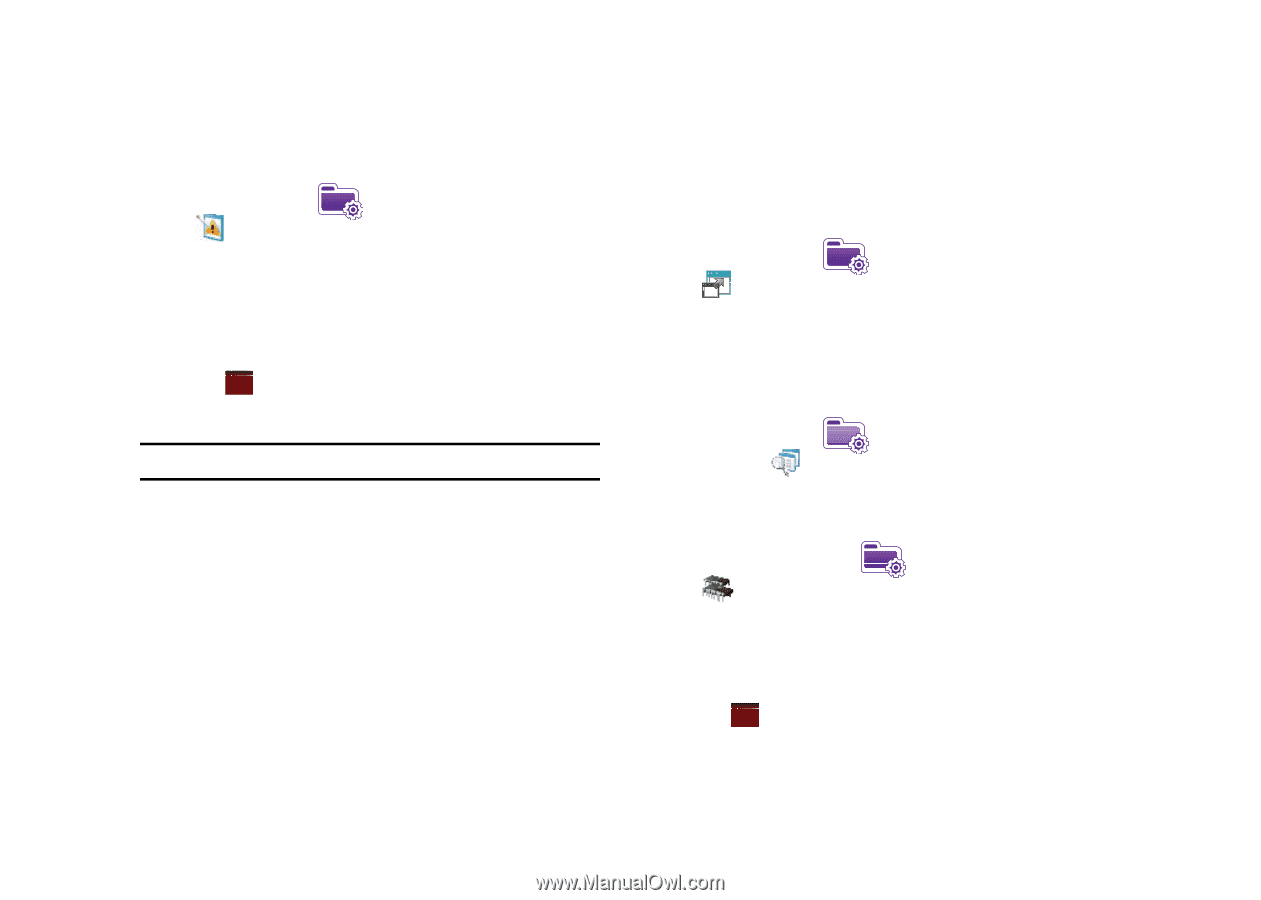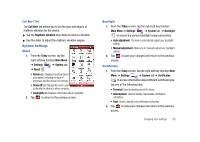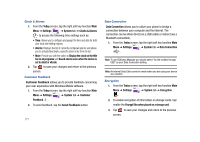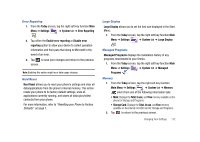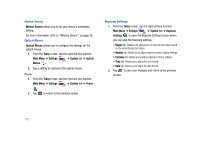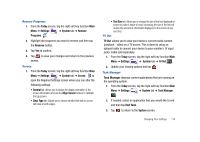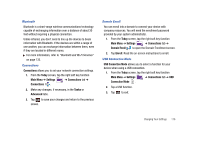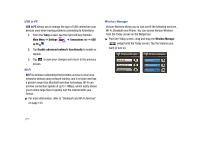Samsung SCH-I910 User Manual (user Manual) (ver.f4) (English) - Page 175
Large Display, Hard Reset - factory reset
 |
UPC - 635753474688
View all Samsung SCH-I910 manuals
Add to My Manuals
Save this manual to your list of manuals |
Page 175 highlights
Error Reporting 1. From the Today screen, tap the right soft key function Main Menu ➔ Settings ➔ System tab ➔ Error Reporting . 2. Tap either the Enable error reporting or Disable error reporting option to allow your device to collect operation information and then pass that along to Microsoft in the event of an error. 3. Tap ok to save your changes and return to the previous screen. Note: Enabling this option might incur data usage charges. Hard Reset Hard Reset allows you to reset your phone's settings and clear all data/applications from the phone's internal memory. This action resets your phone to its factory default settings, ends all applications currently running, and wipes all data (pics/video/ contacts) from your phone. For more information, refer to "Resetting your Phone to Factory Defaults" on page 7. Large Display Large Display allows you to set the font size displayed in the Start Menu. 1. From the Today screen, tap the right soft key function Main Menu ➔ Settings ➔ System tab ➔ Large Display . Managed Programs Managed Programs displays the installation history of any programs downloaded to your Omnia. 1. From the Today screen, tap the right soft key function Main Menu ➔ Settings ➔ System tab ➔ Managed Programs . Memory 1. From the Today screen, tap the right soft key function Main Menu ➔ Settings ➔ System tab ➔ Memory select from one of the following information tabs: • Main: Displays the Total, In use, and Free memory available on the phone for Storage and Programs. • Storage Card: Displays the Total, In use, and Free memory available on the internal microSD card for Storage and Programs. 2. Tap ok to return to the previous screen. Changing Your Settings 172