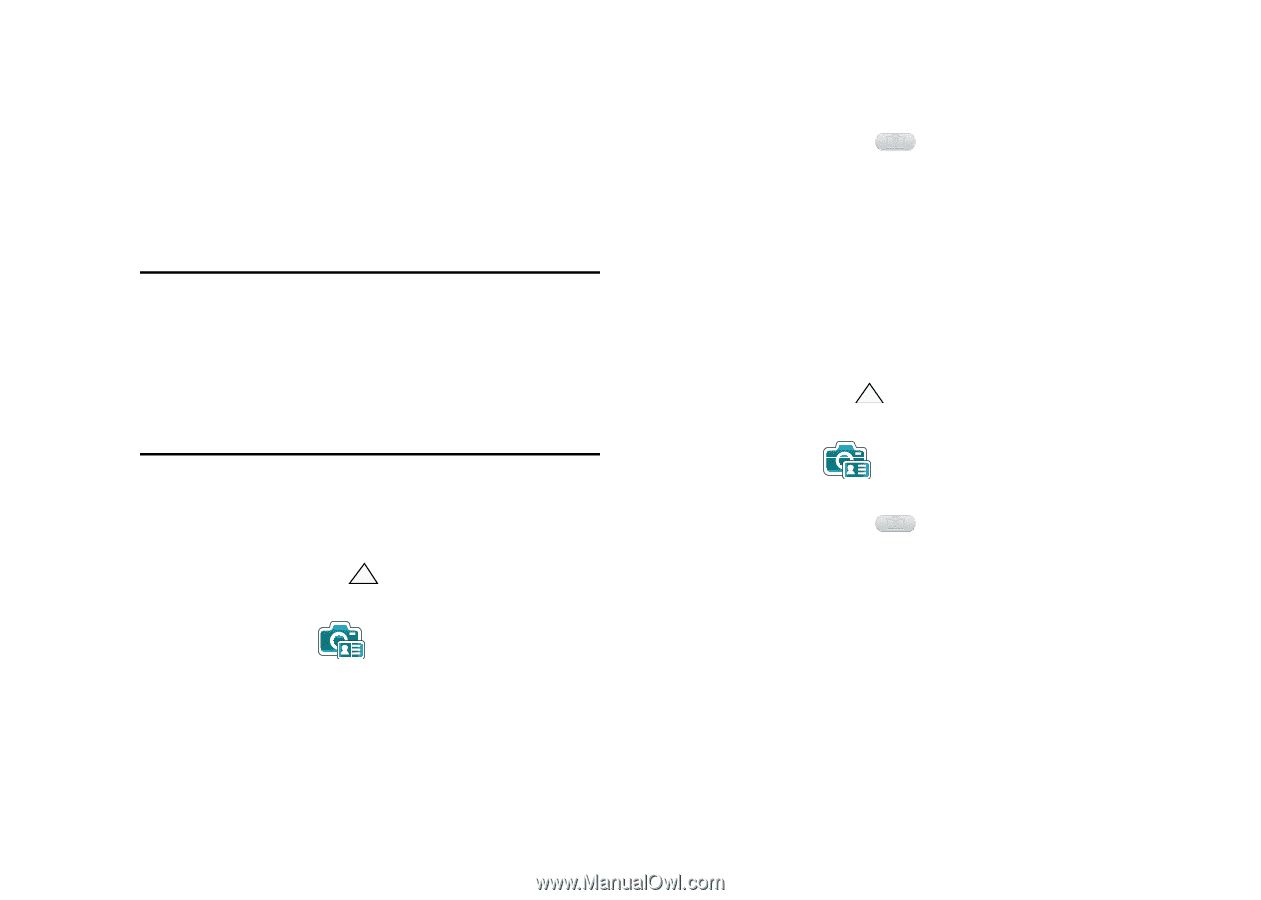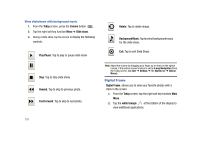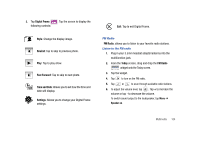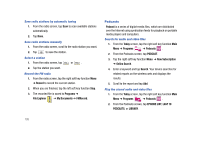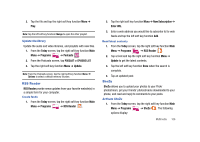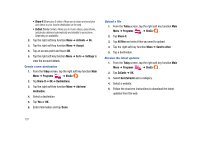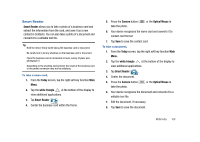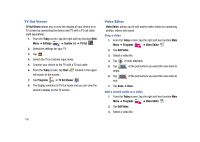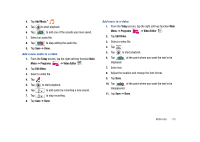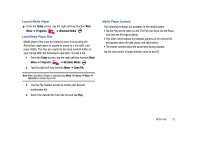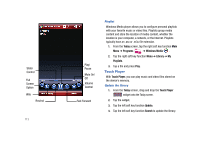Samsung SCH-I910 User Manual (user Manual) (ver.f4) (English) - Page 111
Smart Reader
 |
UPC - 635753474688
View all Samsung SCH-I910 manuals
Add to My Manuals
Save this manual to your list of manuals |
Page 111 highlights
Smart Reader Smart Reader allows you to take a photo of a business card and extract the information from the card, and save it as a new contact in Contacts. You can also take a photo of a document and convert it to a editable text file. Tip: Hold the device firmly while taking the business card or document. Be careful not to let any shadows on the business card or document. Place the business card or document on level, evenly lit place and photograph it. Depending on the shooting environment, the result of the business card or document conversion may not be satisfying. To take a name card, 1. From the Today screen, tap the right soft key function Main Menu. 2. Tap the white triangle at the bottom of the display to view additional applications. 3. Tap Smart Reader . 4. Center the business card within the frame. 5. Press the Camera button take the photo. or the Optical Mouse to 6. Your device recognizes the name card and converts it to contact card format. 7. Tap Save to save the contact card. To take a document, 1. From the Today screen, tap the right soft key function Main Menu. 2. Tap the white triangle at the bottom of the display to view additional applications. 3. Tap Smart Reader . 4. Center the document. 5. Press the Camera button take the photo. or the Optical Mouse to 6. Your device recognizes the document and converts it to a editable text file. 7. Edit the document, if necessary. 8. Tap Save to save the document. Multimedia 108