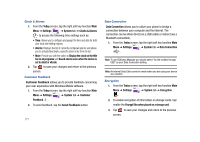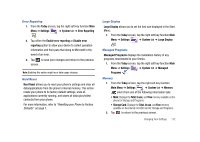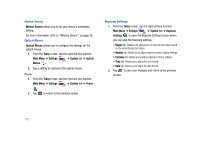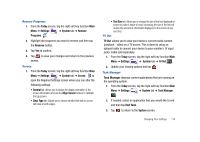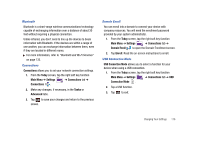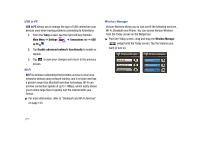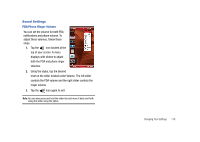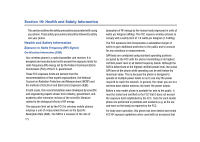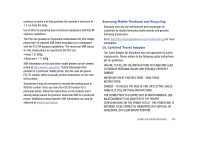Samsung SCH-I910 User Manual (user Manual) (ver.f4) (English) - Page 179
Connections, Today, Main Menu, Settings, Tasks, Advanced, Domain Enroll, Enroll, USB Connection Mode
 |
UPC - 635753474688
View all Samsung SCH-I910 manuals
Add to My Manuals
Save this manual to your list of manuals |
Page 179 highlights
Bluetooth Bluetooth is a short-range wireless communications technology capable of exchanging information over a distance of about 30 feet without requiring a physical connection. Unlike infrared, you don't need to line up the devices to beam information with Bluetooth. If the devices are within a range of one another, you can exchange information between them, even if they are located in different rooms. ᮣ For more information, refer to "Bluetooth and Wi-Fi Services" on page 133. Connections Connections allows you to set your network connection settings. 1. From the Today screen, tap the right soft key function Main Menu ➔ Settings ➔ Connections tab ➔ Connections . 2. Make any changes, if necessary, in the Tasks or Advanced tabs. 3. Tap ok to save your changes and return to the previous screen. Domain Enroll You can enroll into a domain to connect your device with company resources. You will need the enrollment password provided by your system administrator. 1. From the Today screen, tap the right soft key function Main Menu ➔ Settings ➔ Connections tab ➔ Domain Enroll to open the Domain Enrollment screen. 2. Tap Enroll. Read the on-screen instructions to enroll. USB Connection Mode USB Connection Mode allows you to select a function for your device when using a USB connection. 1. From the Today screen, tap the right soft key function Main Menu ➔ Settings ➔ Connections tab ➔ USB Connection Mode . 2. Tap a USB function. 3. Tap ok to exit. Changing Your Settings 176