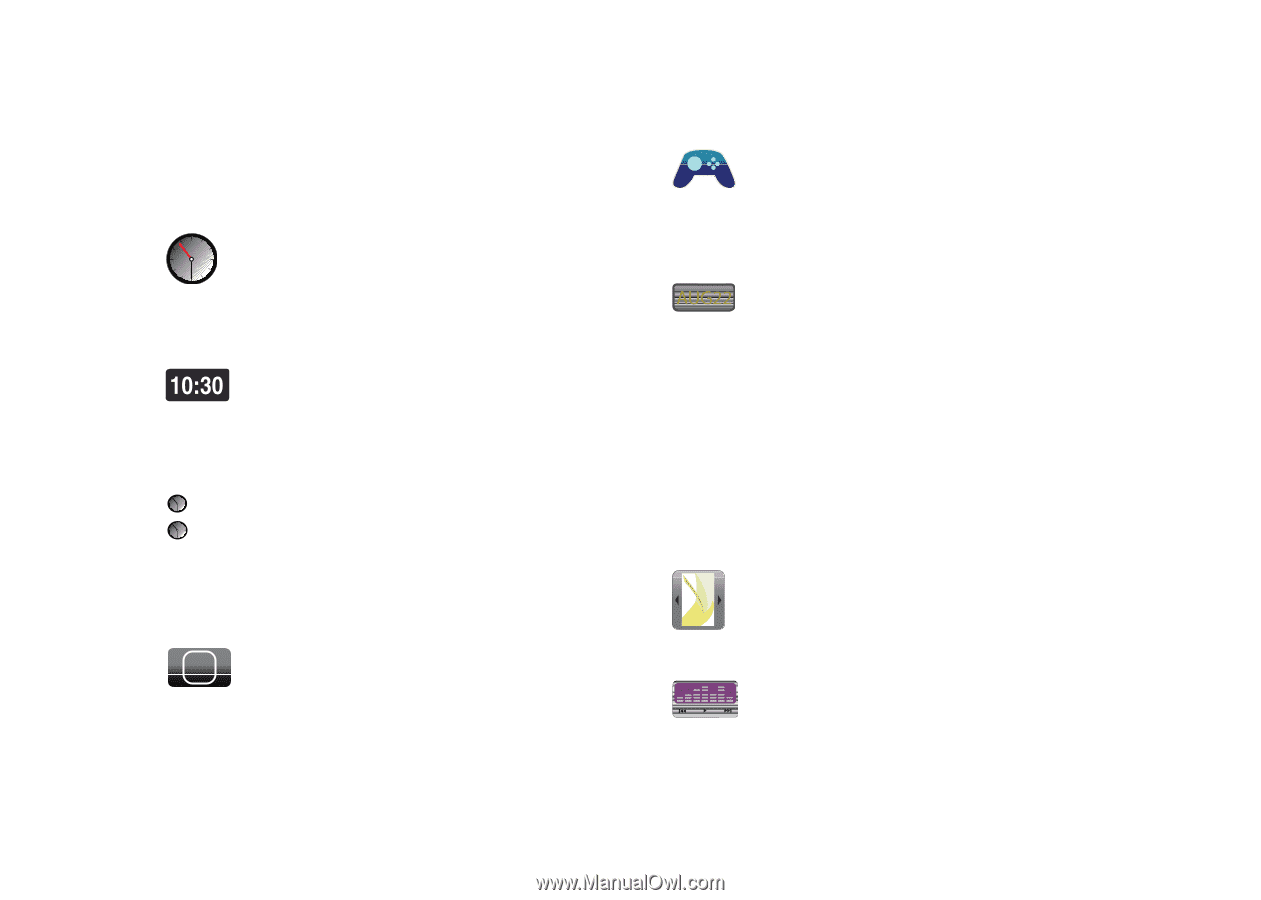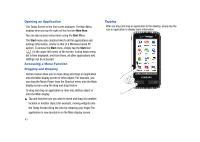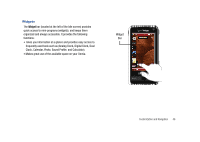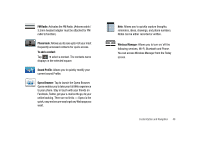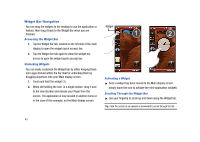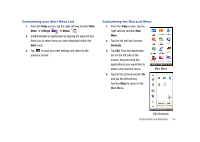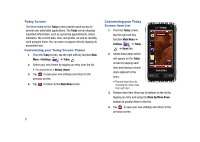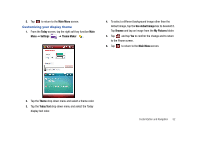Samsung SCH-I910 User Manual (user Manual) (ver.f4) (English) - Page 50
Analog Clock, Digital Clock, Dual Clock/World Clock, Notifier, Games, Calendar, Wallpaper - omnia user manual
 |
UPC - 635753474688
View all Samsung SCH-I910 manuals
Add to My Manuals
Save this manual to your list of manuals |
Page 50 highlights
The following list contains a description of each available Widget, its function, and how to navigate to that particular application. If the application is already described in another section of this user manual, only a cross reference is then provided. Analog Clock: Displays the current time and date on an analog clock. • Touch, drag and drop the analog clock onto the desktop to view the time in an analog format. Digital Clock: Displays the current time and date on a digital clock. • Touch, drag and drop the digital clock onto the desktop to view the time in a digital format. Seoul Dual Clock/World Clock: Displays current time in Paris user-defined home location, as well as another city as designated by the user. • Touch, drag and drop the World clock onto the desktop to view the time in dual locations. ! 47 Notifier: Automatically displays when you have received a new Email message, MMS message, or text message. Games: Touch, drag and drop the Game controller onto the Today screen. Tap to open the games folder, which includes the pre-loaded games, Solitaire and Bubble Breaker. Calendar: Allows you to access the Calendar feature. With the Calendar feature, you can: • Consult the calendar by Agenda, Day, Week, Month, or Year. • Set schedules and note anniversaries • Make a tasks list. • Write memos to keep track of your schedule. • Set an alarm to act as a reminder, if necessary. Wallpaper: Allows you to view preloaded wallpaper and photos taken with your Omnia that can be set as the Today screen wallpaper. Touch Player: Allows you to play music files stored on the phone.