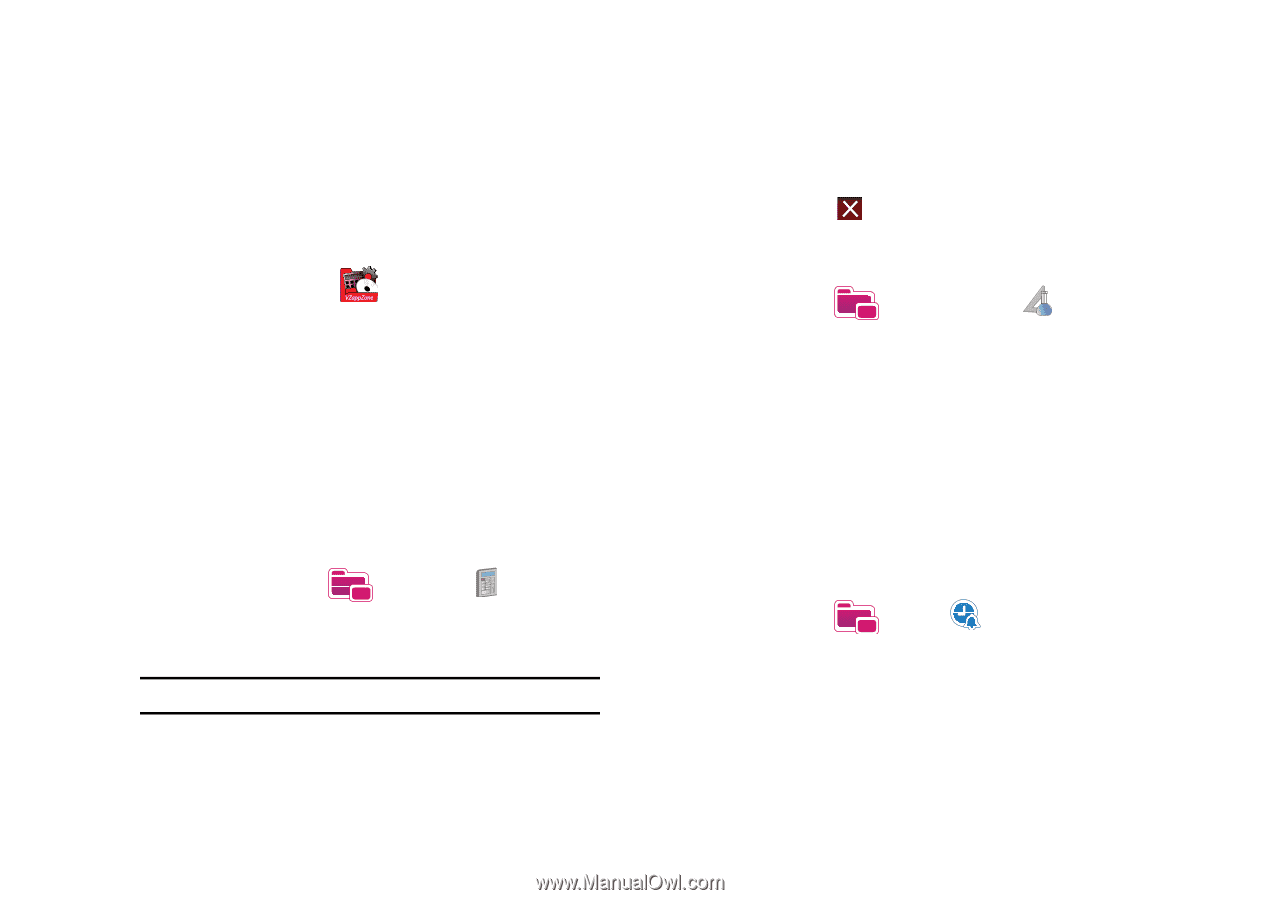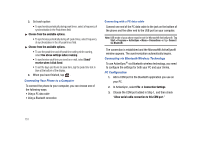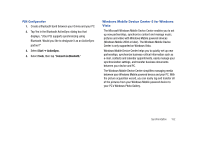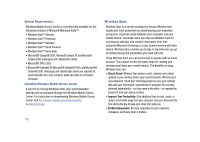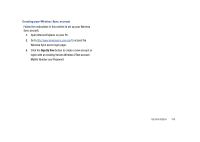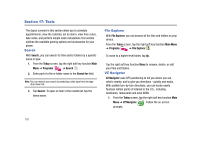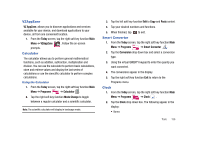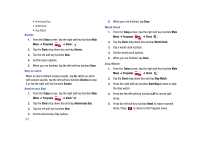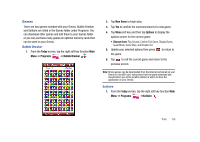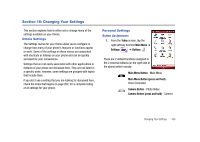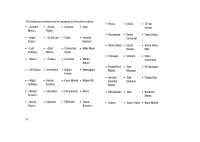Samsung SCH-I910 User Manual (user Manual) (ver.f4) (English) - Page 159
VZAppZone, Calculator, Smart Converter, Clock
 |
UPC - 635753474688
View all Samsung SCH-I910 manuals
Add to My Manuals
Save this manual to your list of manuals |
Page 159 highlights
VZAppZone VZ AppZone, allows you to discover applications and services available for your device, and download applications to your device, all from one convenient location. 1. From the Today screen, tap the right soft key function Main Menu ➔ VZAppZone . Follow the on-screen prompts. Calculator The calculator allows you to perform general mathematical functions, such as addition, subtraction, multiplication and division. You can use the calculator to perform basic calculations, store and retrieve values and display the last series of calculations or use the sienctific calculator to perform complex calculations. Using the Calculator 1. From the Today screen, tap the right soft key function Main Menu ➔ Programs ➔ Calculator . 2. Tap the right soft key function Mode Change to toggle between a regular calculator and a scientific calculator. Note: The scientific calculator will display in landscape mode. 3. Tap the left soft key fucntion Edit to Copy and Paste content. 4. Tap your desired numbers and functions. 5. When finished, tap to exit. Smart Converter 1. From the Today screen, tap the right soft key function Main Menu ➔ Programs ➔ Smart Converter . 2. Tap the Conversion drop down box and select a conversion type. 3. Using the virtual QWERTY keypad to enter the quanity you want converted. 4. The conversions appear in the display. 5. Tap the right soft key function Exit to return to the Programs menu. Clock 1. From the Today screen, tap the right soft key function Main Menu ➔ Programs ➔ Clock . 2. Tap the Clock drop down box. The following appear in the display: • Alarms Tools 156