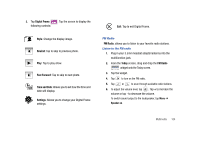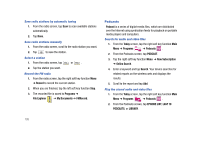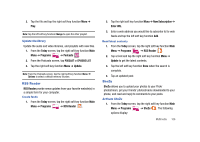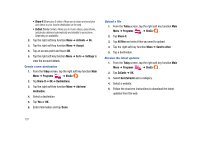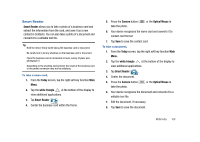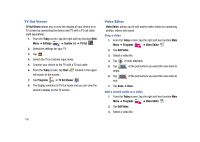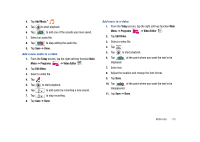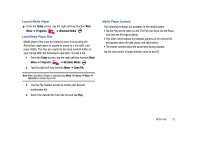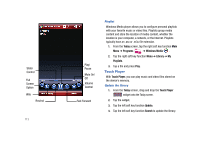Samsung SCH-I910 User Manual (user Manual) (ver.f4) (English) - Page 112
TV Out Viewer, Video Editor
 |
UPC - 635753474688
View all Samsung SCH-I910 manuals
Add to My Manuals
Save this manual to your list of manuals |
Page 112 highlights
TV Out Viewer TV Out Viewer allows you to view the display of your device on a TV screen by connecting the device and TV with a TV out cable (sold separately). 1. From the Today screen, tap the right soft key function Main Menu ➔ Settings ➔ System tab ➔ TV Out . 2. Select the settings for your TV. 3. Tap ok . 4. Switch the TV to External Input mode. 5. Connect your device to the TV with a TV out cable. 6. From the Today screen, tap Start left corner of the screen. located in the upper 7. Tap Programs ➔ TV Out Viewer . 8. The display switches to TV Out mode and you can view the device's display on the TV screen. 109 Video Editor Video Editor, allows you to edit and/or make videos by combining photos, videos and sound. Crop a video 1. From the Today screen, tap the right soft key function Main Menu ➔ Programs ➔ Video Editor . 2. Tap Edit Video. 3. Select a video file. 4. Tap to start playback. 5. Tap begin. at the point where you want the new video to 6. Tap end. at the point where you want the new video to 7. Tap Save ➔ Done. Add a stored audio to a video 1. From the Today screen, tap the right soft key function Main Menu ➔ Programs ➔ Video Editor . 2. Tap Edit Video. 3. Select a video file.