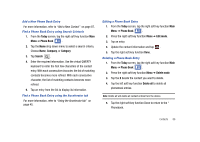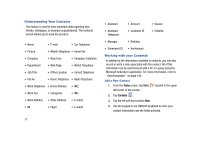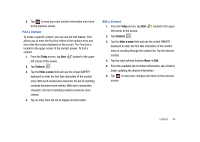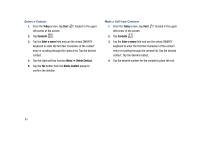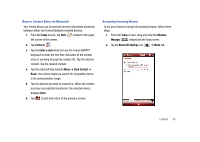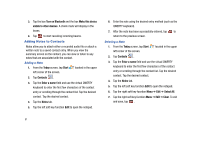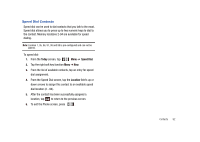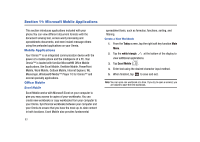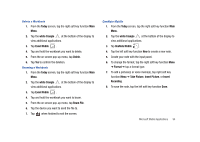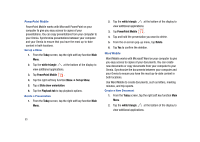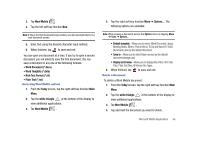Samsung SCH-I910 User Manual (user Manual) (ver.f4) (English) - Page 94
Adding Notes to Contacts
 |
UPC - 635753474688
View all Samsung SCH-I910 manuals
Add to My Manuals
Save this manual to your list of manuals |
Page 94 highlights
3. Tap the box Turn on Bluetooth and the box Make this device visible to other devices. A check mark will display in the boxes. 4. Tap ok to start receiving incoming beams. Adding Notes to Contacts Notes allow you to attach either a recorded audio file or attach a written note to a saved contact entry. When you view the summary screen on the contact, you can view or listen to any notes that are associated with the contact. Adding a Note 1. From the Today screen, tap Start left corner of the screen. located in the upper 2. Tap Contacts . 3. Tap the Enter a name field and use the virtual QWERTY keyboard to enter the first few characters of the contact entry or scrolling through the contact list. Tap the desired contact. Tap the desired contact. 4. Tap the Notes tab. 5. Tap the left soft key function Edit to open the notepad. 6. Enter the note using the desired entry method (such as the QWERTY keyboard). 7. After the note has been successfully entered, tap ok to return to the previous screen. Deleting a Note 1. From the Today screen, tap Start left corner of the screen. located in the upper 2. Tap Contacts . 3. Tap the Enter a name field and use the virtual QWERTY keyboard to enter the first few characters of the contact entry or scrolling through the contact list. Tap the desired contact. Tap the desired contact. 4. Tap the Notes tab. 5. Tap the left soft key function Edit to open the notepad. 6. Tap the right soft key fucntion Menu ➔ Edit ➔ Select All. 7. Tap the right soft key fucntion Menu ➔ Edit ➔ Clear. To exit and save, tap ok . 91