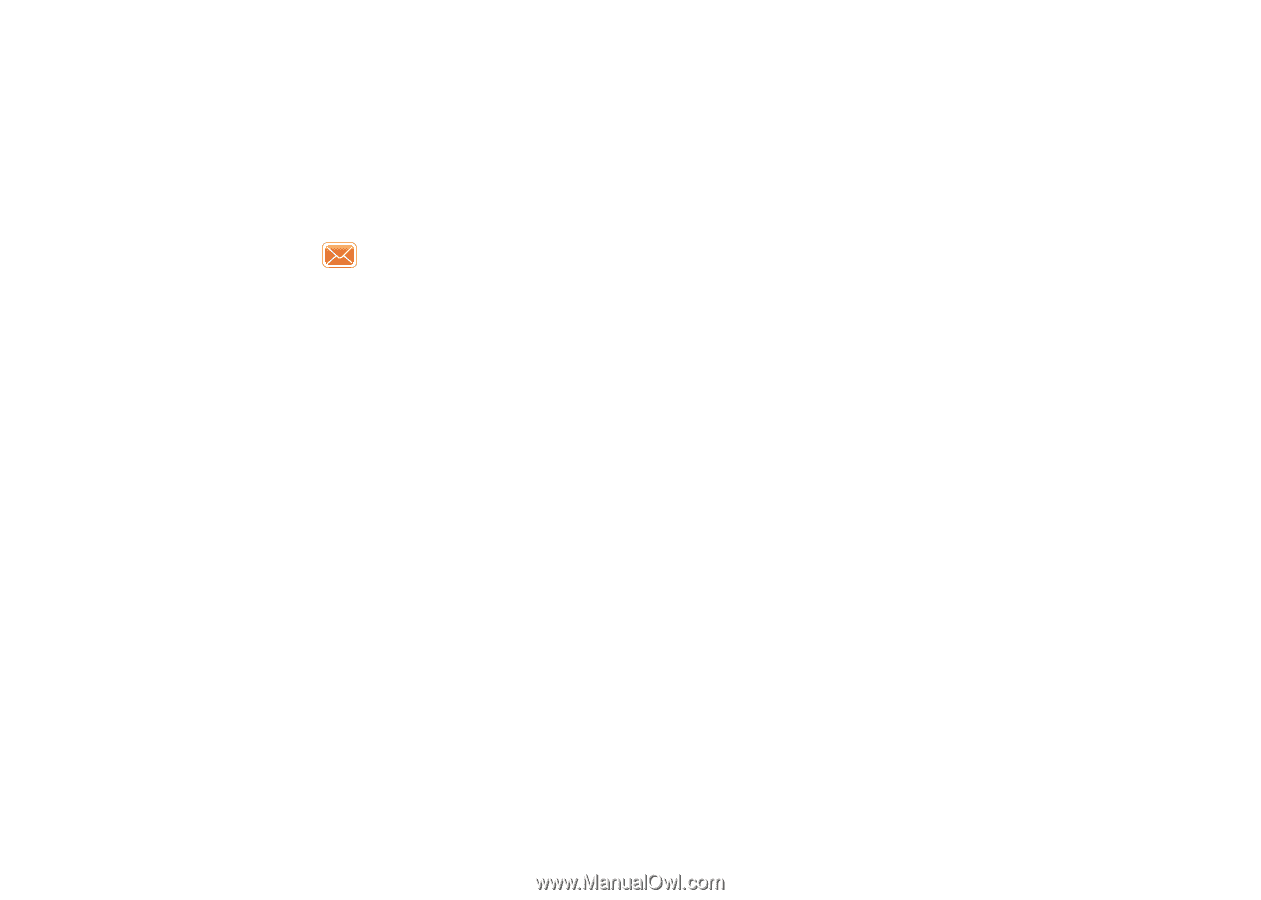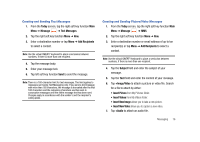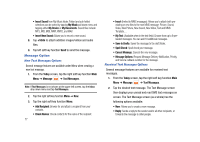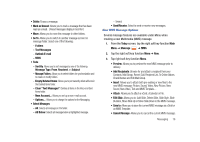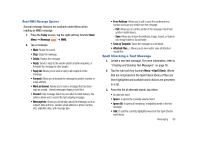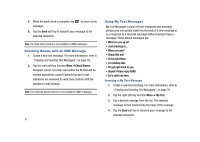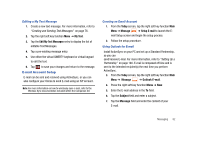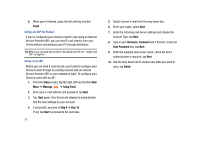Samsung SCH-I910 User Manual (user Manual) (ver.f4) (English) - Page 83
Spell Checking a Text Message
 |
UPC - 635753474688
View all Samsung SCH-I910 manuals
Add to My Manuals
Save this manual to your list of manuals |
Page 83 highlights
Read MMS Message Options Several message features are available under Menu when reading an MMS message. 1. From the Today screen, tap the right soft key function Main Menu ➔ Message ➔ MMS. 2. Tap a message. • Mute: Mutes the sound. • Stop: Stops the message. • Delete: Deletes the message. • Reply: Sends a reply to the sender and/or all other recipients, or forwards the message to other people. • Reply All: Allows you to send a reply to all recipients of the message. • Forward: Allows you to forward the message to another number or email address. • Mark as Unread: Allows you to mark a message that has been read as unread. Unread messages display in bold font. • Resend: If the message fails to be sent after its initial delivery, this options allows you to resend the last outgoing message. • Message Info: Shows you information about the message, such as subject, date and time, senders email address or phone number, size, expiration date, and message type. • From Address: Allows you to call or save the senders phone number and save any media from the message. - Call: Allows you to call the sender of the message if sent from another mobile device. - Save: Allows you to save the Address, Image, Sound, or Video to your Image folder or Sound folder. • Save as Template: Saves the message as a template. • Attached Files...: Allows you to view and/or save all attached media files. Spell Checking a Text Message 1. Create a new text message. For more information, refer to "Creating and Sending Text Messages" on page 76. 2. Tap the right soft key fucntion Menu ➔Spell Check. Words that are not present in the Spell Check library of files are then highlighted and available word choices are presented in a list. 3. From this list of alternate words, tap either: • An alternate word • Ignore: to ignore the currently selected word. • Ignore All: to ignore all remaining "misspelled words in the text message. • Add: To add the currently highlighted word into the Spell Check's word library. Messaging 80