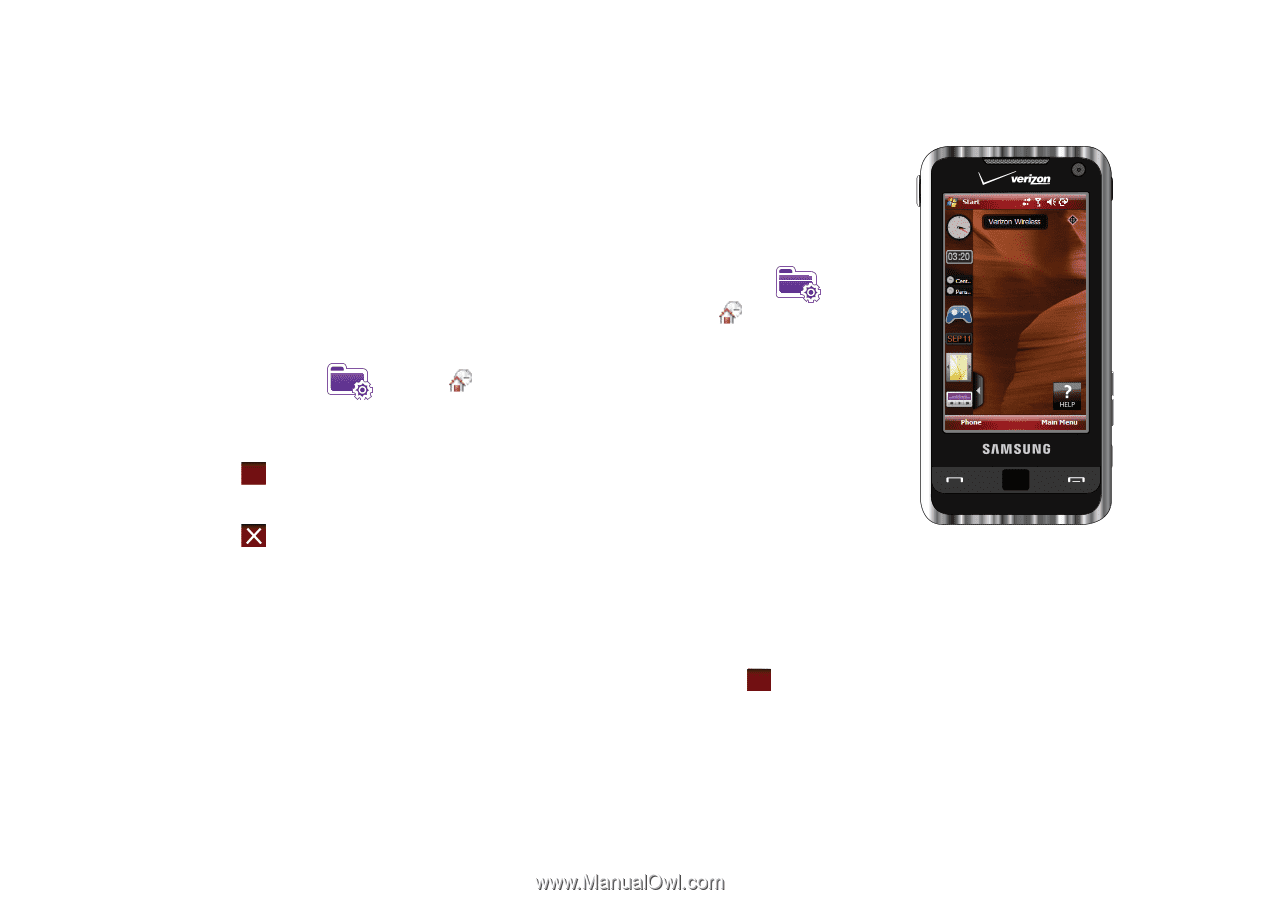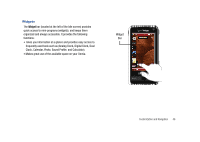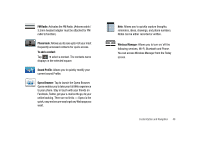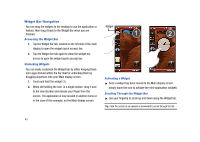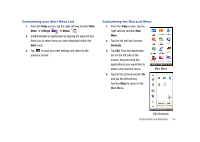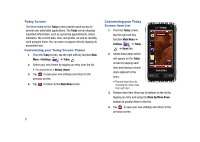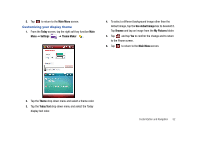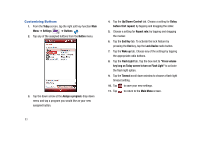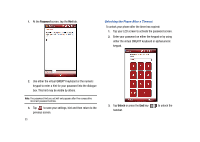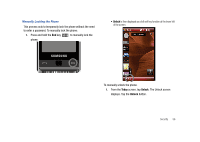Samsung SCH-I910 User Manual (user Manual) (ver.f4) (English) - Page 54
Today Screen, Customizing your Today Screen Theme, Customizing your Today, Screen Item List
 |
UPC - 635753474688
View all Samsung SCH-I910 manuals
Add to My Manuals
Save this manual to your list of manuals |
Page 54 highlights
Today Screen The items listed on the Today screen provide quick access to several user selectable applications. The Today screen displays important information, such as upcoming appointments, status indicators, the current date, time, and profile, as well as recently used program icons. You can open a program directly tapping its associated icon. Customizing your Today Screen Theme 1. From the Today screen, tap the right soft key function Main Menu ➔Settings ➔ Today . 2. Select your new theme by tapping an entry from the list. • The default theme is Verizon_theme. 3. Tap ok to save your new settings and return to the previous screen. 4. Tap to return to the Main Menu screen. 51 Customizing your Today Screen Item List 1. From the Today screen, tap the right soft key function Main Menu ➔ Settings ➔ Today ➔ Items tab. 2. Select those items which will appear on the Today screen by tapping each item and placing a check mark adjacent to the entry. • Remove these items by removing the check mark from each item. 3. Position each item (from top to bottom) on the list by tapping an entry and using the Move Up/Move Down buttons to position them in the list. 4. Tap ok to save your new settings and return to the previous screen.