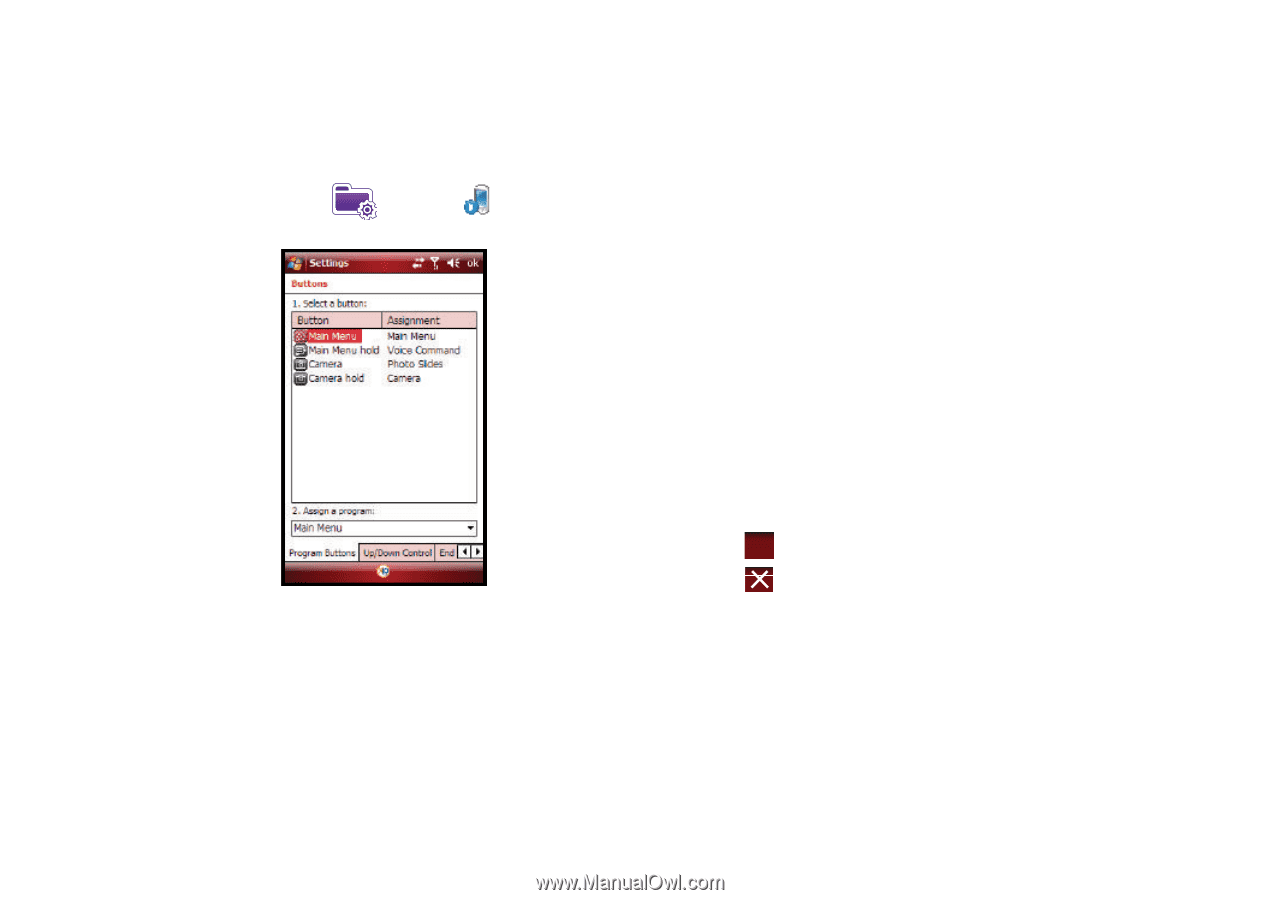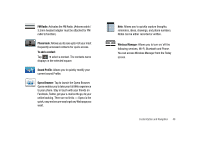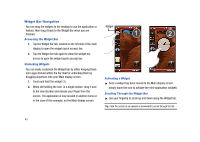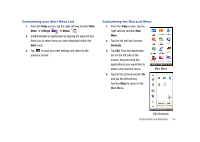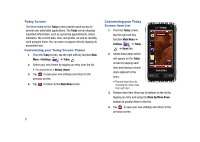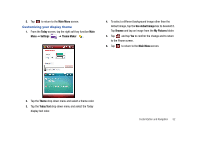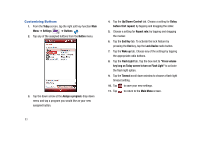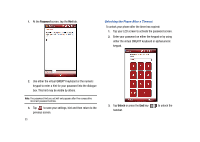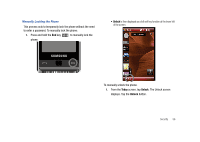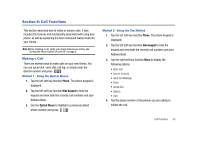Samsung SCH-I910 User Manual (user Manual) (ver.f4) (English) - Page 56
Customizing Buttons, Lock Device
 |
UPC - 635753474688
View all Samsung SCH-I910 manuals
Add to My Manuals
Save this manual to your list of manuals |
Page 56 highlights
Customizing Buttons 1. From the Today screen, tap the right soft key function Main Menu ➔ Settings ➔ Buttons . 2. Tap any of the assigned buttons from the Button menu. 3. Tap the down arrow at the Assign a program: drop down menu and tap a program you would like as your new assigned button. 4. Tap the Up/Down Control tab. Choose a setting for Delay before first repeat: by tapping and dragging the slider. 5. Choose a setting for Repeat rate: by tapping and dragging the marker. 6. Tap the End Key tab. To activate the lock feature by pressing the End key, tap the Lock Device radio button. 7. Tap the Wake up tab. Choose any of the settings by tapping the appropriate radio buttons. 8. Tap the Flash Light tab. Tap the box next to "Press volume key long on Today screen to turn on Flash Light" to activate the flash light option. 9. Tap the Timeout scroll down window to choose a flash light timeout setting. 10. Tap ok to save your new settings. 11. Tap to return to the Main Menu screen. 53