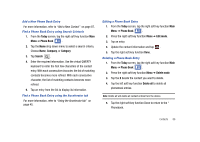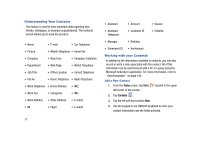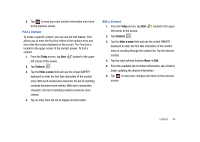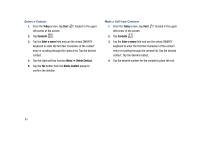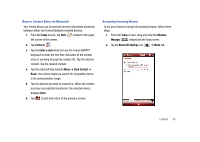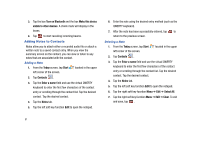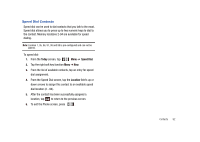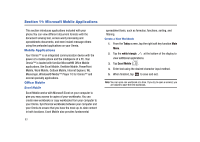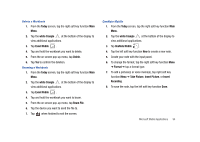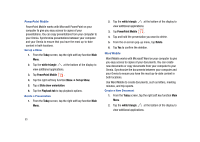Samsung SCH-I910 User Manual (user Manual) (ver.f4) (English) - Page 93
Today, Start, Contacts, Enter a name, Send Contact, Wireless, Manager, Bluetooth Settings
 |
UPC - 635753474688
View all Samsung SCH-I910 manuals
Add to My Manuals
Save this manual to your list of manuals |
Page 93 highlights
Beam a Contact Entry via Bluetooth Your Omnia allows you to send and receive information wirelessly between either two Omnia Bluetooth enabled devices. 1. From the Today screen, tap Start located in the upper left corner of the screen. 2. Tap Contacts . 3. Tap the Enter a name field and use the virtual QWERTY keyboard to enter the first few characters of the contact entry or scrolling through the contact list. Tap the desired contact. Tap the desired contact. 4. Tap the right soft key function Menu ➔ Send Contact ➔ Beam. Your phone begins to search for compatible device is its communication range. 5. Tap the devices you wish to transmit to. When the contact has been successfully transferred, the selected device displays Done. 6. Tap ok to exit and return to the previous screen. Accepting Incoming Beams To set your Omnia to accept all incoming beams, follow these steps: 1. From the Today screen, drag and drop the Wireless Manager widget onto the Today screen. 2. Tap the Bluetooth Settings icon ➔ Mode tab. Contacts 90