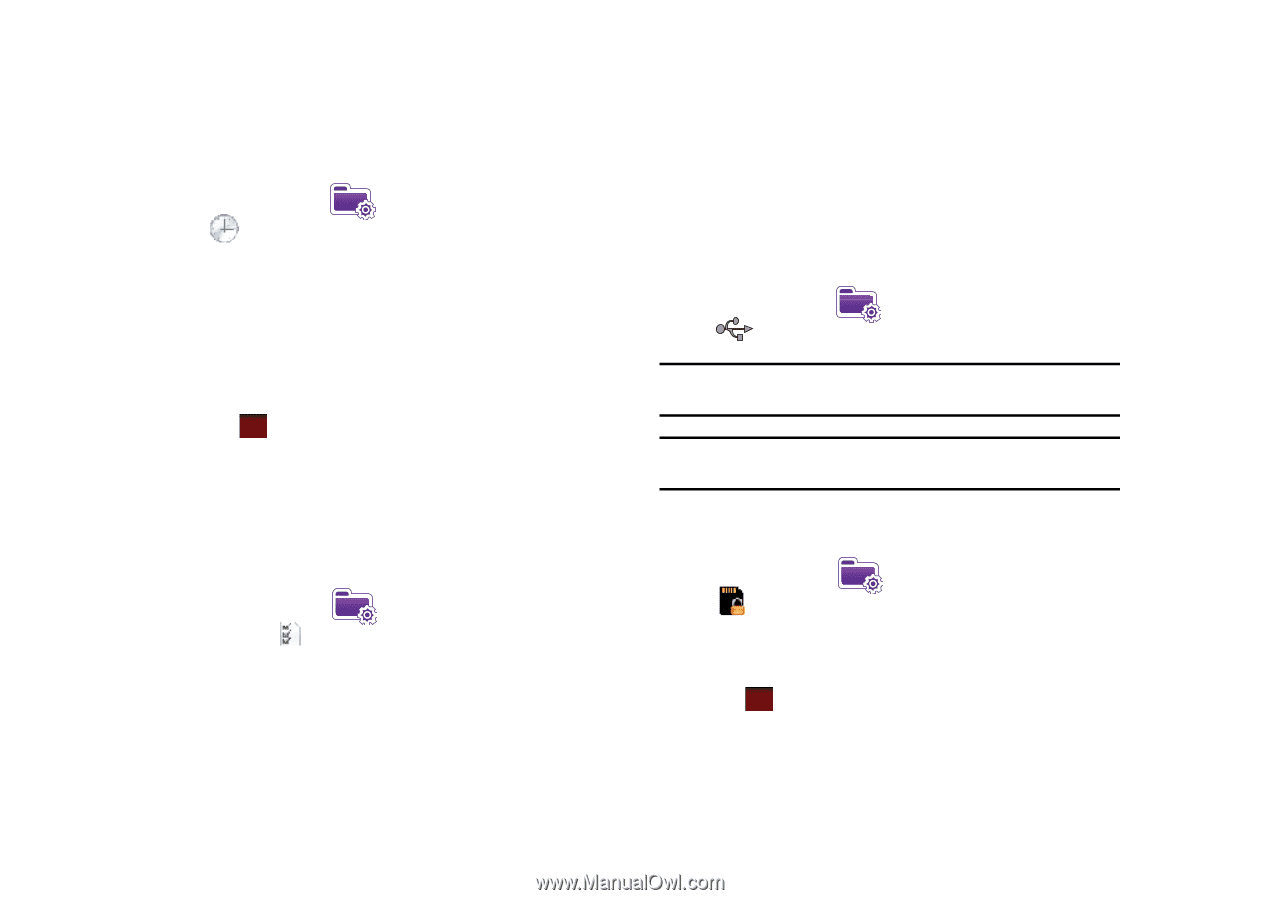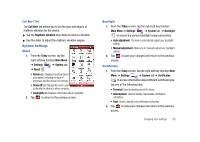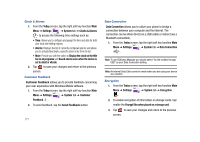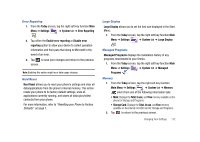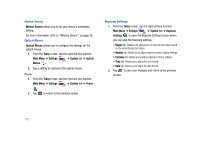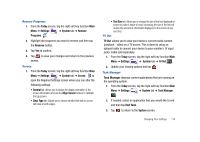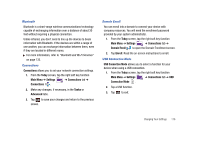Samsung SCH-I910 User Manual (user Manual) (ver.f4) (English) - Page 174
Clocks & Alarms, Customer Feedback
 |
UPC - 635753474688
View all Samsung SCH-I910 manuals
Add to My Manuals
Save this manual to your list of manuals |
Page 174 highlights
Clock & Alarms 1. From the Today screen, tap the right soft key function Main Menu ➔ Settings ➔ System tab ➔ Clocks & Alarms to access the following time settings such as: • Time: Allows you to configure and assign the time and date for both your local and visiting regions. • Alarms: Displays the list of currently configured alarms and allows you to activate/deactivate a specific alarm entry from the list. • More: Provide you with the option to Display the clock on the title bar in all programs and Sound alarms even when the device is set to silent or vibrate. 2. Tap ok to save your changes and return to the previous screen. Customer Feedback Customer Feedback allows you to provide feedback concerning your user experience with Windows Mobile software. 1. From the Today screen, tap the right soft key function Main Menu ➔ Settings ➔ System tab ➔ Customer Feedback . 2. To send feedback, tap the Send Feedback button. 171 Data Connection Data Connection allows you to utilize your phone to bridge a connection between your computer and the Internet. The connection can be either direct (via a USB cable) or indirect (via a Bluetooth connection). 1. From the Today screen, tap the right soft key function Main Menu ➔ Settings ➔ System tab ➔ Data Connection . Note: To use VZAccess Manager you should select "As the modem through USB" as your Data Connection setting. Note: An Internal Data Calls cannot be made when you are using your device as a modem. Encryption 1. From the Today screen, tap the right soft key function Main Menu ➔ Settings ➔ System tab ➔ Encryption . 2. To enable encryption of information on storage cards, tap/ enable the Encrypt files when placed on a storage card. 3. Tap ok to save your changes and return to the previous screen.