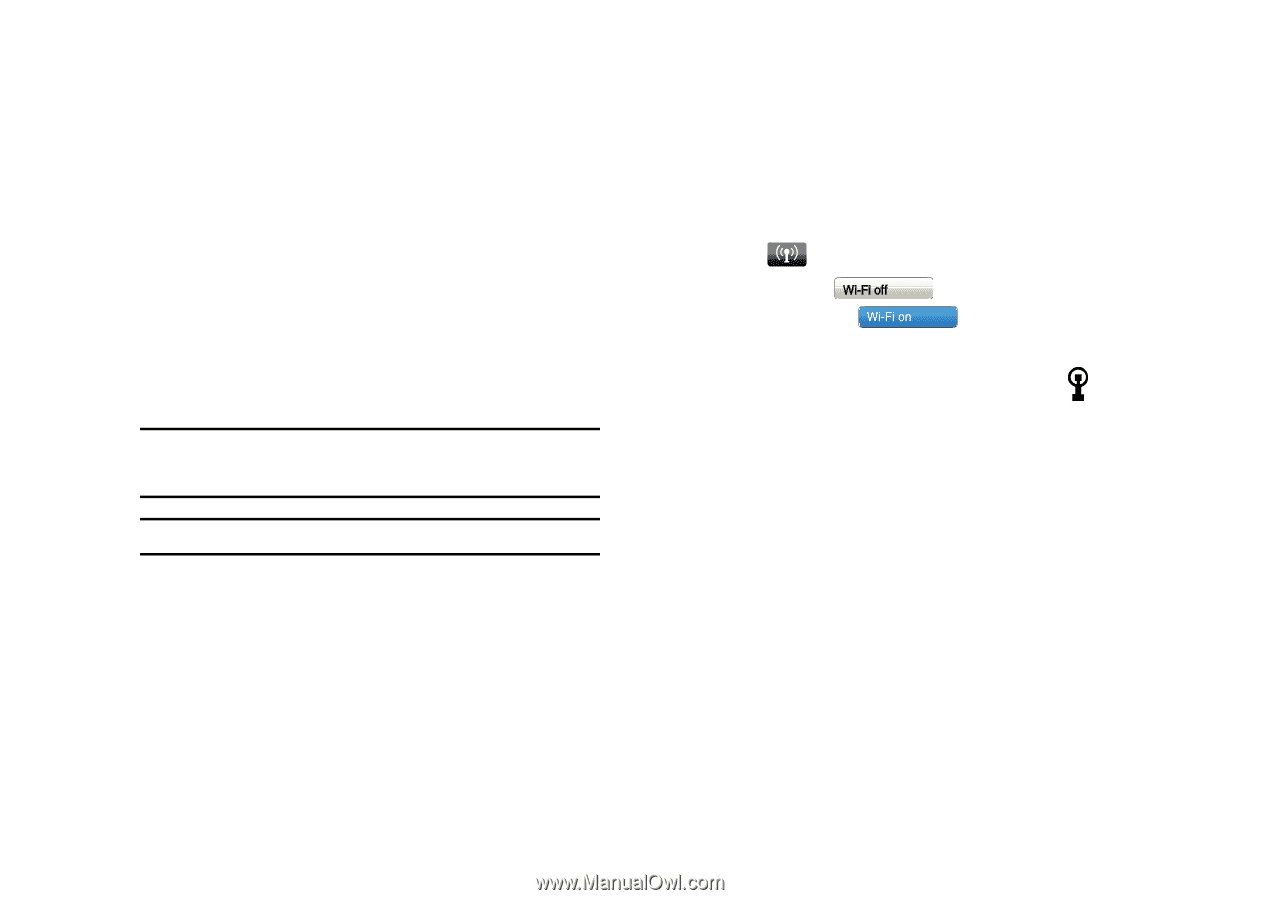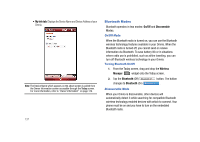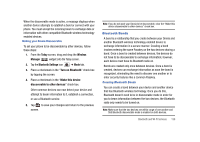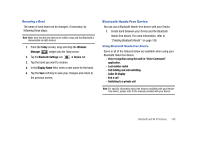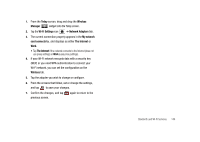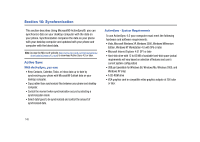Samsung SCH-I910 User Manual (user Manual) (ver.f4) (English) - Page 145
ActiveSync via Bluetooth Wireless Technology, About Wi-Fi, Enabling Wi-Fi - verizon omnia
 |
UPC - 635753474688
View all Samsung SCH-I910 manuals
Add to My Manuals
Save this manual to your list of manuals |
Page 145 highlights
ActiveSync via Bluetooth Wireless Technology To use ActiveSync® via Bluetooth wireless technology, you need to configure the settings for both your PC and your Omnia. - For more information, refer to "Synchronization" on page 145. About Wi-Fi Wi-Fi is wireless networking that provides access to local area networks without using network cabling, and it is faster and has a greater range than Bluetooth wireless technology. Wi-Fi can achieve connection speeds of up to 11Mbps, which easily allows you to share large files or quickly surf the internet with your Omnia. Note: Wireless Fidelity (Wi-Fi) is a WLAN based on the 802.11 protocol, which transmits and receives in the 2.4 GHz frequency ISM band. Your Omnia supports the 802.11b/g protocol stack. Note: The Omnia may not be operable with all wireless access points. Wi-Fi allows you to: • Access the internet • Access your corporate network • Use hotspots provided by hotels or airports while traveling • Send and receive email quickly Enabling Wi-Fi To turn Wi-Fi on in your Omnia, either tap the Verizon Wireless section on the Today screen, or follow these steps: 1. From the Today screen, drag and drop the Wireless Manager widget onto the Today screen. 2. Tap the Wi-Fi (Off) changes to Wi-Fi (On) button. The button . Automatically Connecting to a Network If one or more networks are present, the Wi-Fi screen icon appears in the Title Bar of the Today Screen. 1. Select the SSID (Service Set Indentifier) for the network you want. 2. Tap The Internet if the network connects to the Internet (does not use proxy settings) or Work (uses proxy settings). 3. If you are prompted for a Network or Security key, enter it and tap Connect. Bluetooth and Wi-Fi Services 142